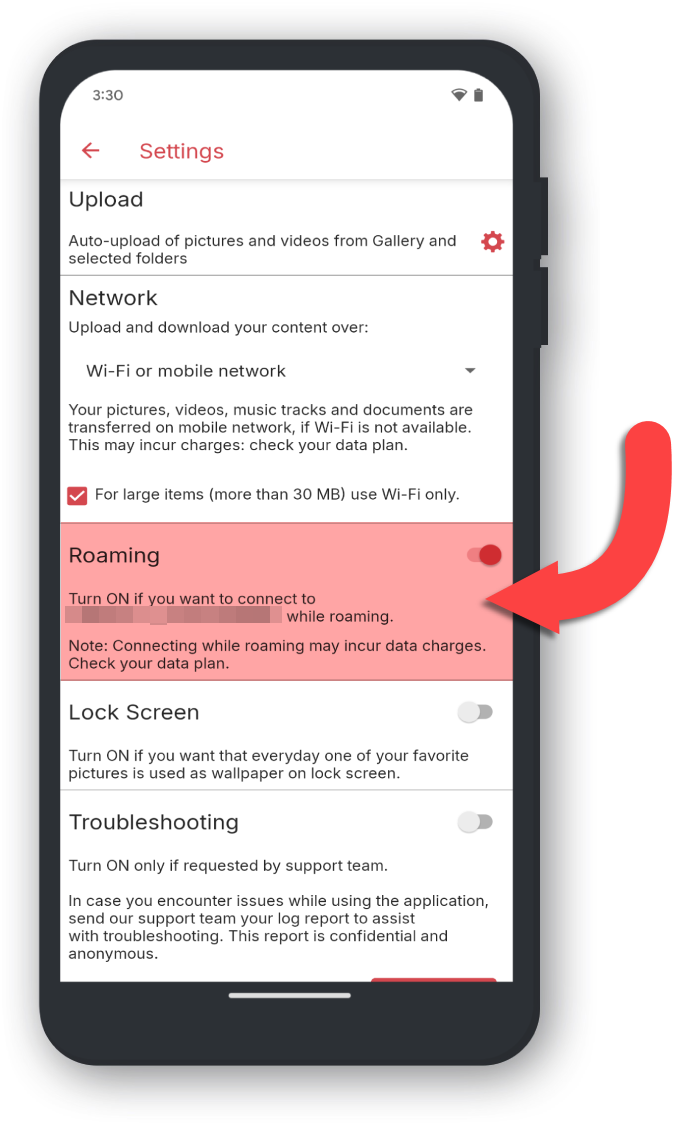Follow the below steps to change the network settings:
Open Total Drive
Open Total Drive on your device.
Open Menu
Tap the Three Lines Menu at the top left to open the menu.
Tap Configuration
Tap Configuration
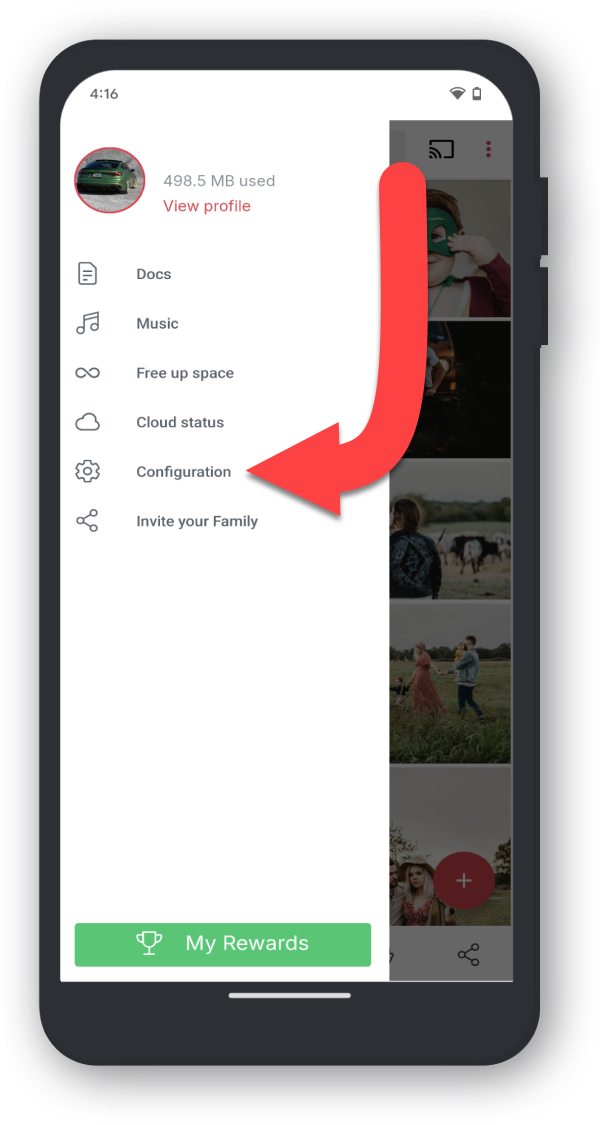
Tap Settings
Tap Settings
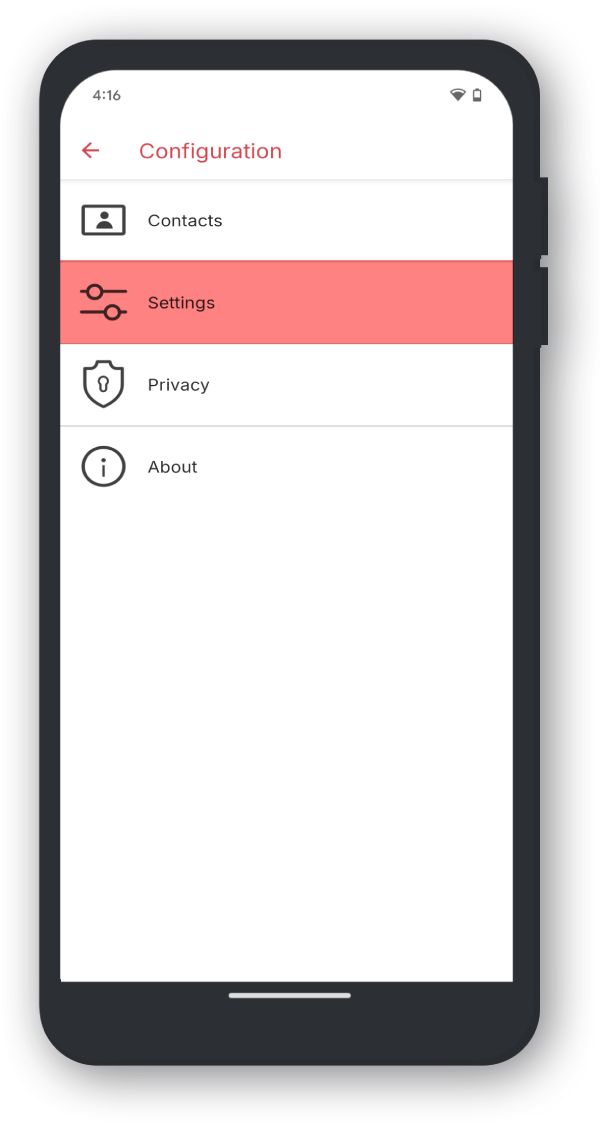
Wi-Fi Only - pictures, videos, music tracks and documents are transferred only under Wi-Fi coverage.
Wi-Fi or Cellular - to allow files over 30mb to use cellular you can toggle the Upload large items checkbox.
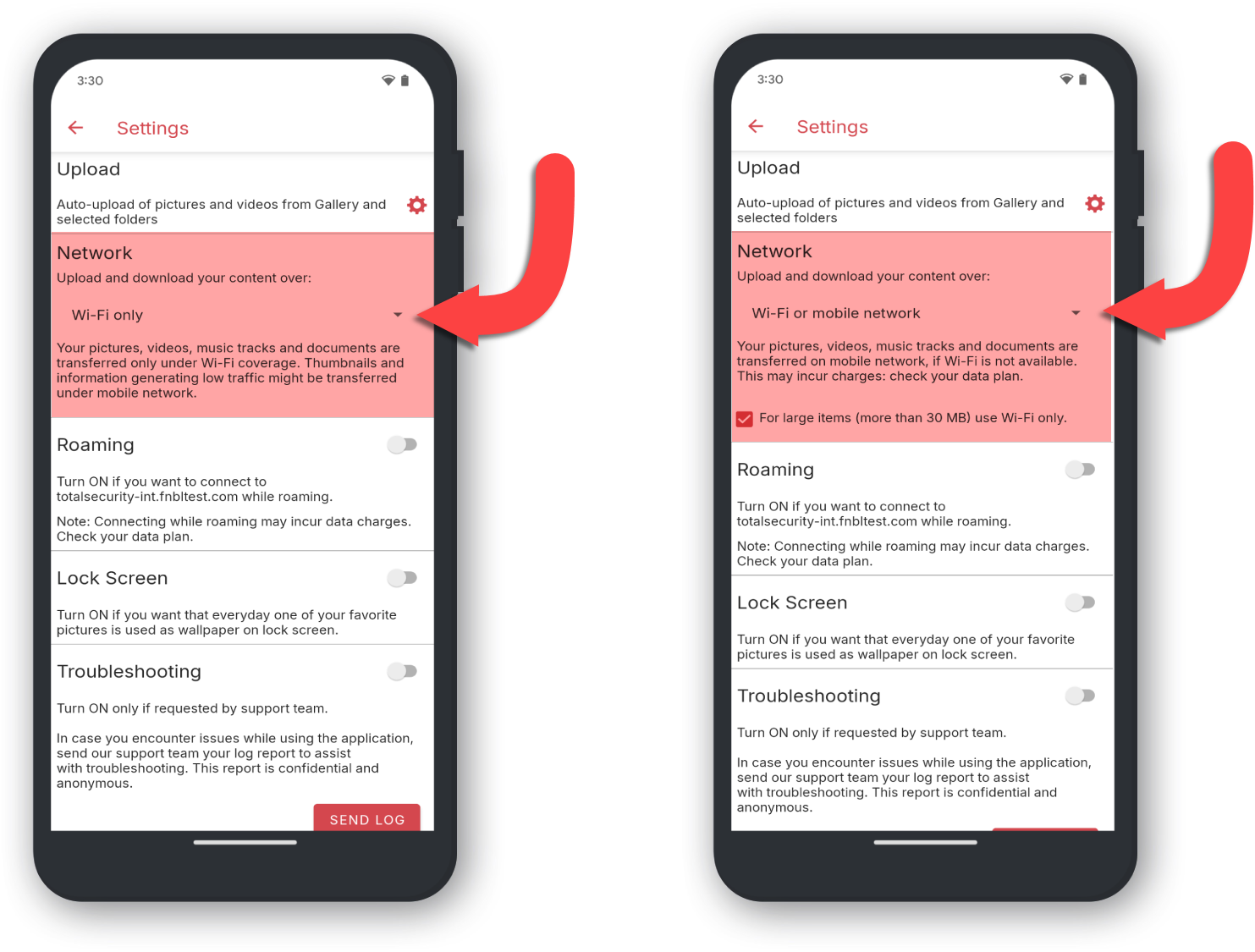
When Wi-Fi only is enabled, thumbnails and information on files may still be downloaded.
You can also toggle whether Total Drive will connect while roaming, by using the toggle below the Network/Wifi settings.