Change VPN Protocol
The protocol can be thought of the type of language the software uses. This may help it work with different devices.
Open the TotalAV Application
Click the Settings Icon
Change VPN Protocol to the Other Option Available
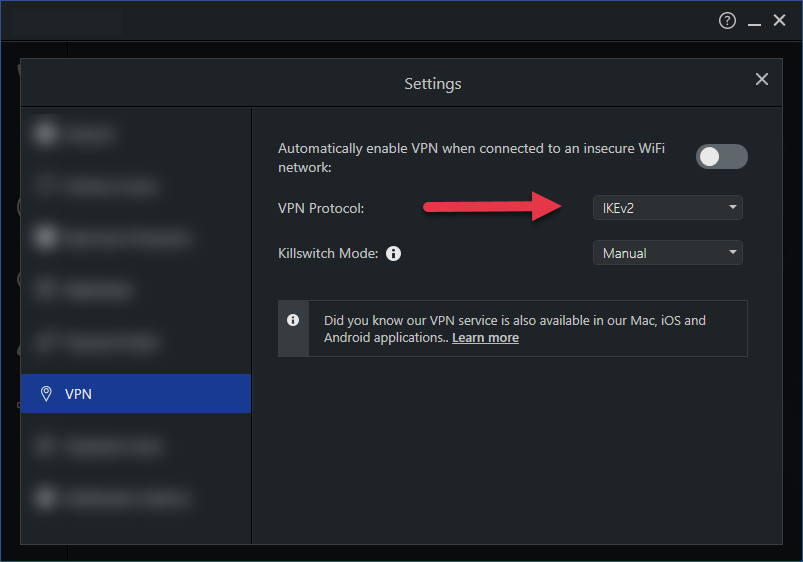
Now try connecting to the VPN.
Try another location
Try another server location - this will rule out if there was an issue with a particular location.
If the other server works, use that. If there is an issue with the other server, it may become resolved from any time between the next 5 minutes to 24 hours.
Other Apps Interfering
Check whether you have any other Antivirus, VPNs or Privacy Web Browsers installed, as these can disrupt the VPN creating a secure and private connection.
For Privacy Web Browsers, this can include but isn't limited to:
Brave Web Browser
Tor Web Browser
The above have been known to cause issues with TotalAV's VPN, as they silently install a VPN Driver onto your computer and so when it comes to using our VPN service it cannot create the connection, as the connection has already been established.
Rebooting
Rebooting both your Internet Router and the Device may help as it will clear their memory and restart their processes.
Load TotalAV and try connecting to the VPN.
Enable VPN Passthrough
Your router may have VPN Passthrough Disabled.
Every router and manufacturer will have a different way to enable VPN Passthrough, so please check the manual of your router, check the website, or contact your Router's Support Team.
Check Proxy Settings
Disable any proxy settings on your computer. Go to the network settings and ensure that "Automatically detect proxy settings" is turned off.
This setting can cause issues when connecting to sites or even remote working. Please ensure this setting is toggled off, as it is not required when using Safe Browsing VPN.
System Updates
When was the last time you updated your computer? If you cannot remember, there are probably a few system updates waiting for you. These updates can sometimes fix connection issues to do with VPN connections.
Check another Internet Connection
If you are able, checking another internet connection will help you identify if the issue is with the network. If there is an issue you will need to contact the owner or service provider.
Contact the Network Owner
It is possible for schools, places of work or other public or private networks to disable the use of VPN connections.
If you own the connection, you will need to speak to your Internet Service Provider for additional support and ensure they allow VPN Passthrough on their connections.