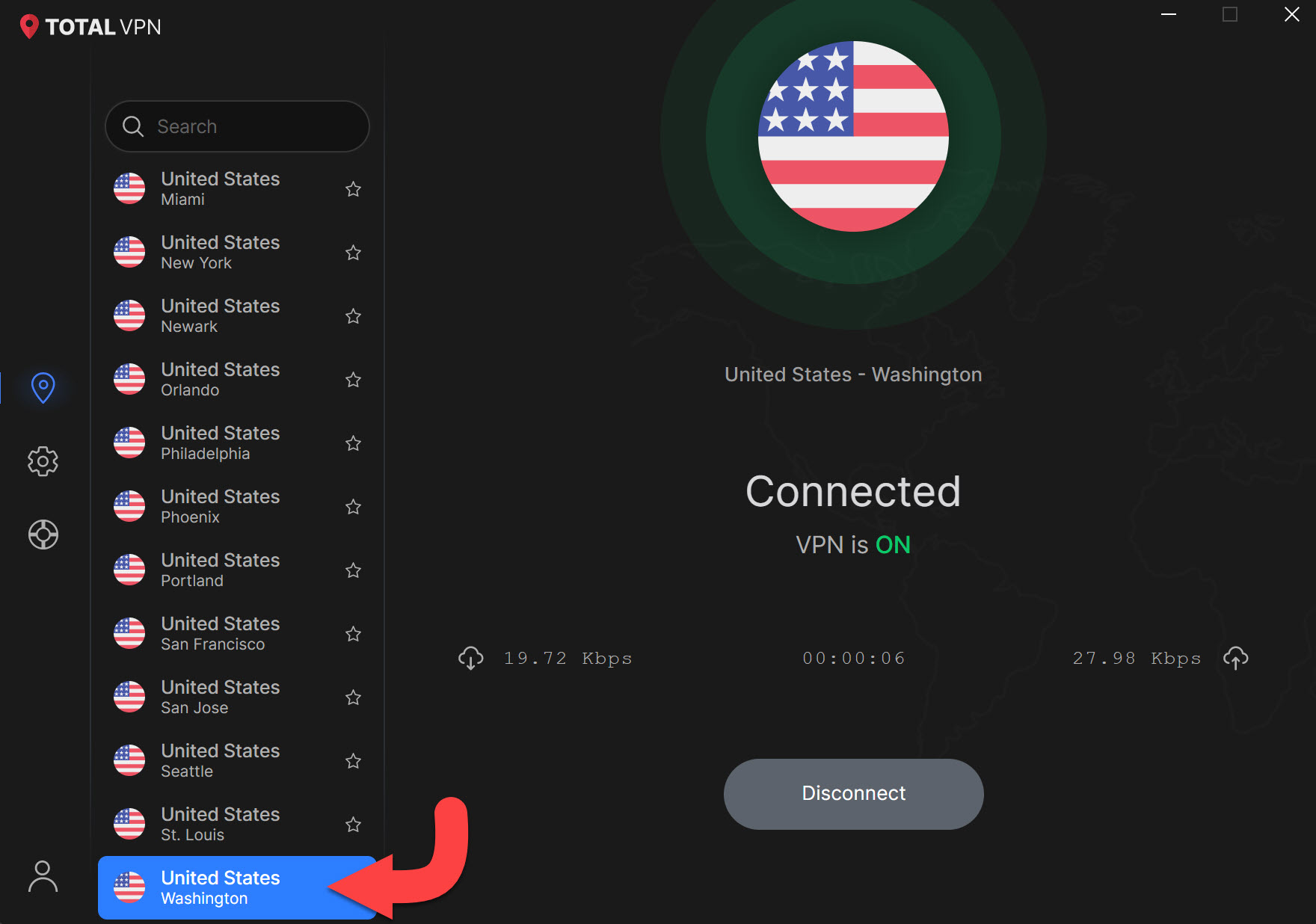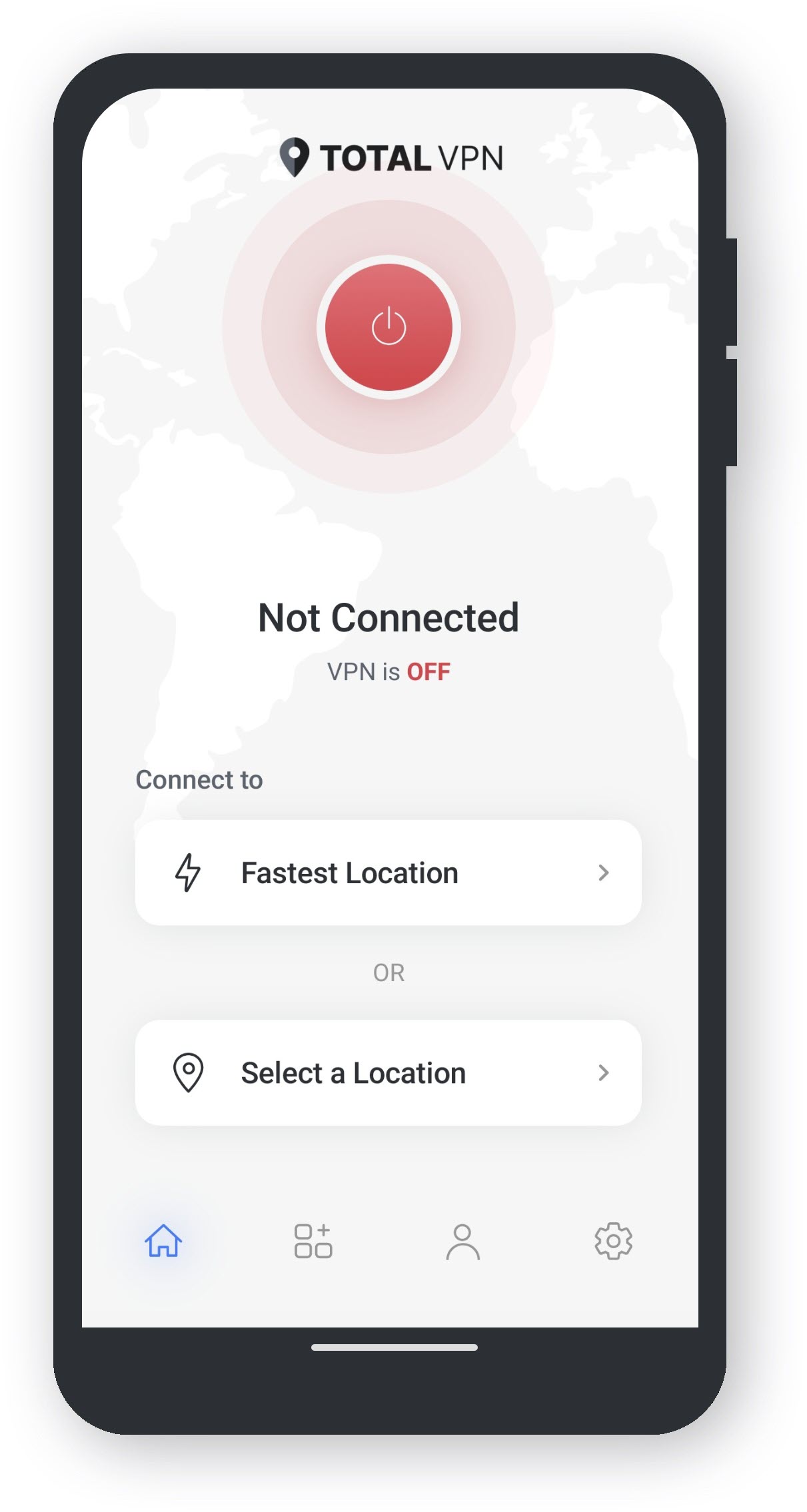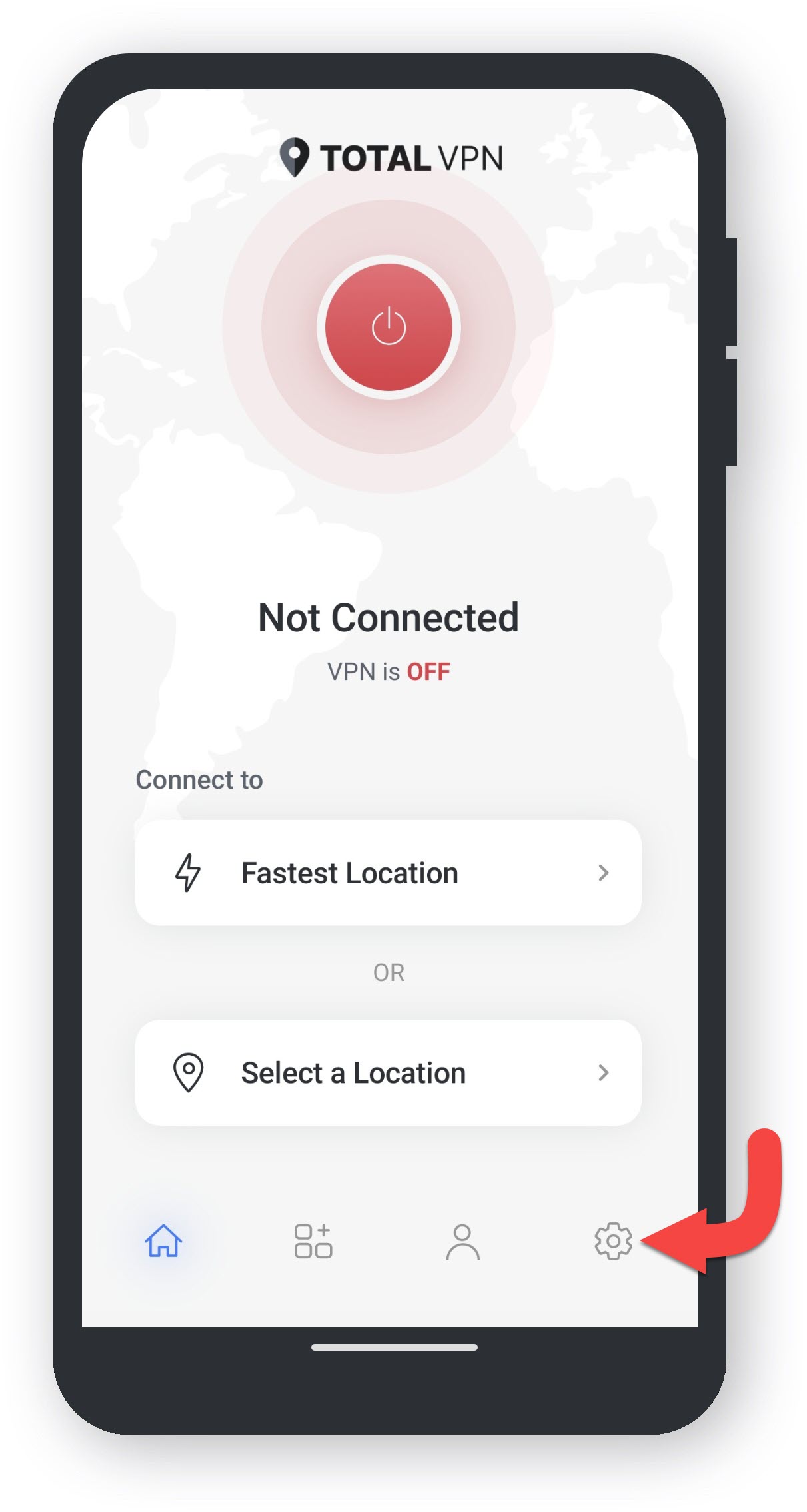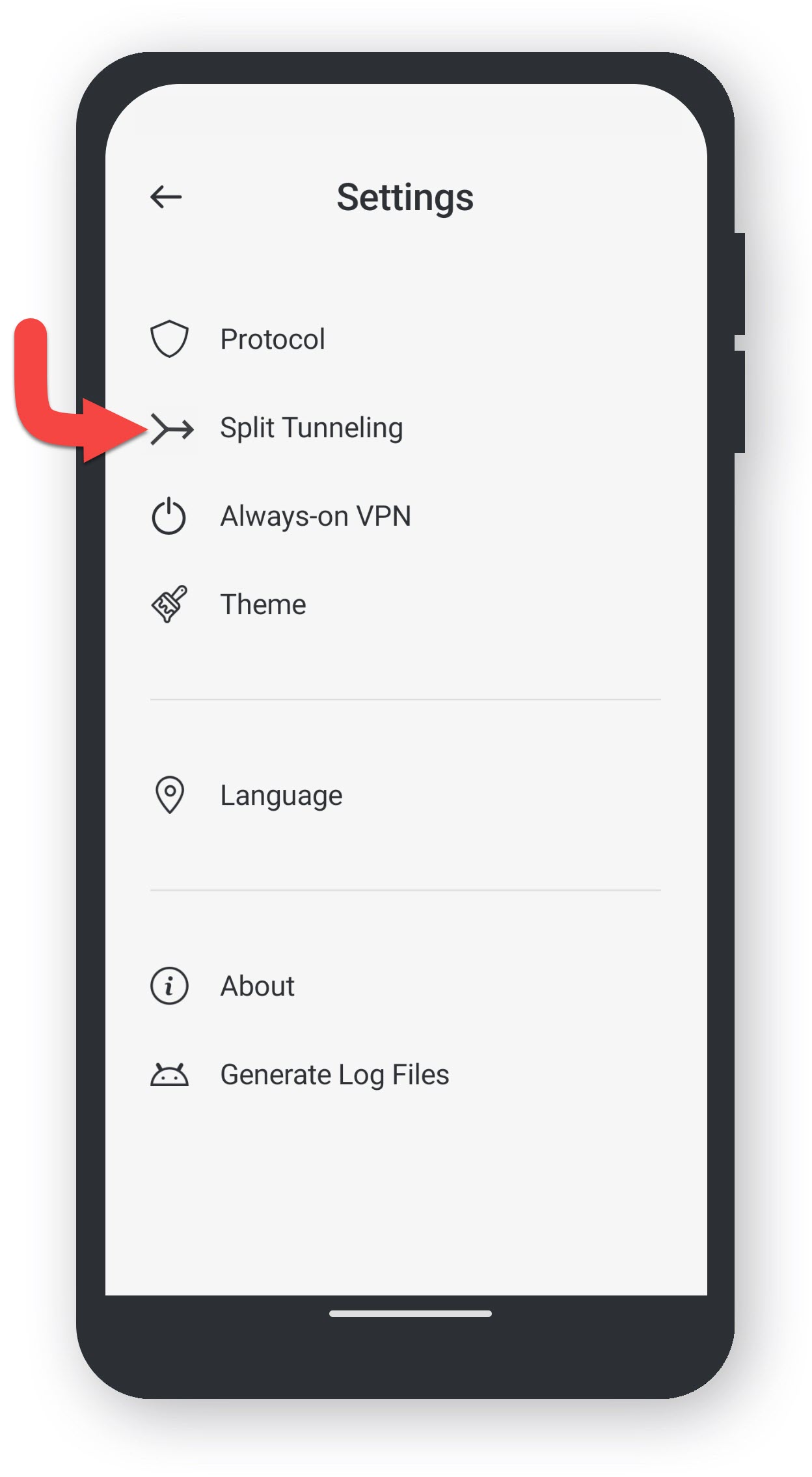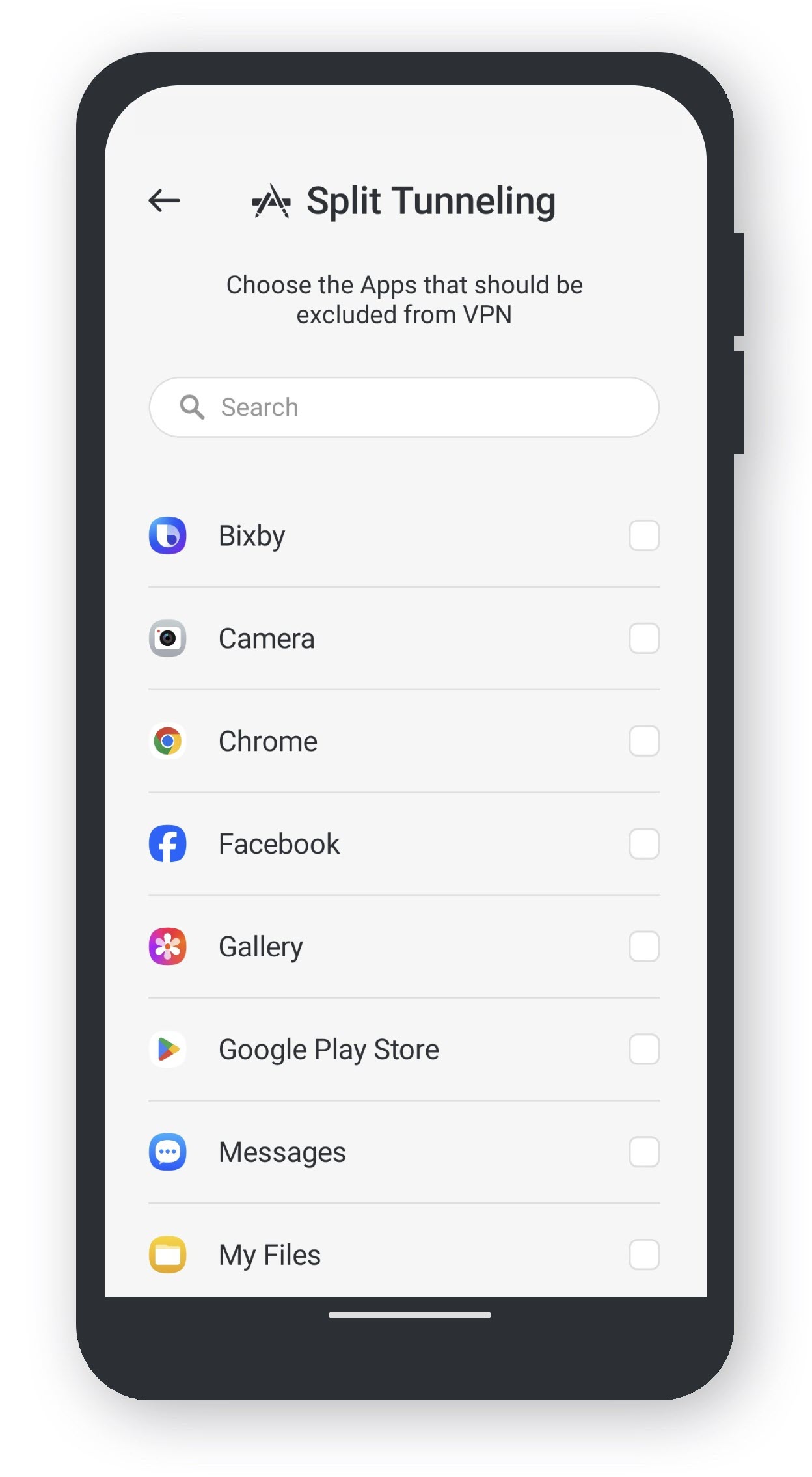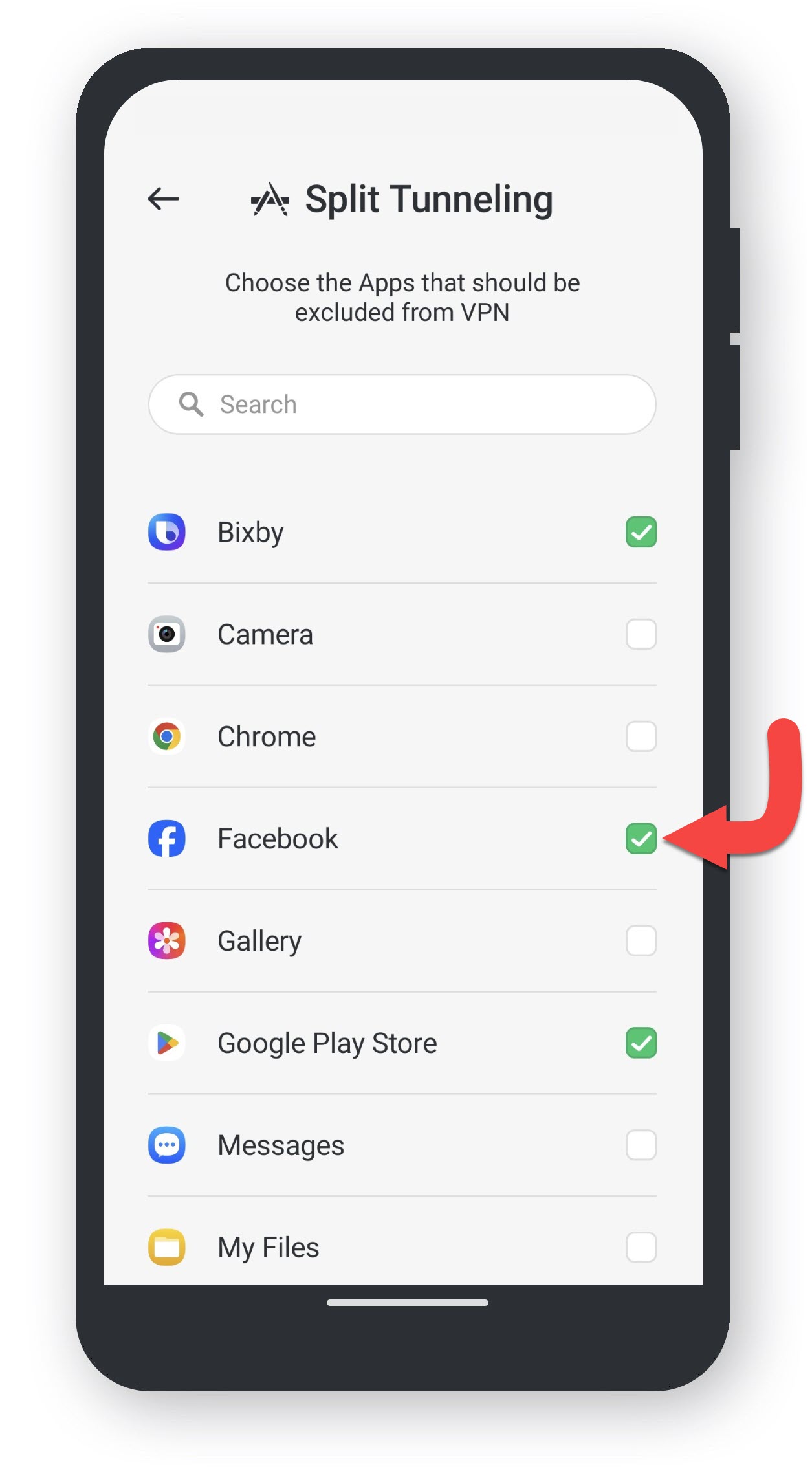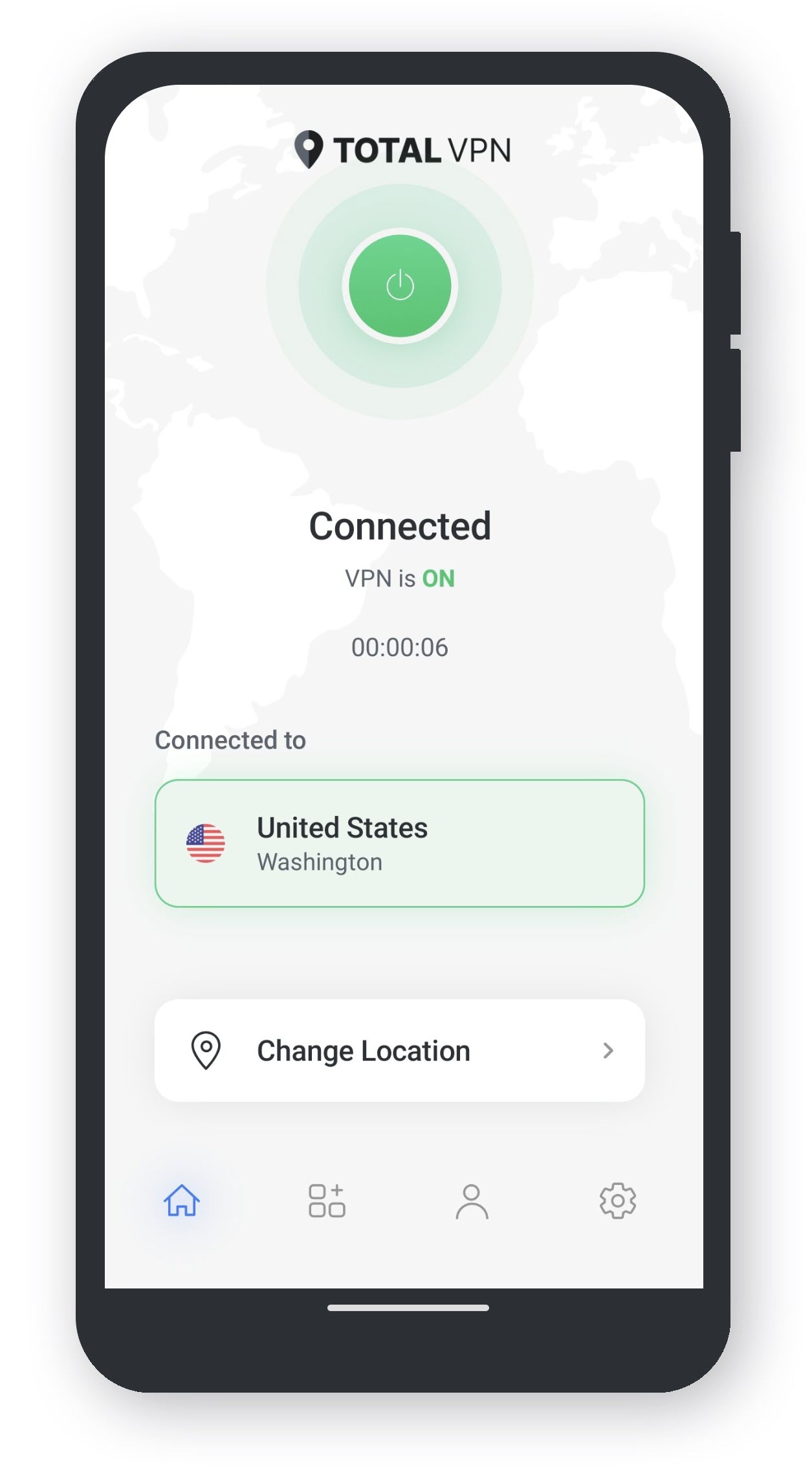Open Total VPN
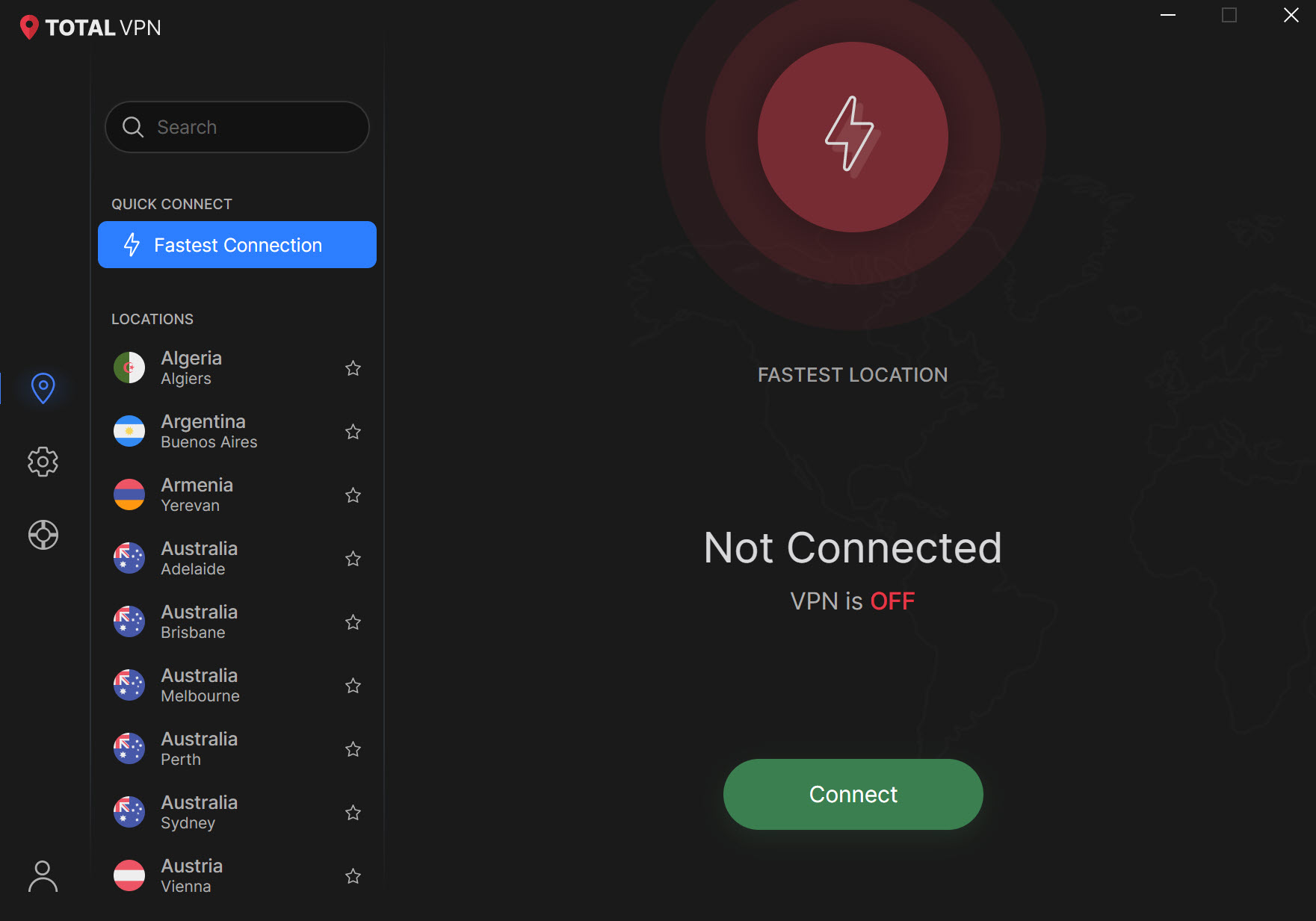
Settings
Click on the Cog icon to go to Settings.
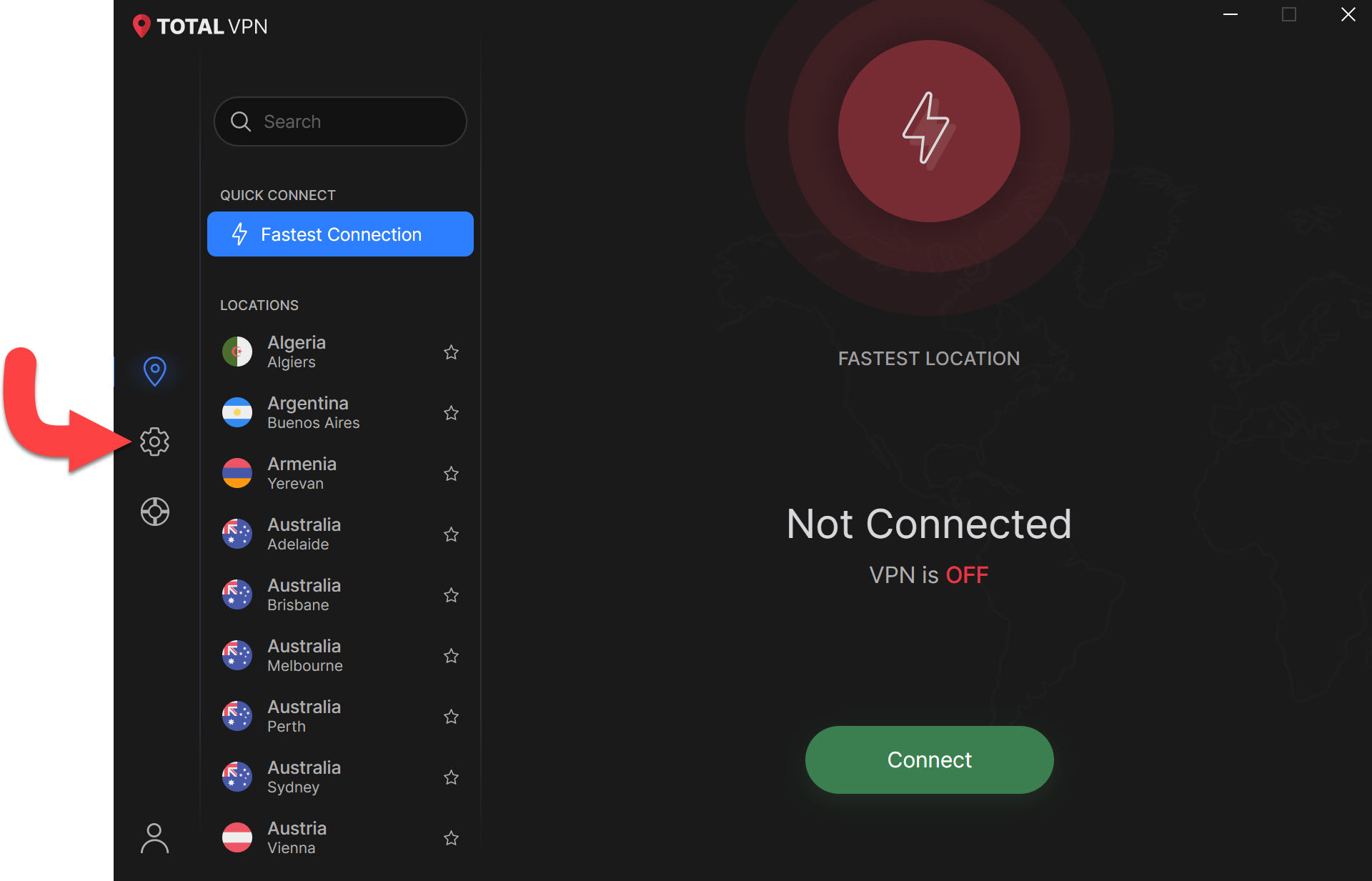
Navigate to Split Tunneling
Find and click on Split Tunneling.
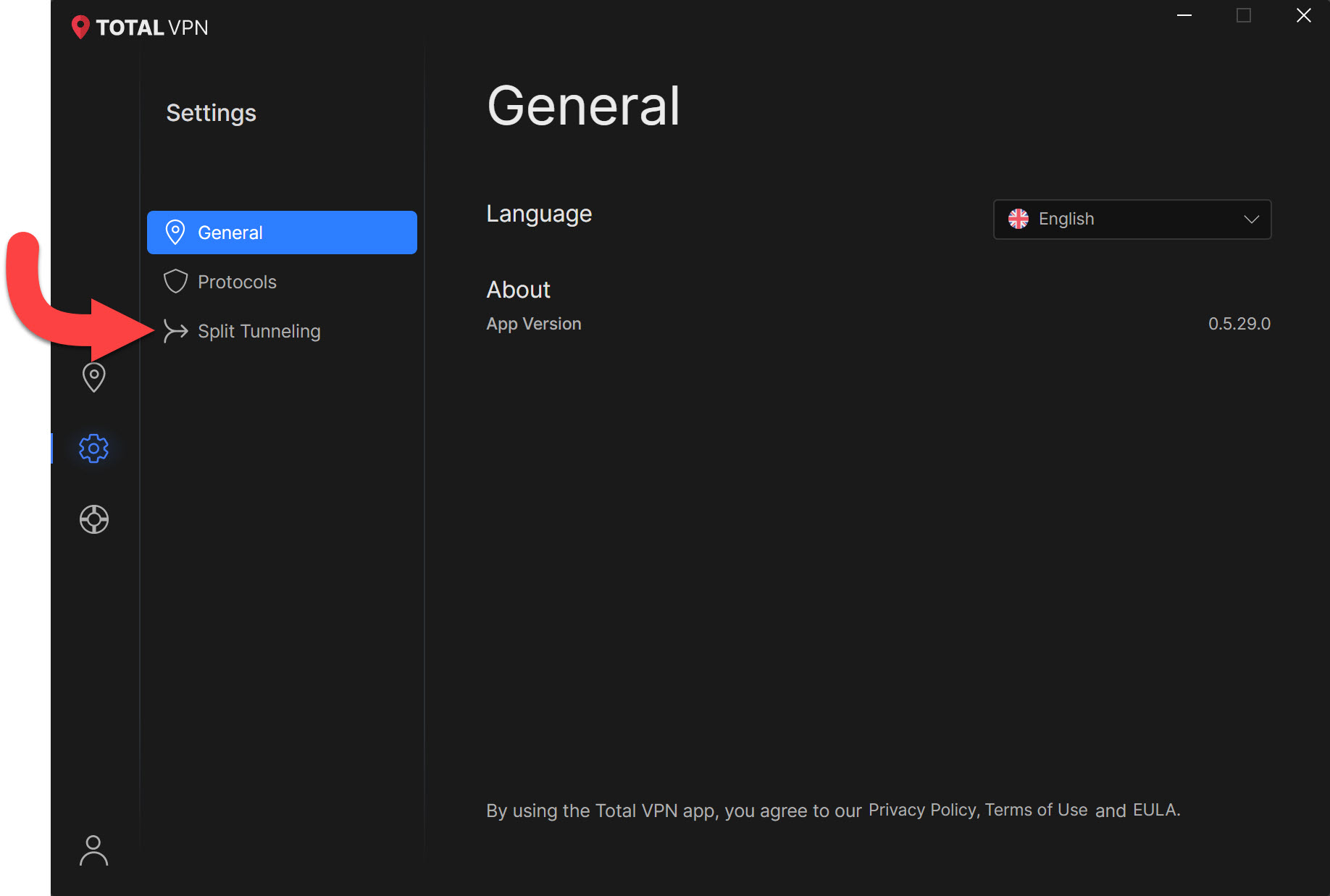
Choose how to Split Tunnel
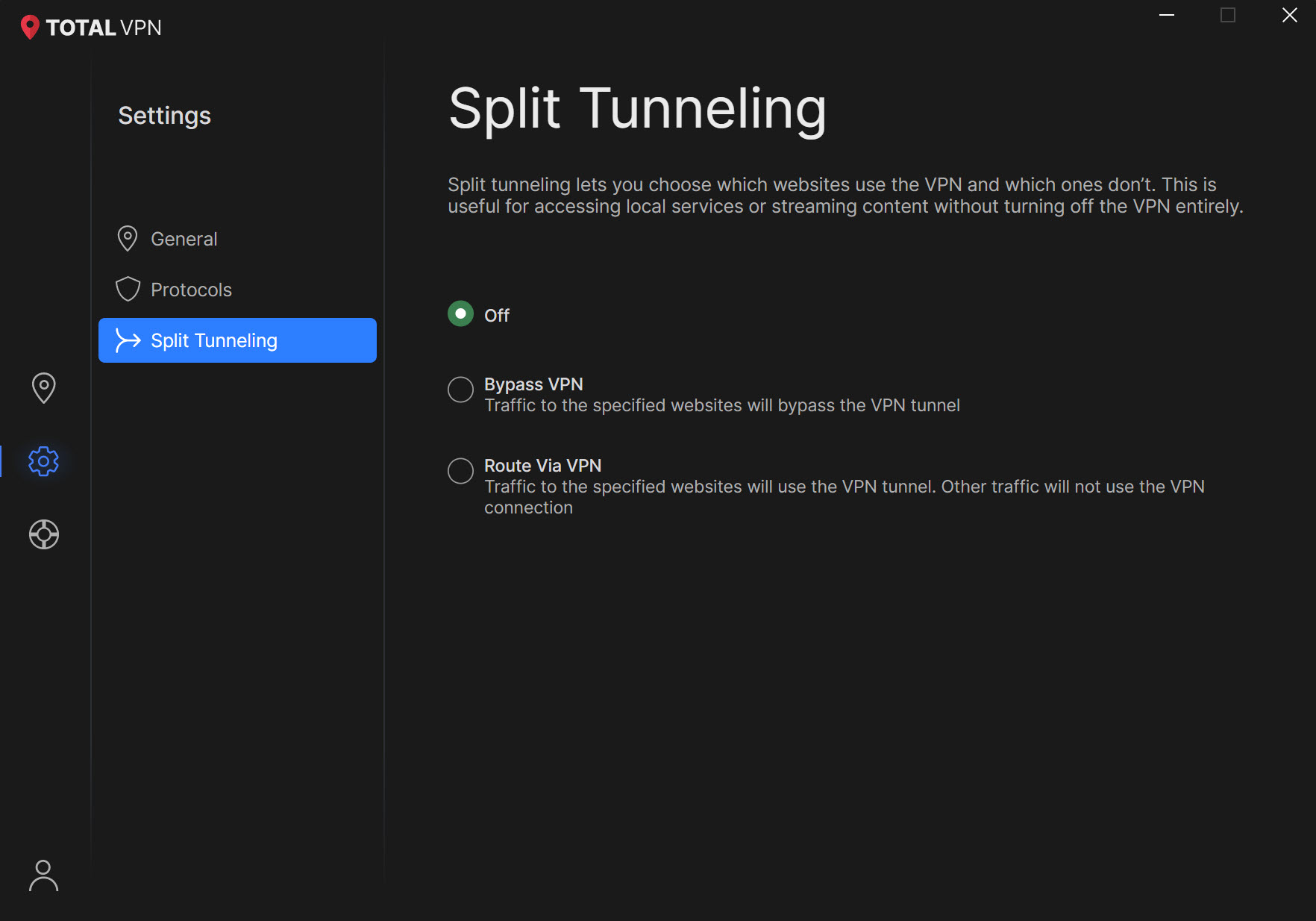
Here you can choose which websites can bypass the connected VPN tunnel:
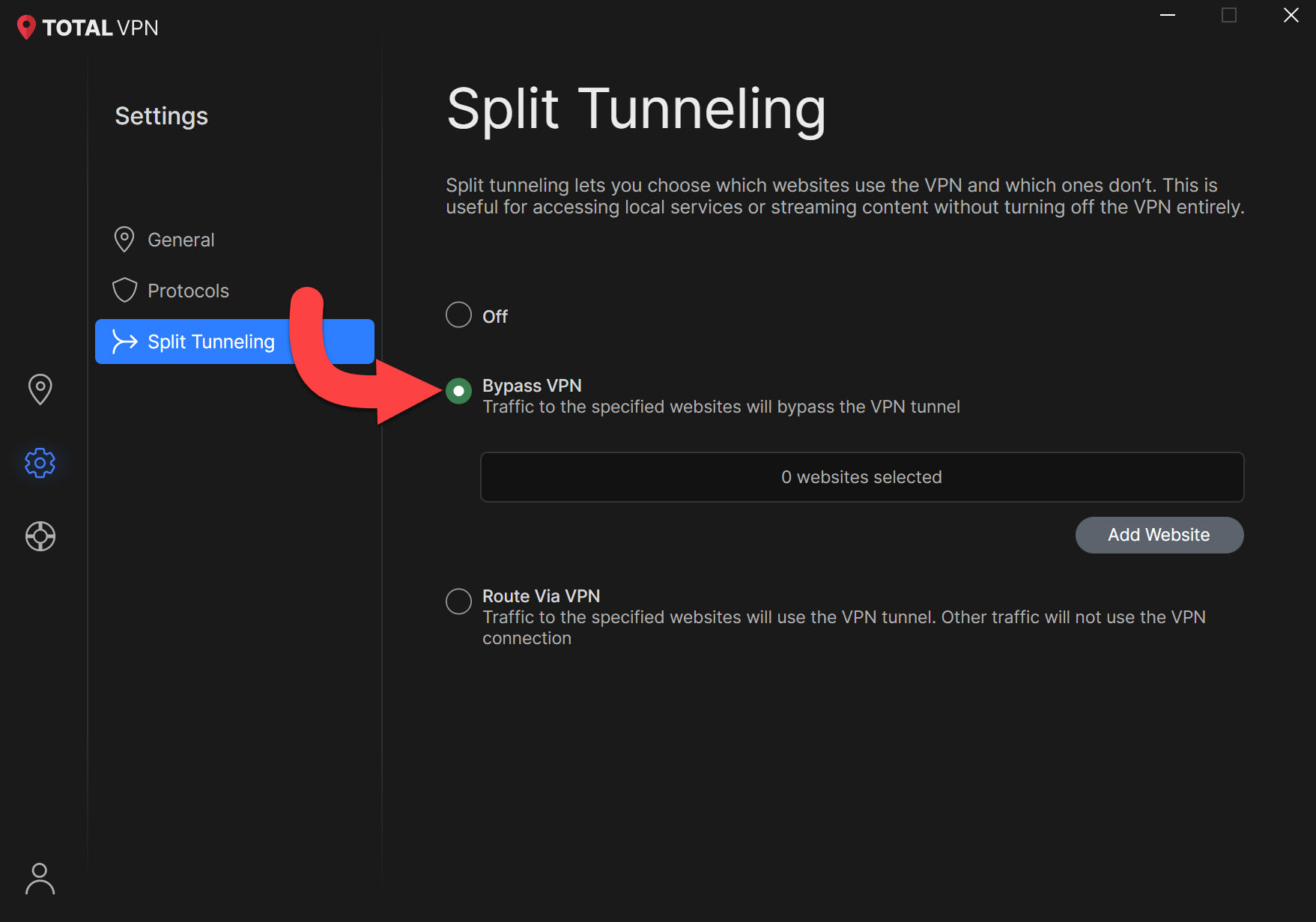
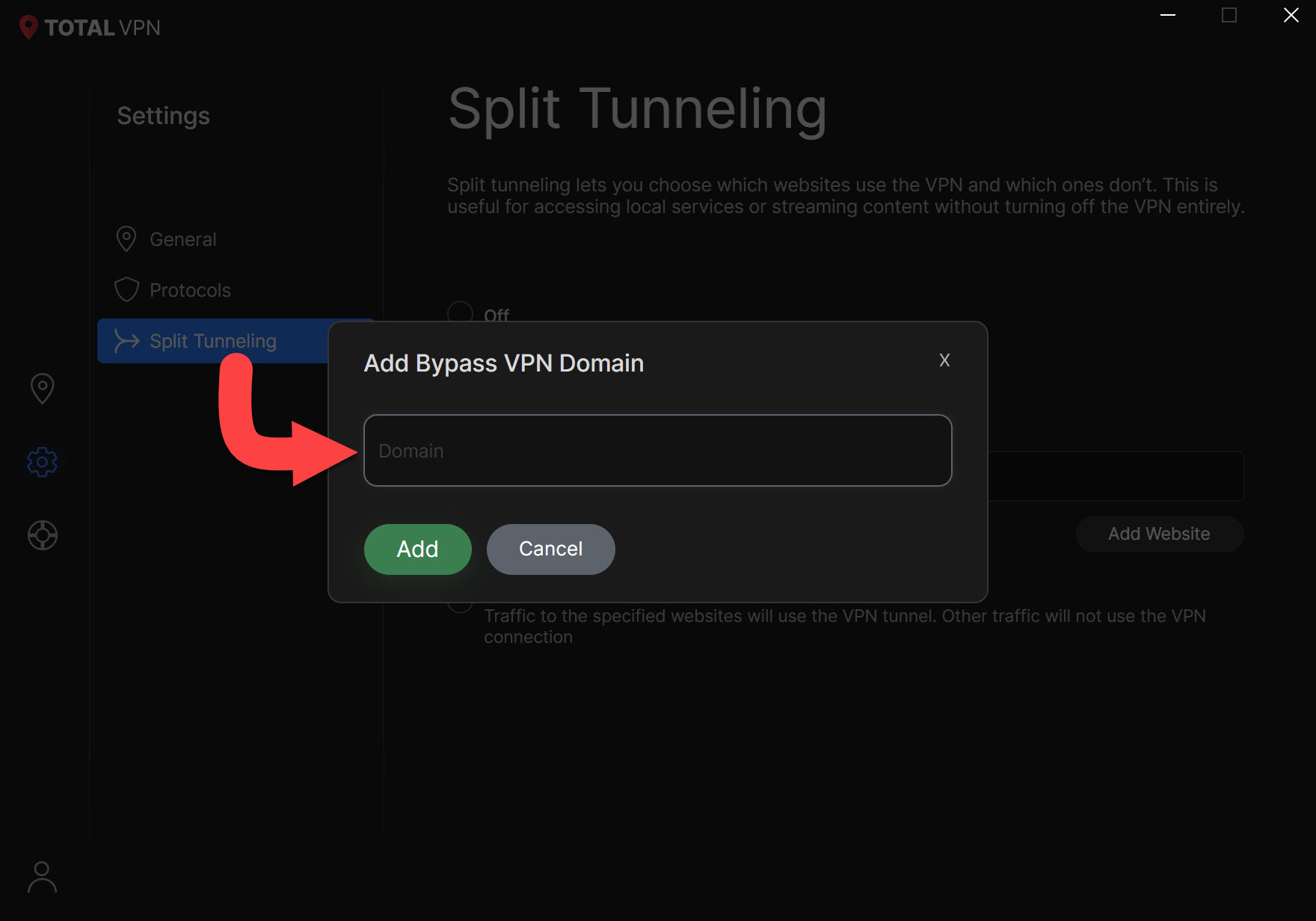
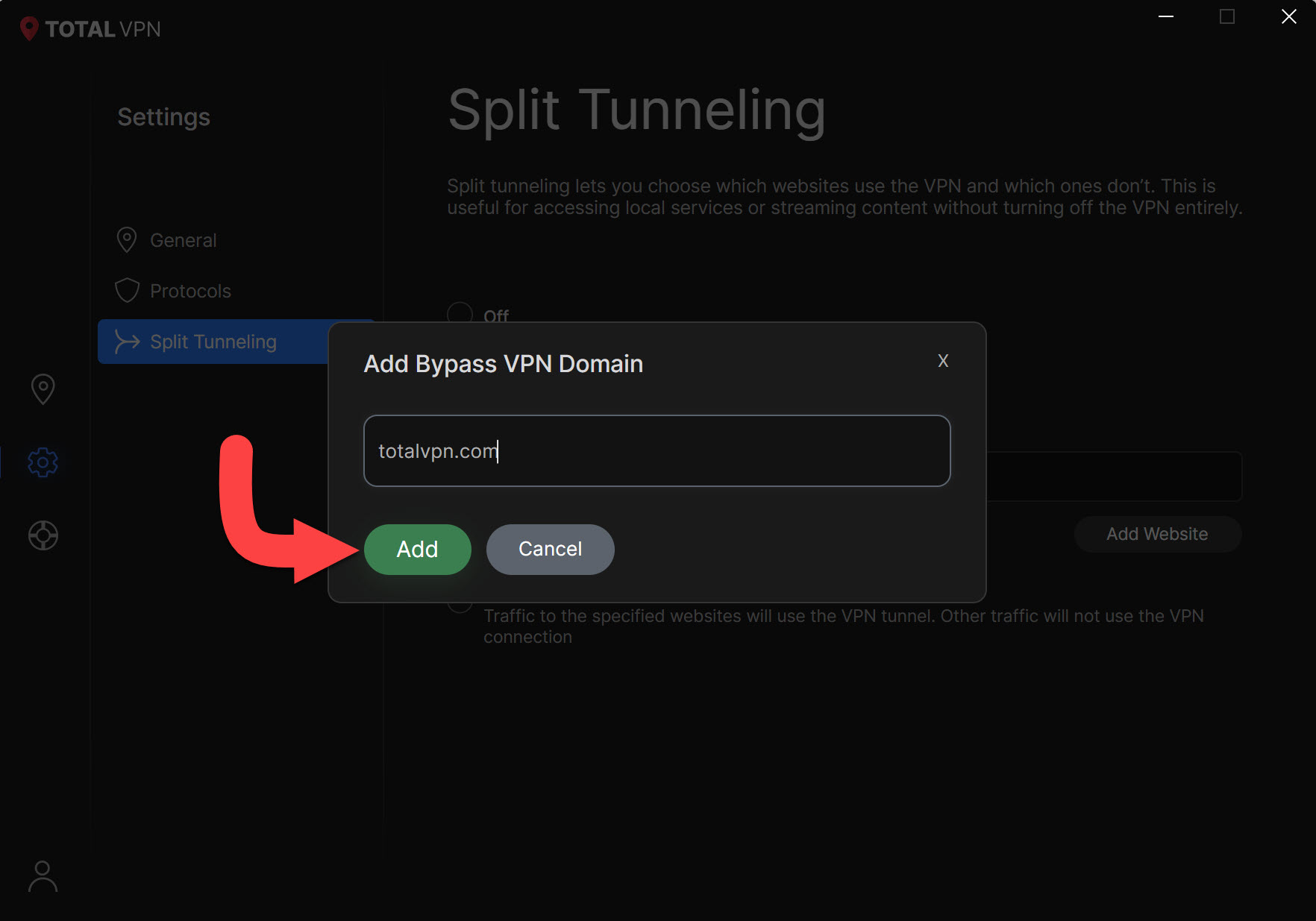
Here you can choose which websites only go through the connected VPN tunnel. Other traffic will not use the connected VPN connection:
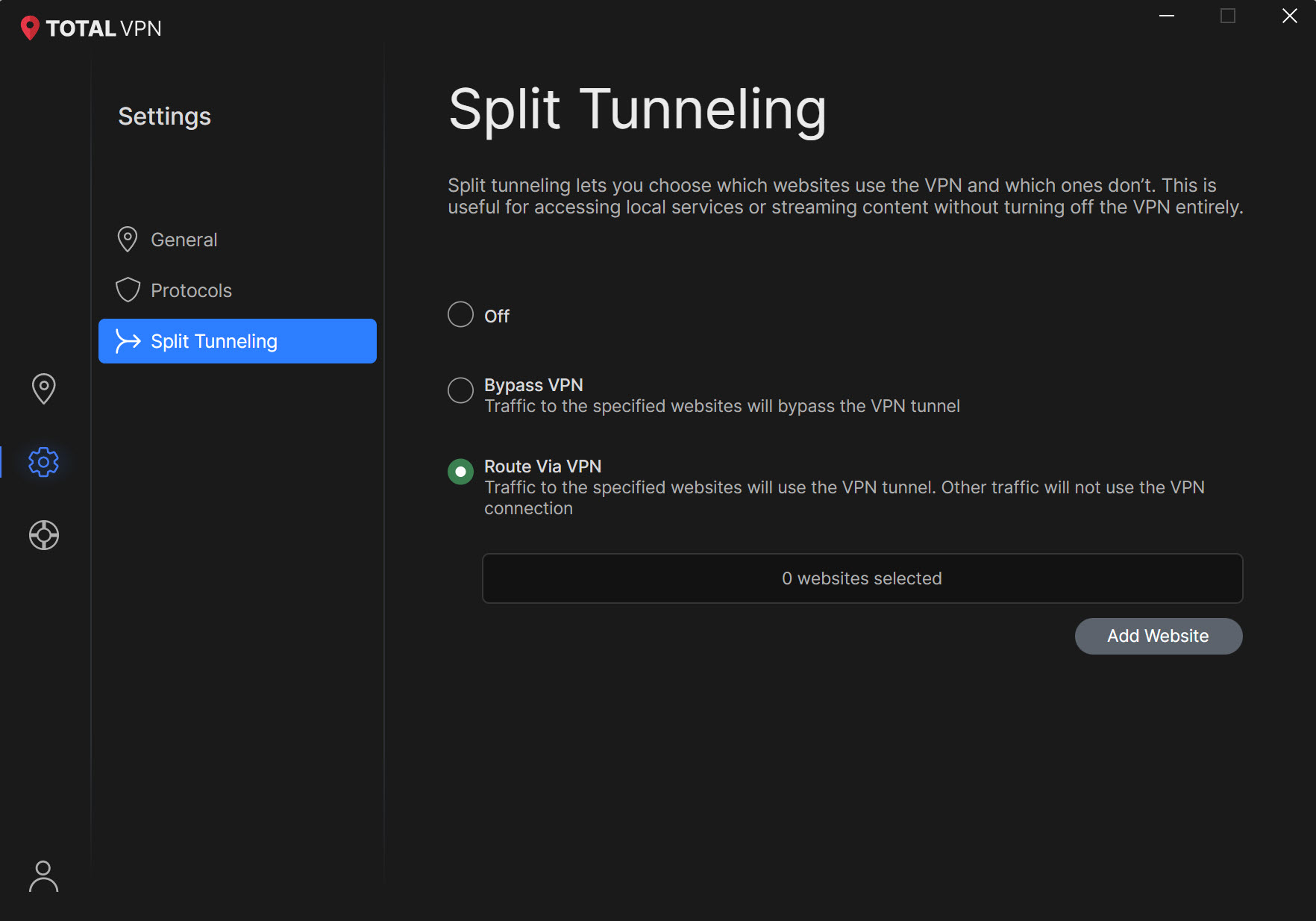
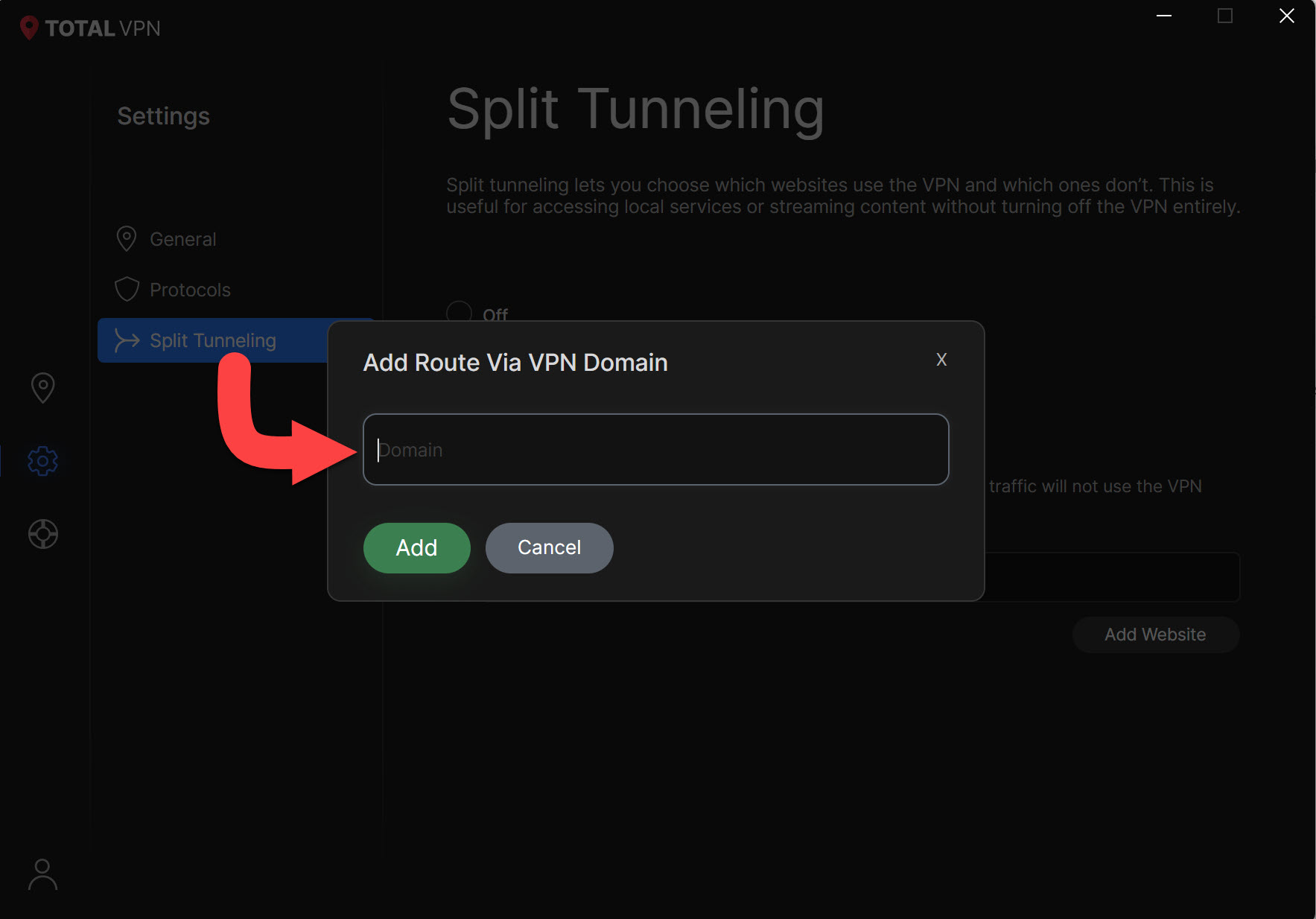
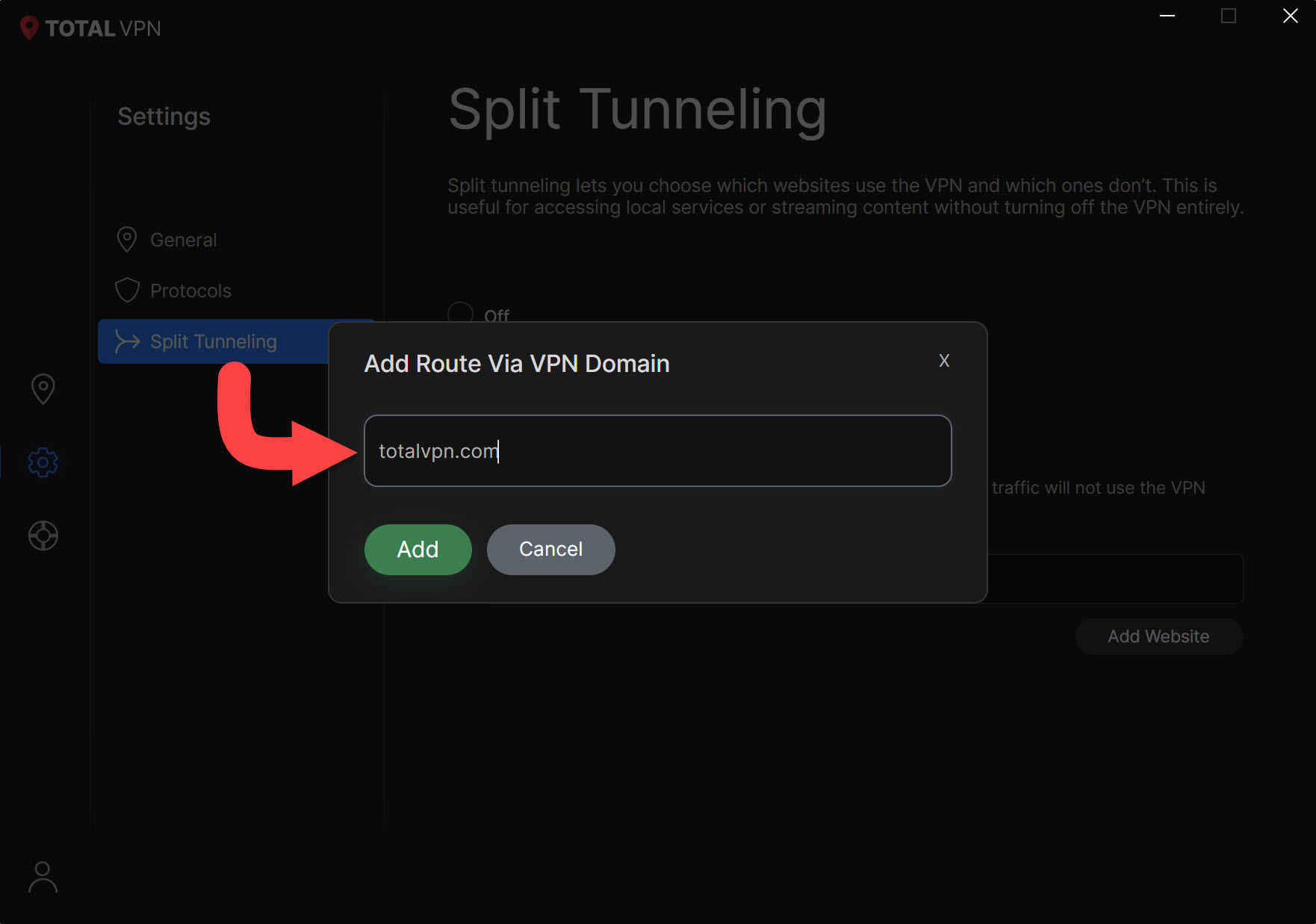
Back to Connect
Find and click on the VPN icon to return to the main dashboard menu, so you are able to connect to a country of your preference.
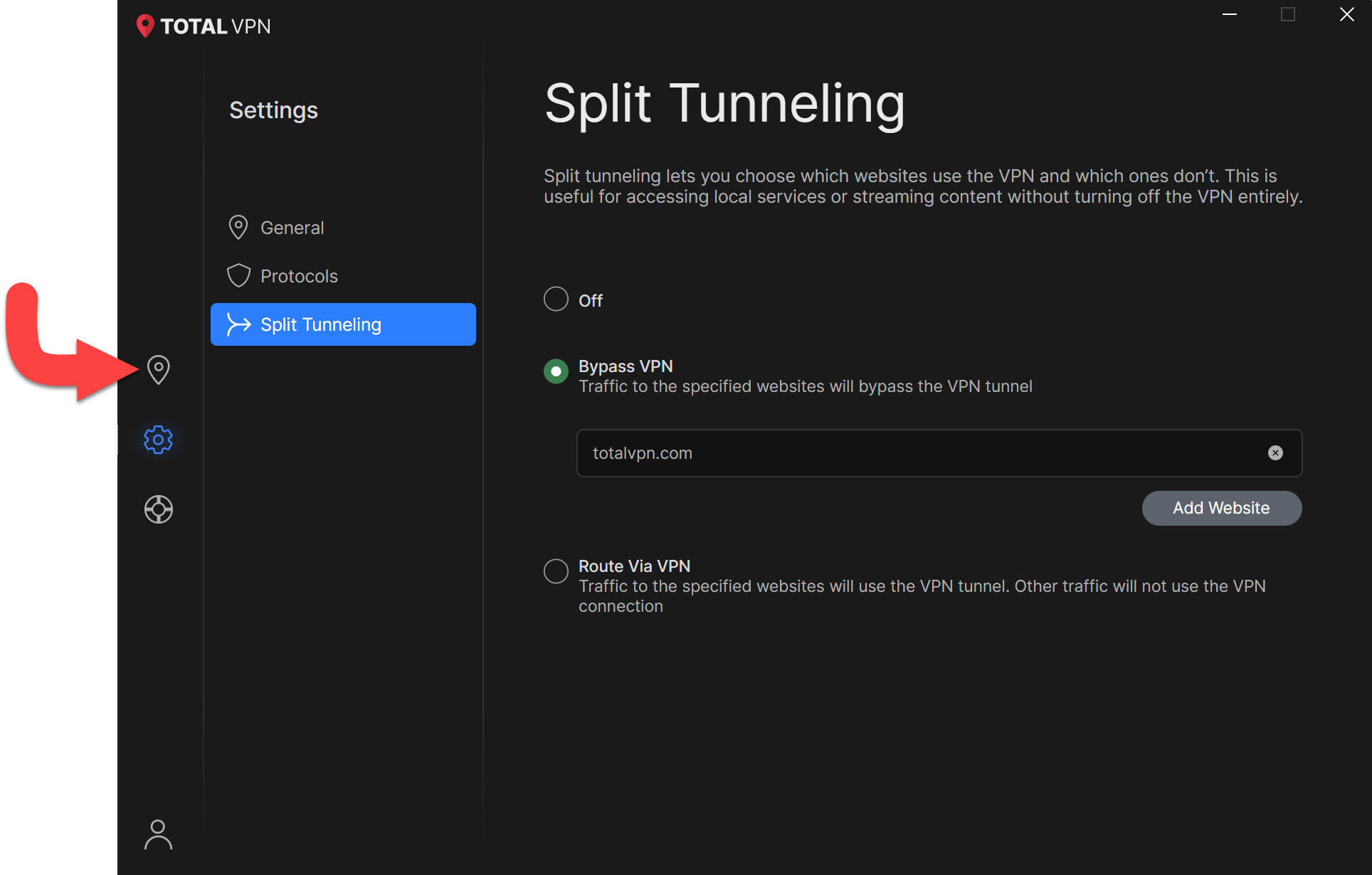
Connect Total VPN
Once you have chosen how to Split Tunnel, click on the country you wish to connect to and Split Tunneling will activate for your chosen websites.