Open App Lock Settings
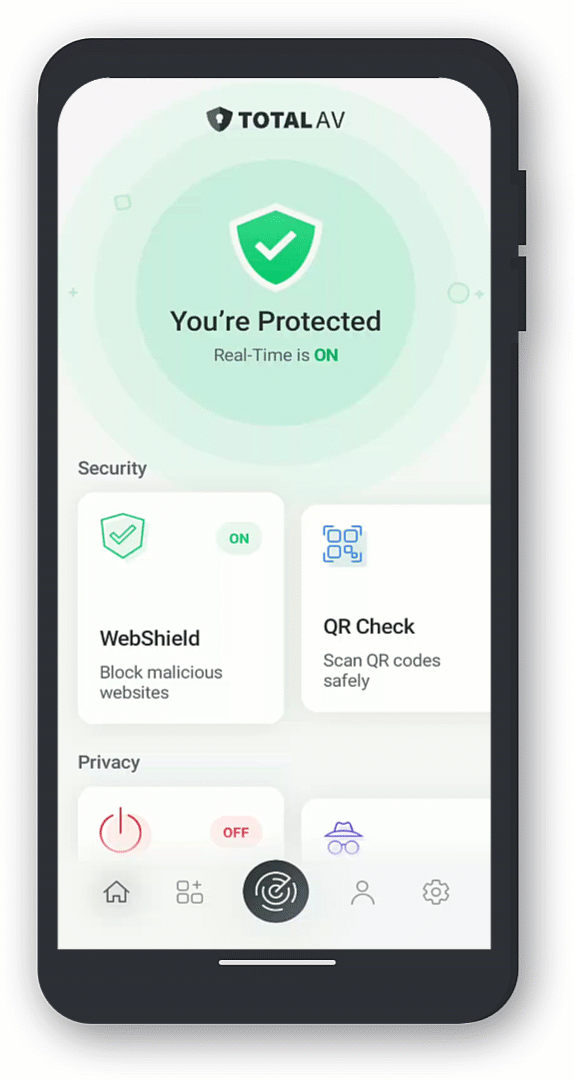
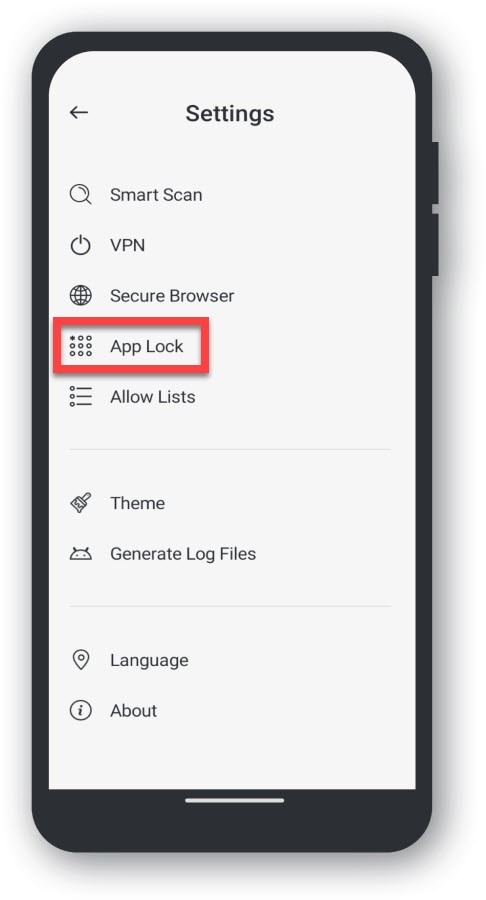
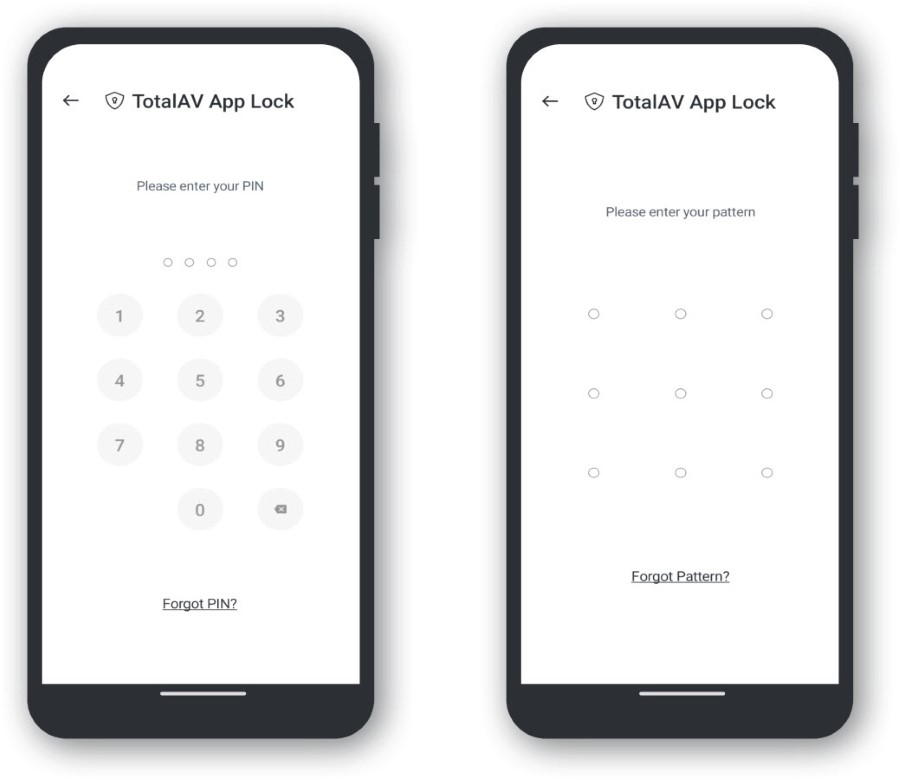
Welcome to the App Lock Settings Dashboard!
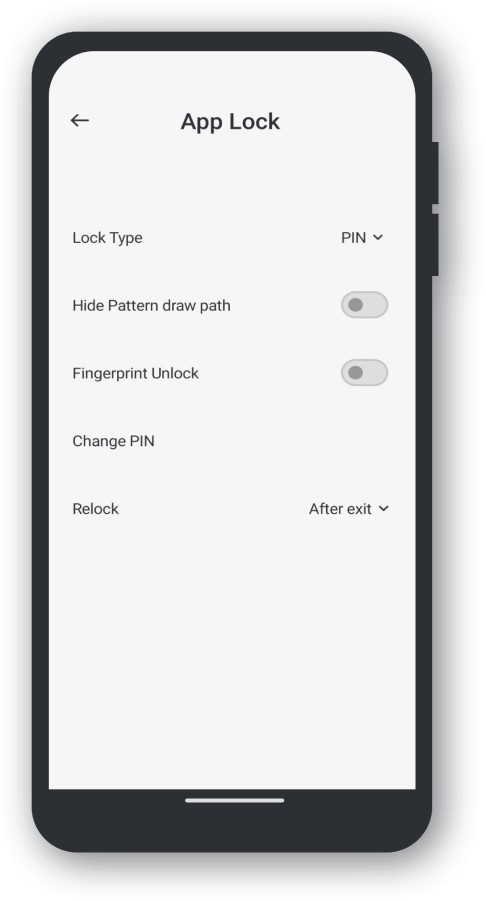
Here you can do the following:
Do this by going to Lock Type and changing it to your preferred lock method.
Do this by Tapping the Toggle where it says 'Hide Pattern Draw Path'
Allows your biometric to unlock applications instead of the traditional PIN / Pattern lock method
To do this, simply Tap on Change PIN / Pattern
After Exit - Exiting / Closing the Application.
After Screen Off - When your screen is either turned off or goes to sleep.
Custom Time - Input the amount of time the app should lock after unlocking it.