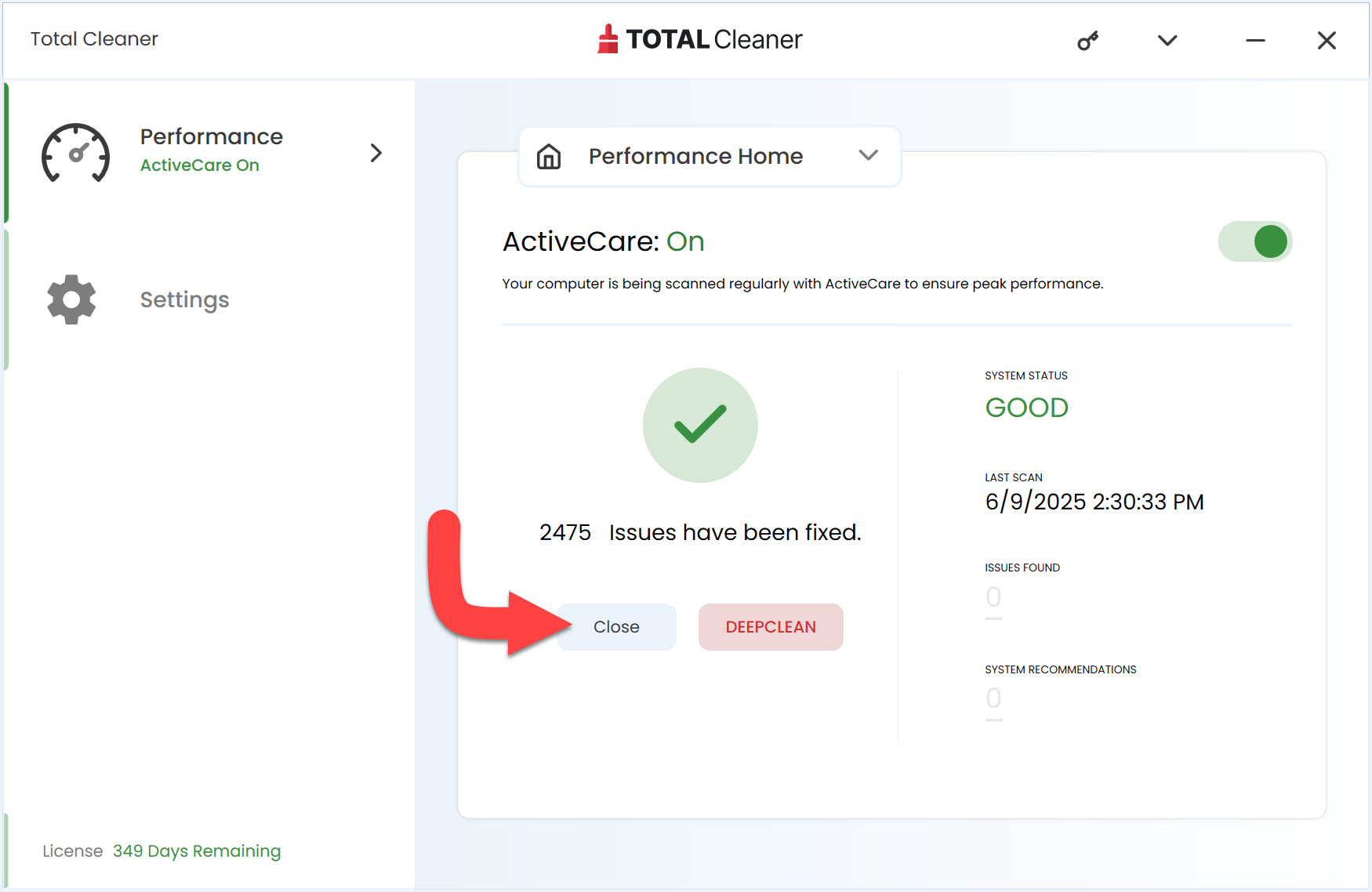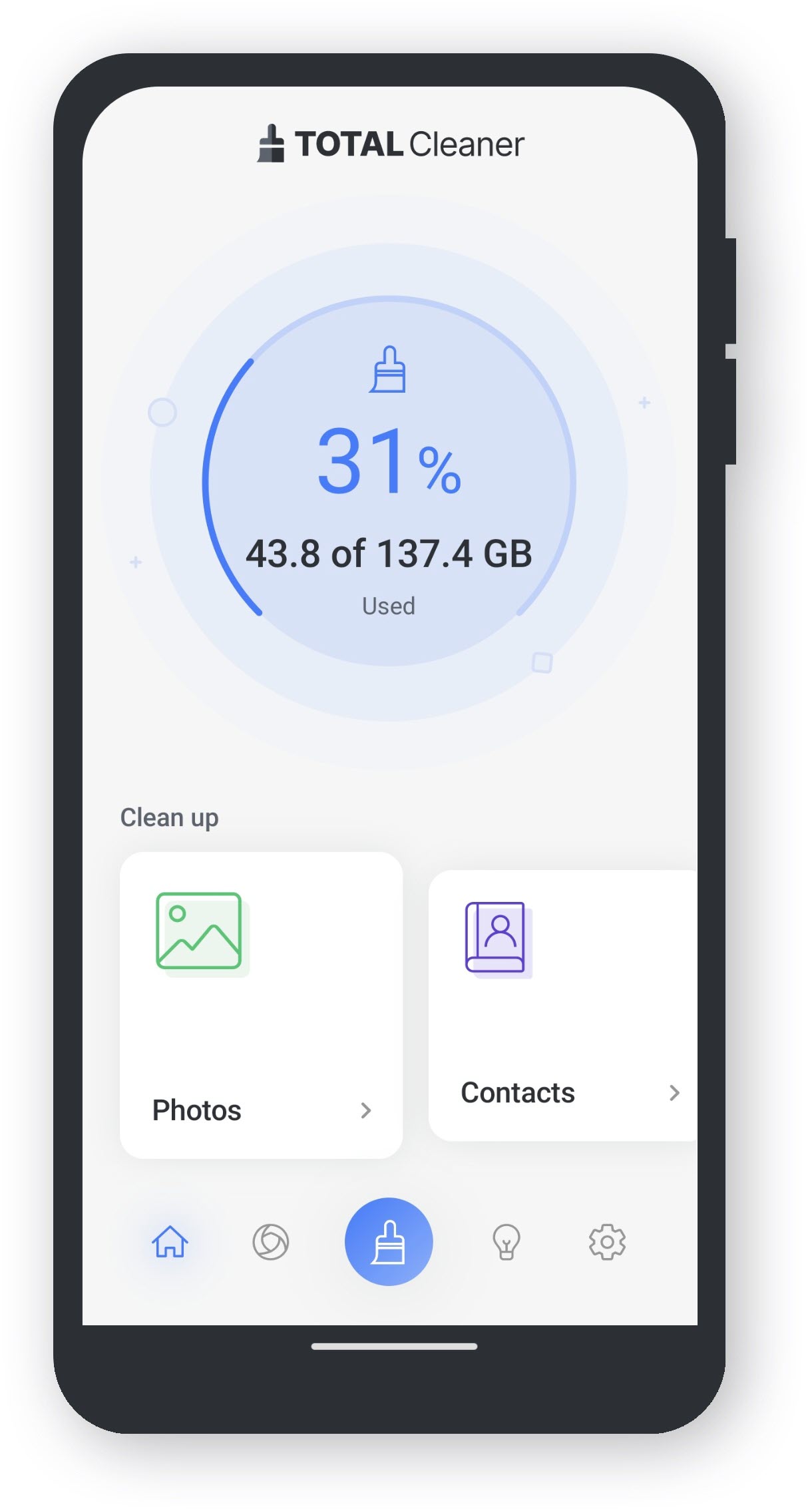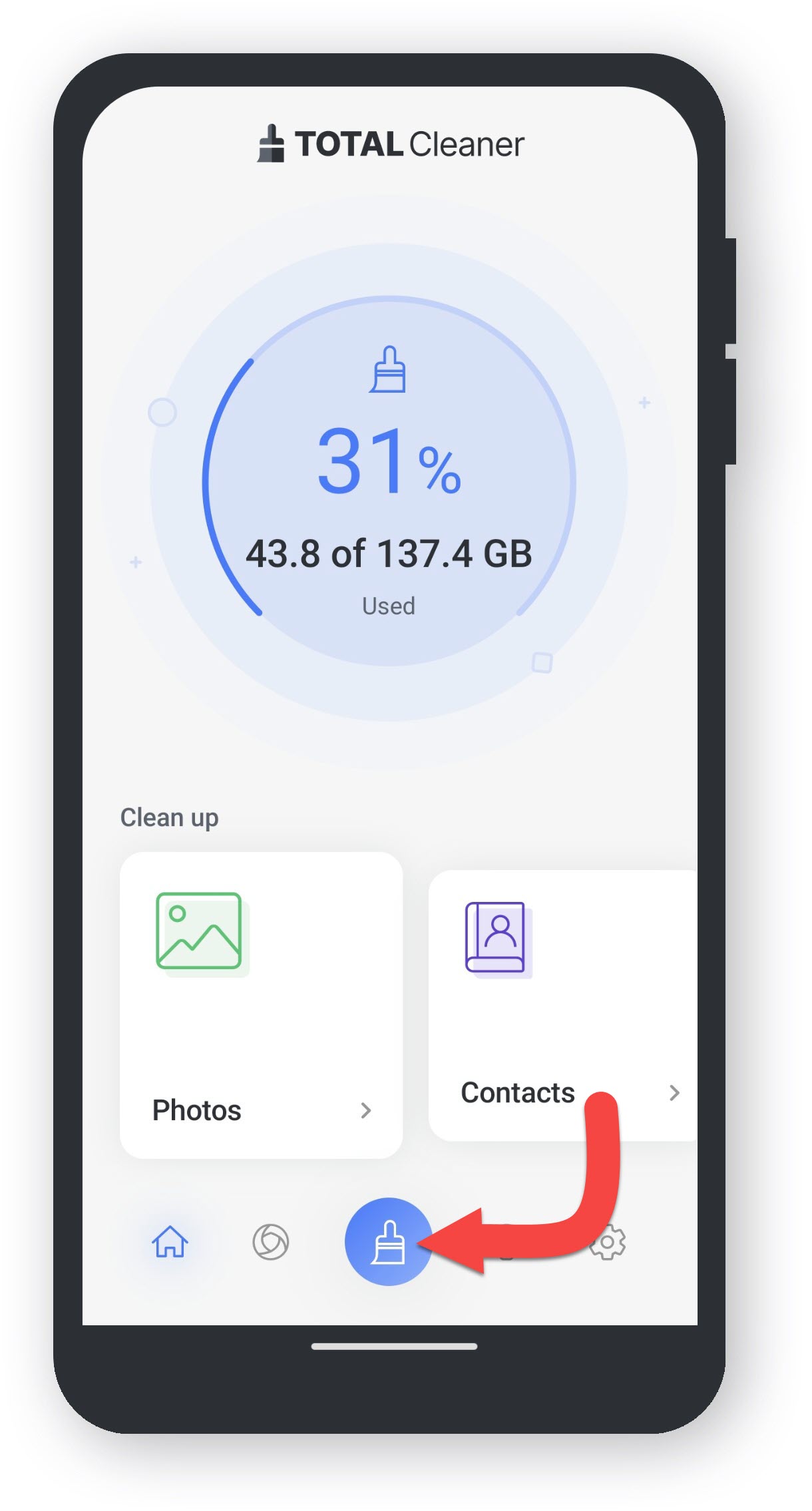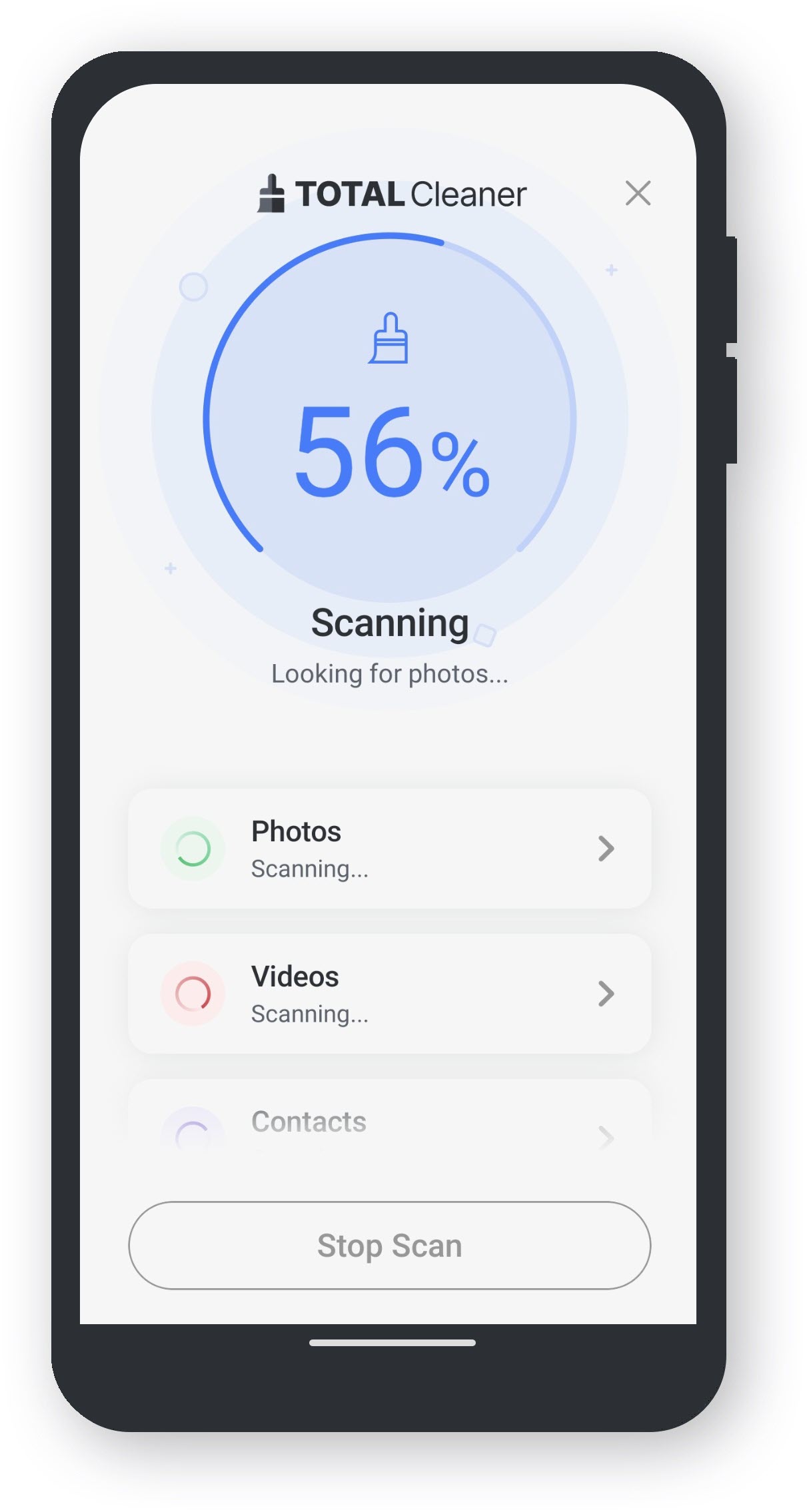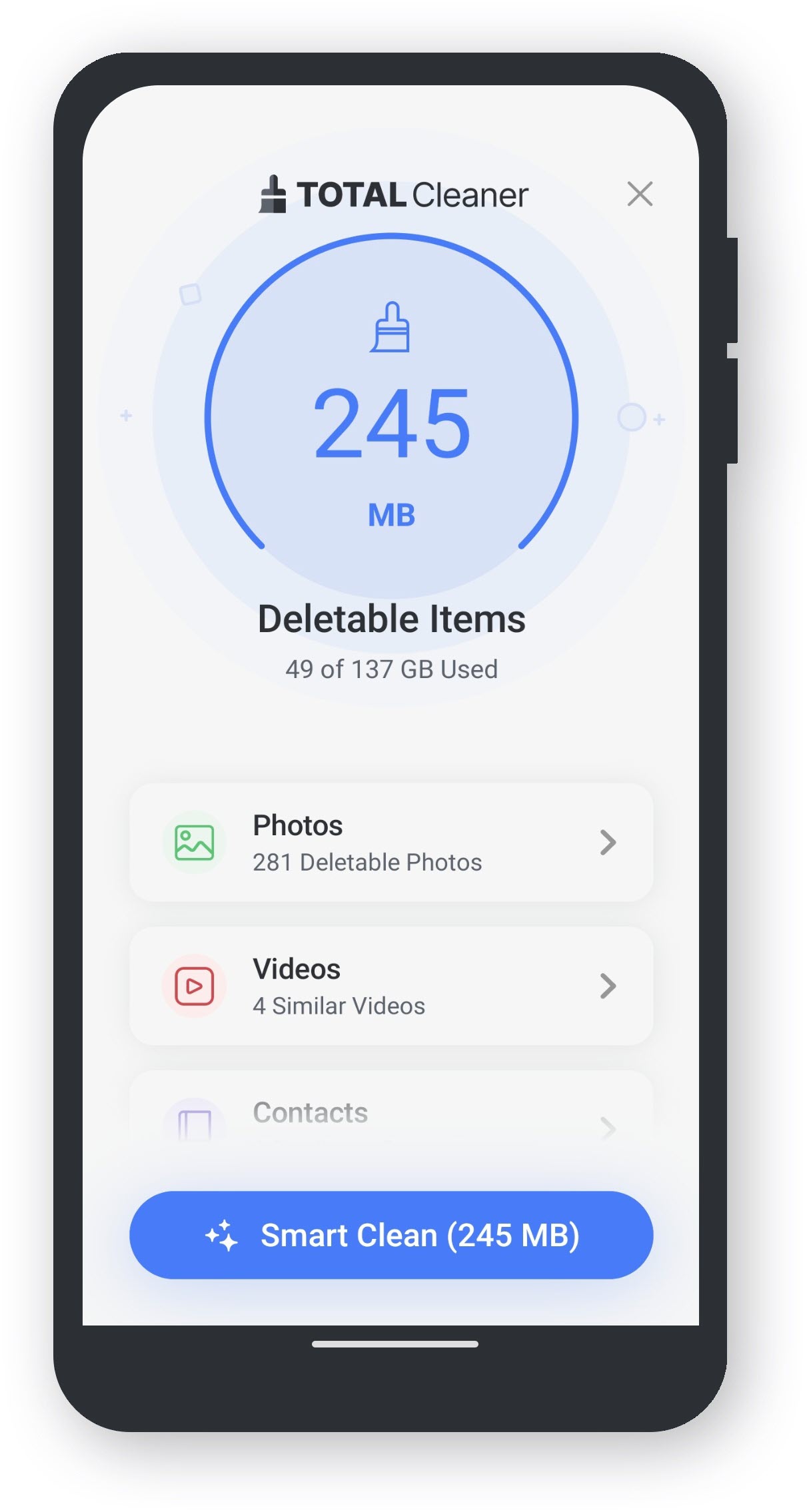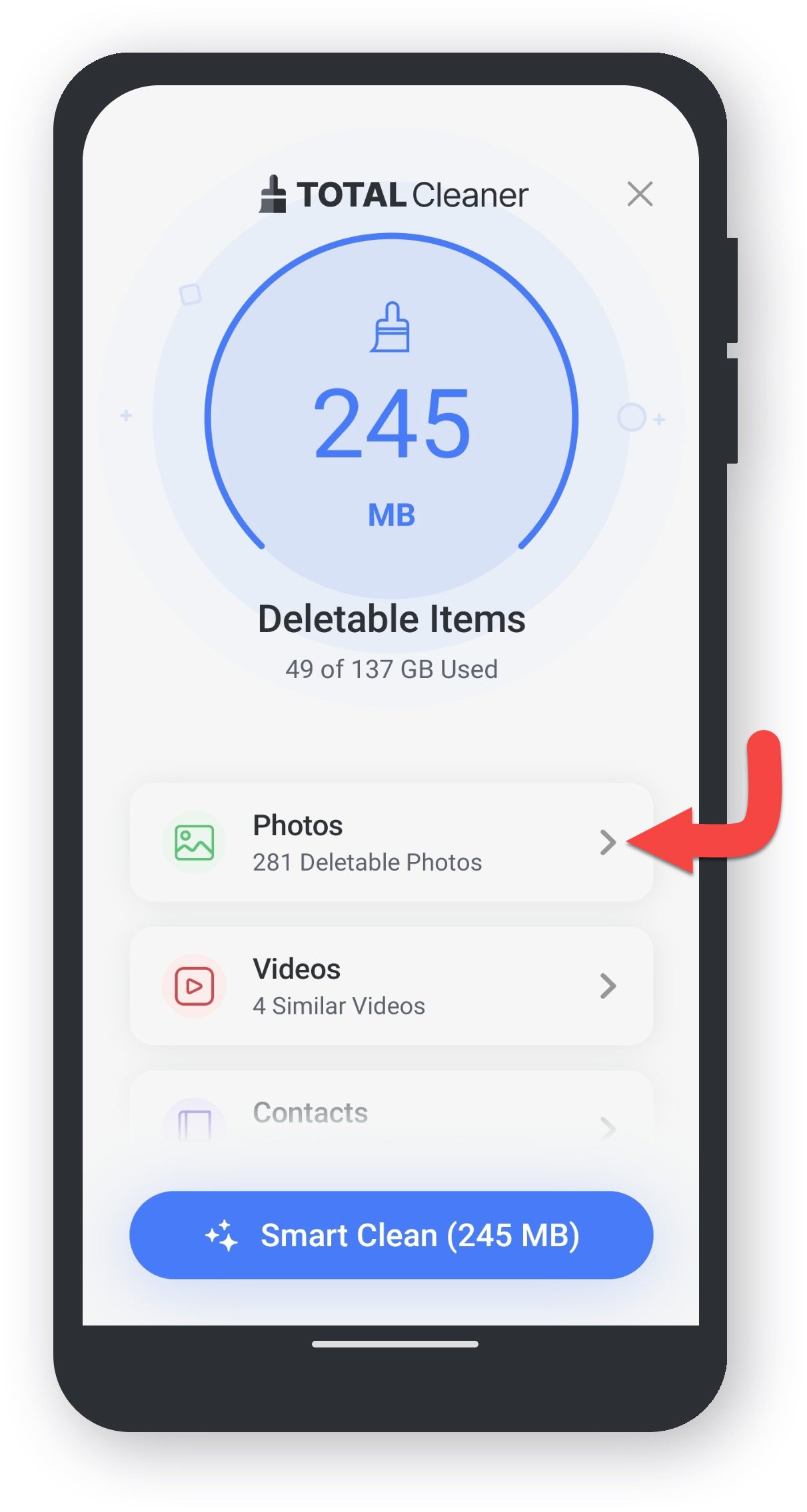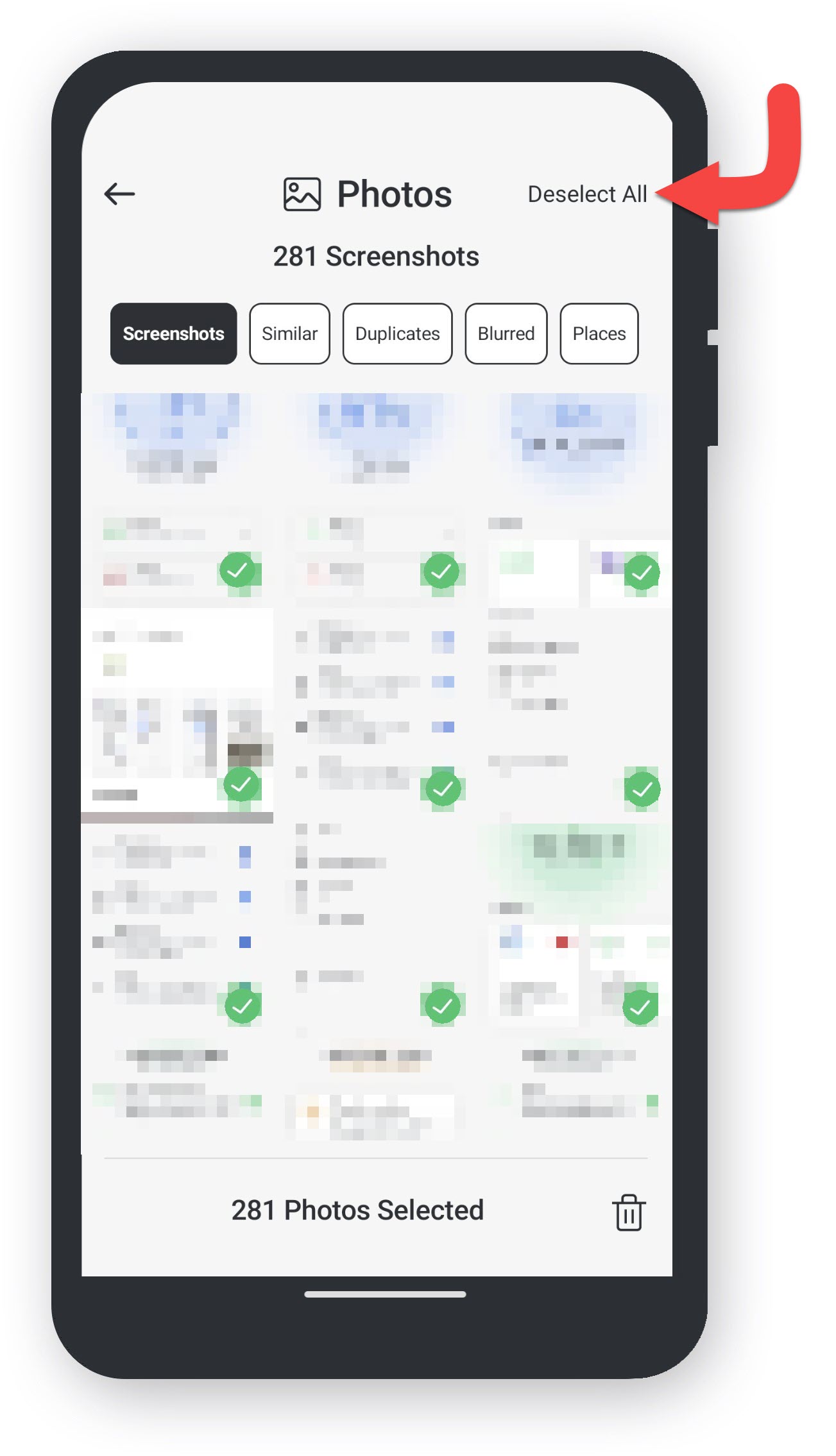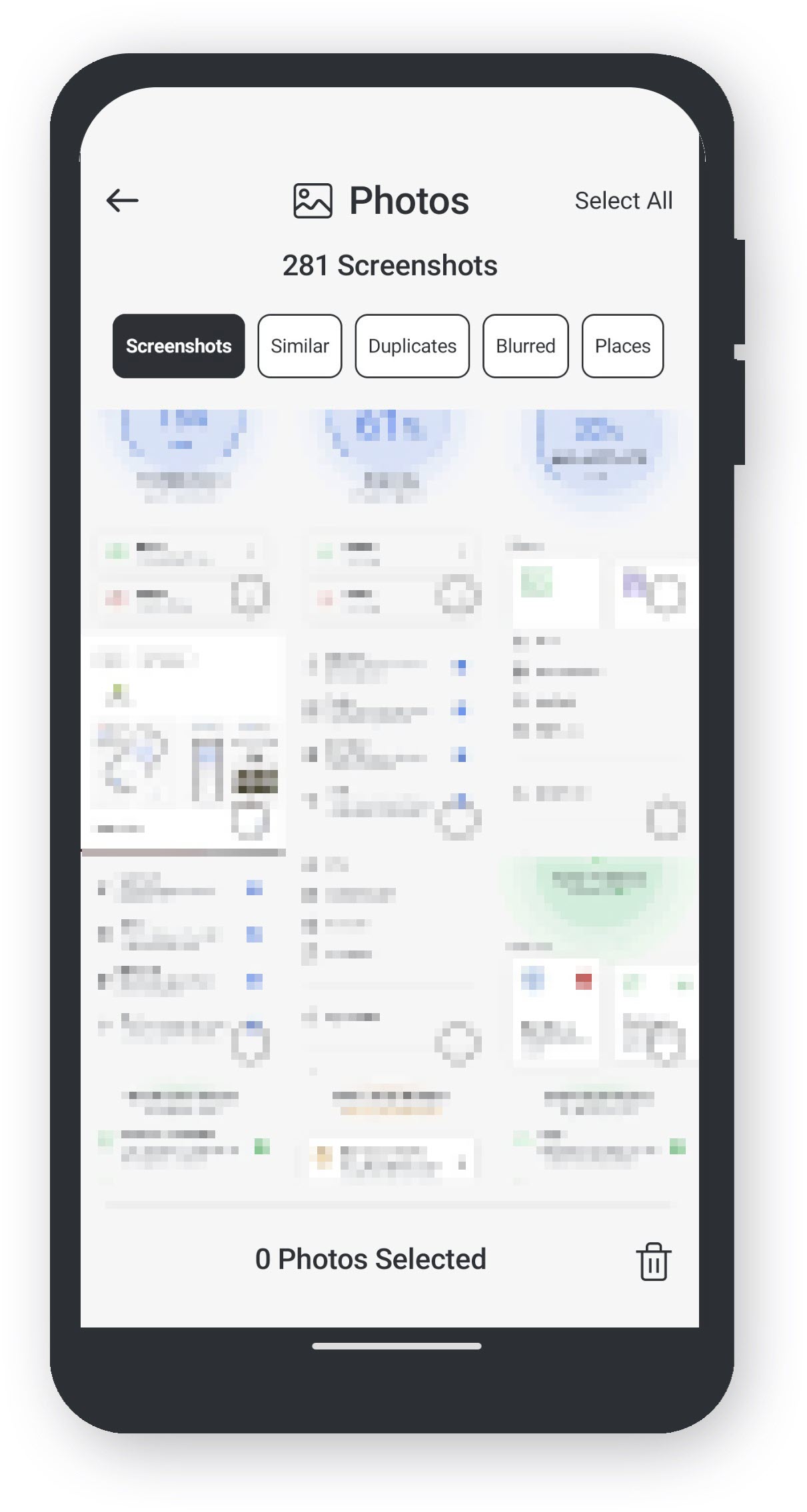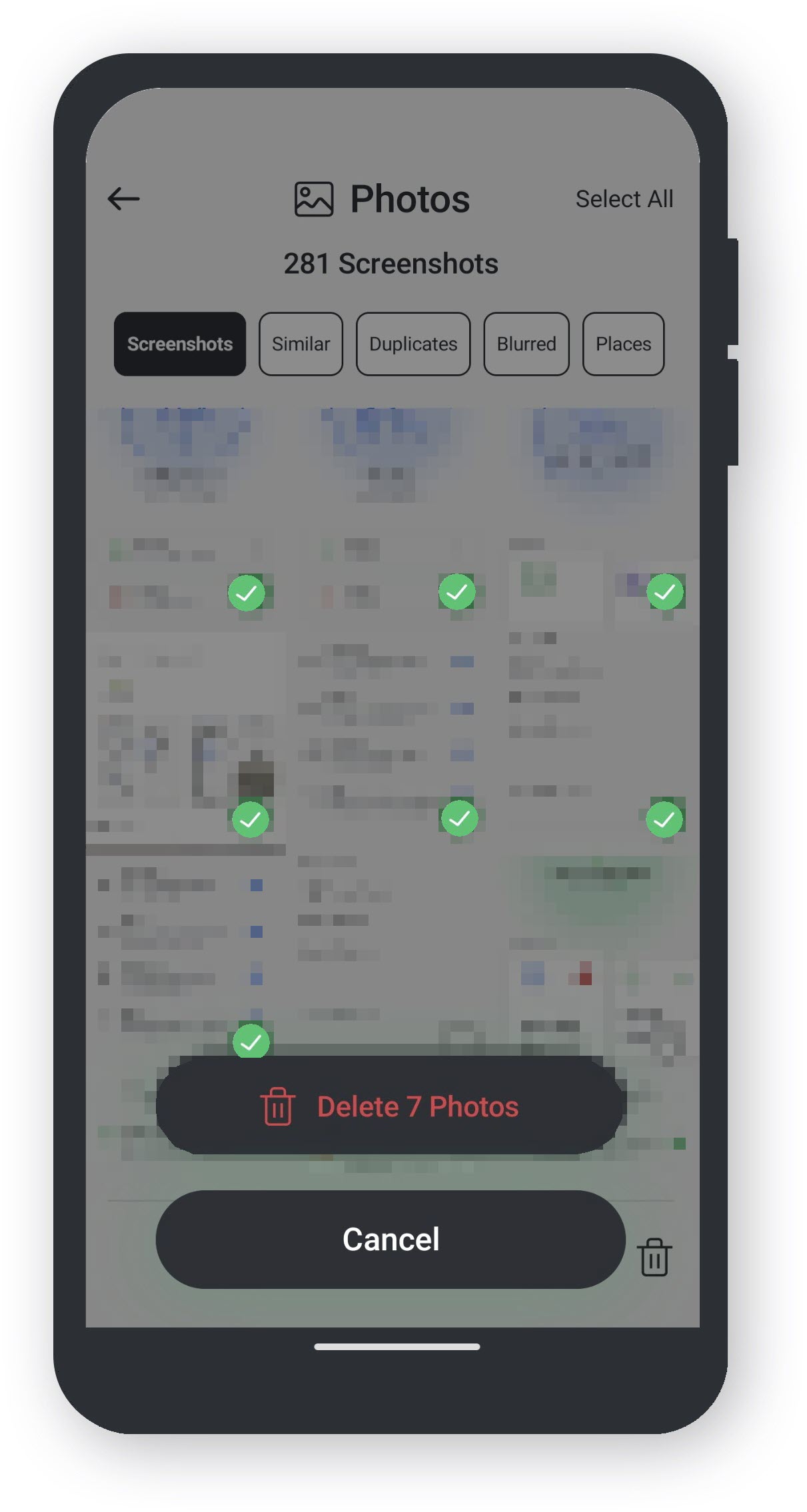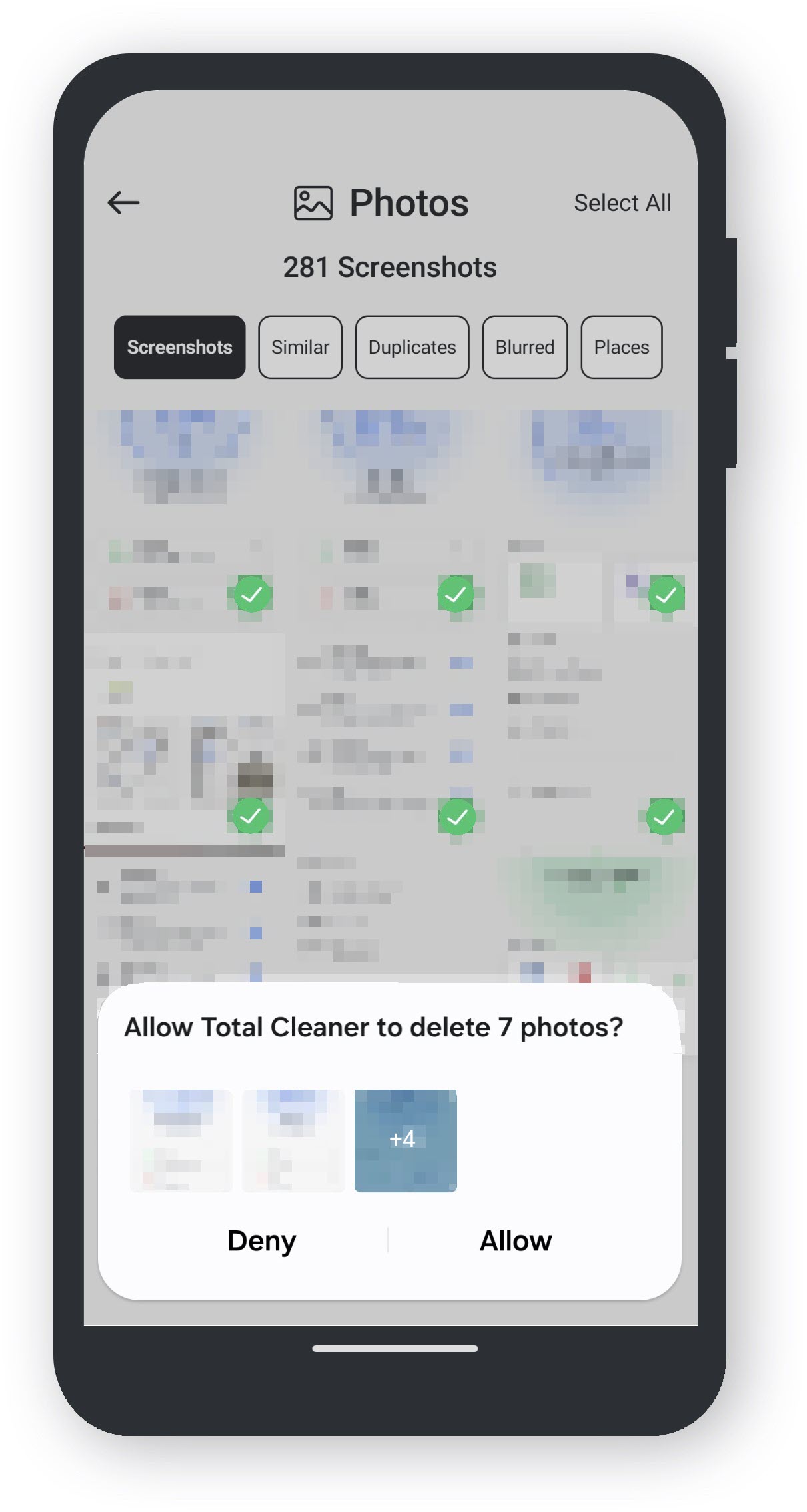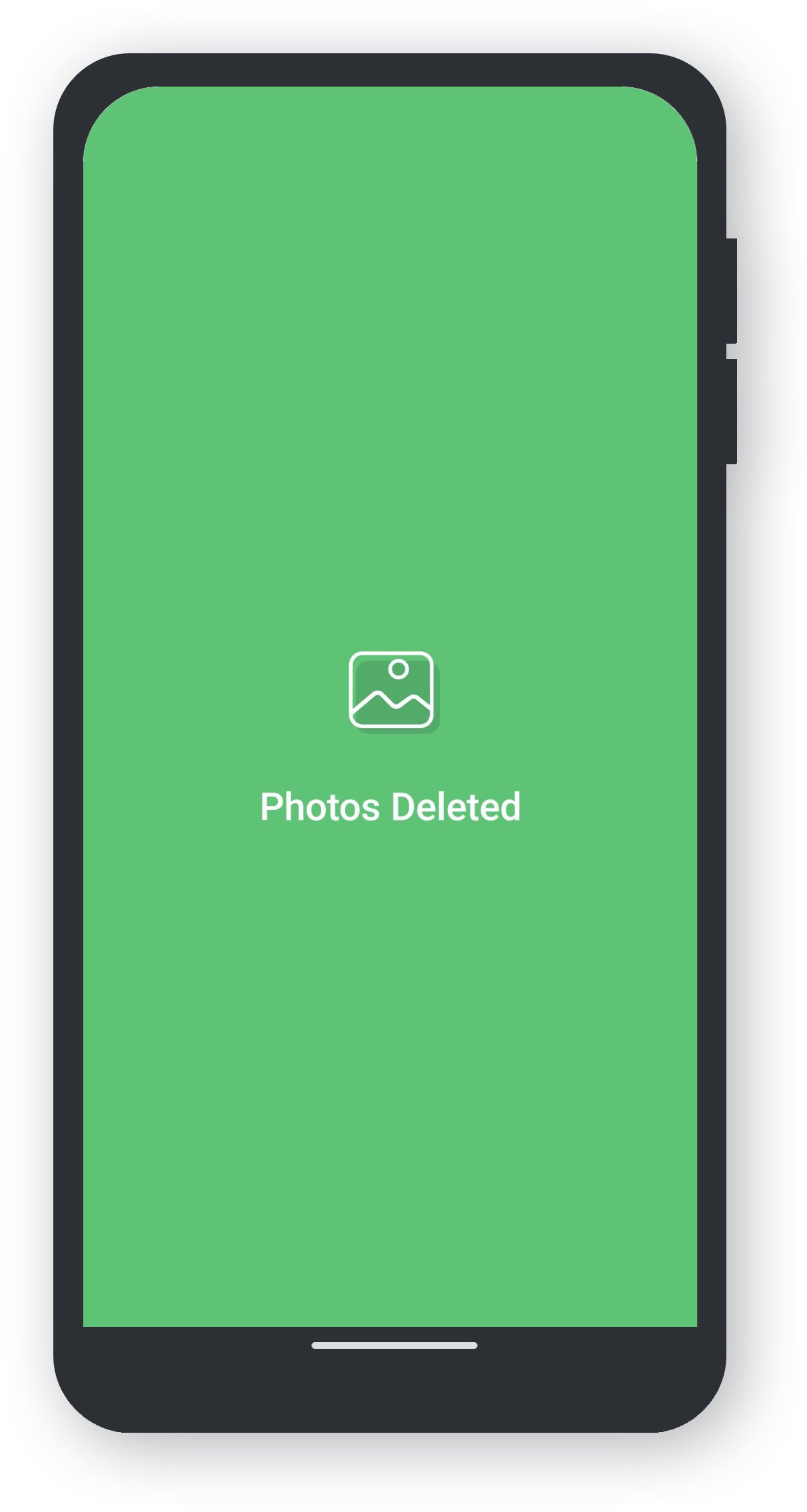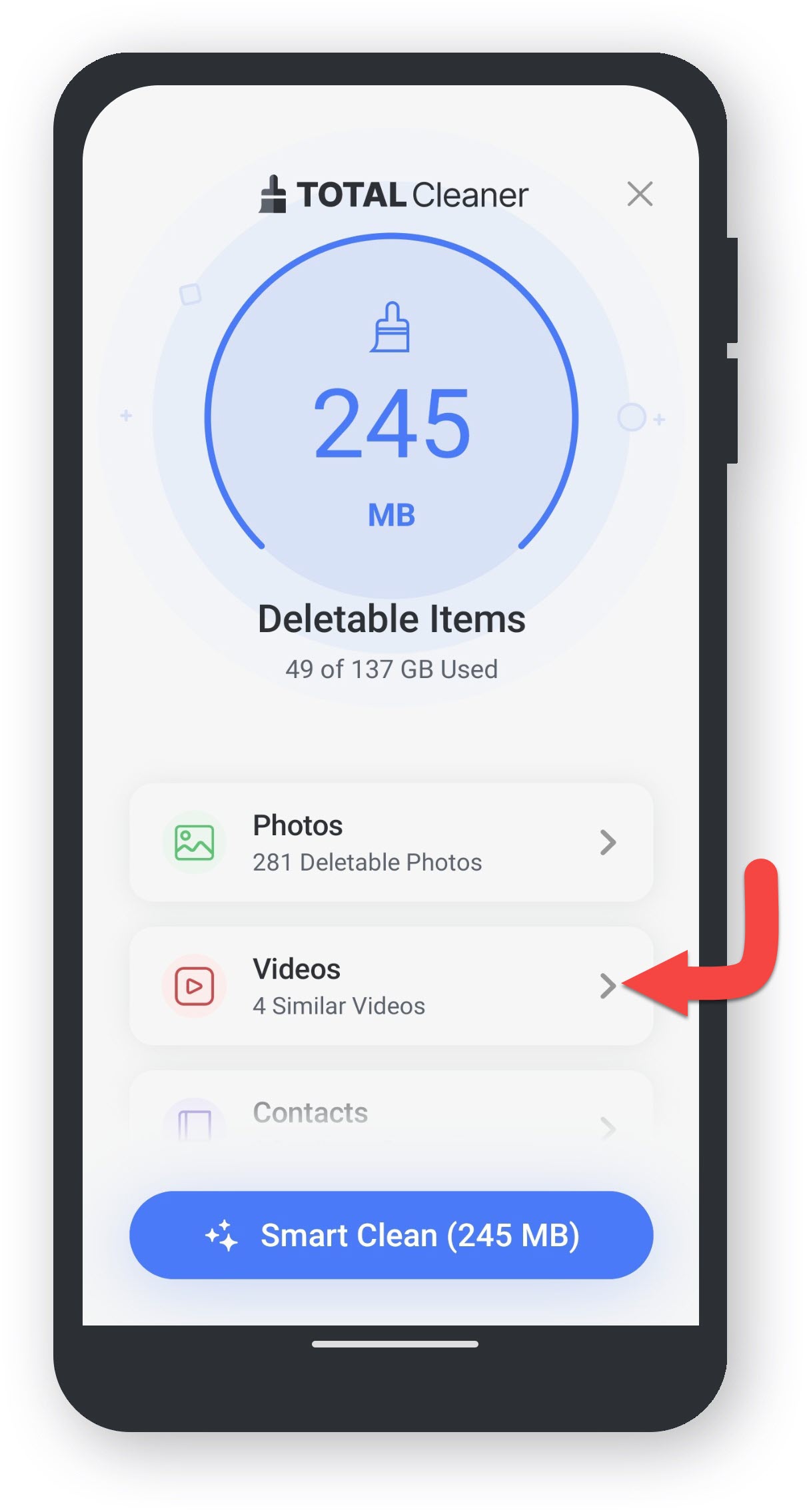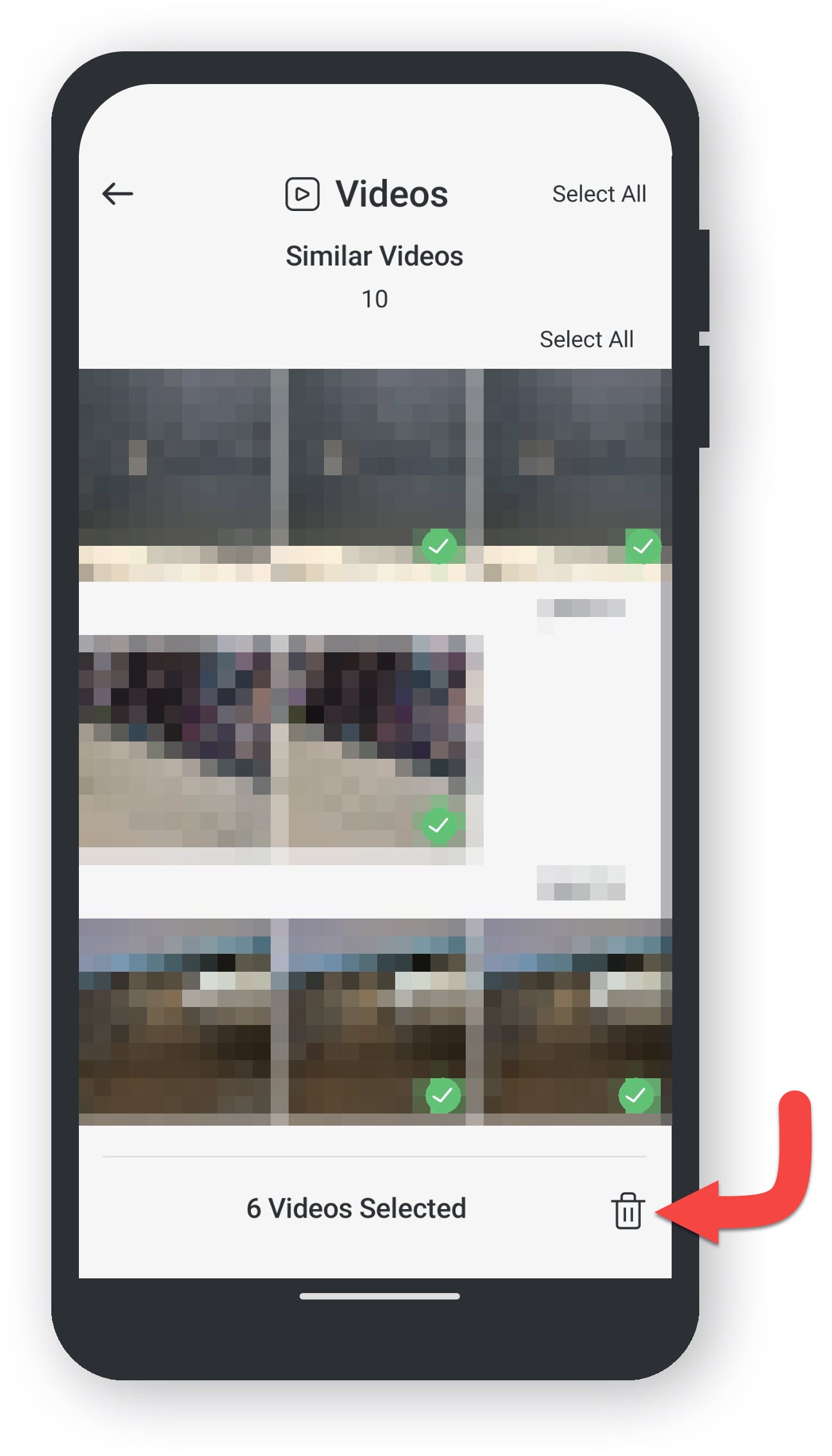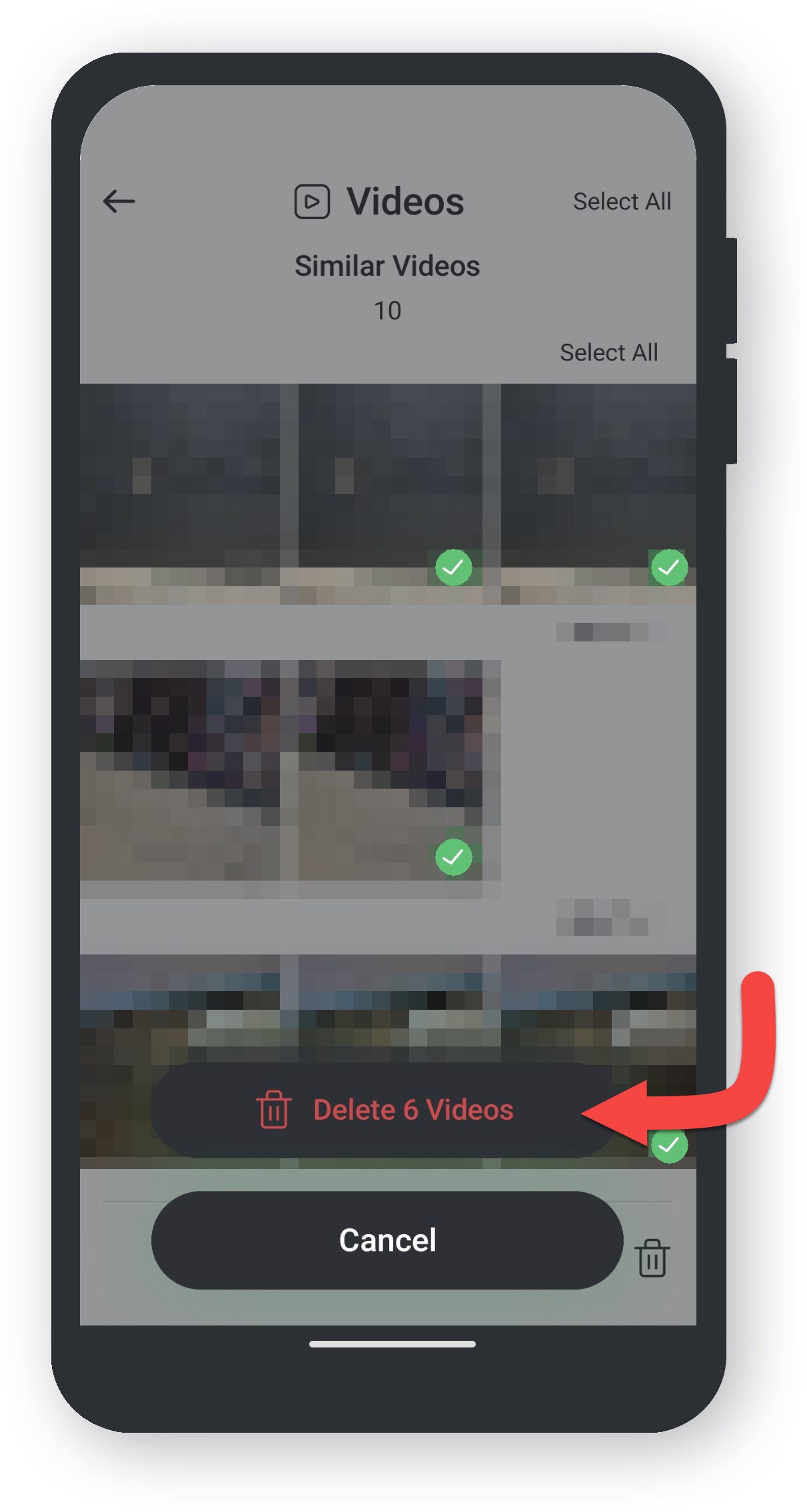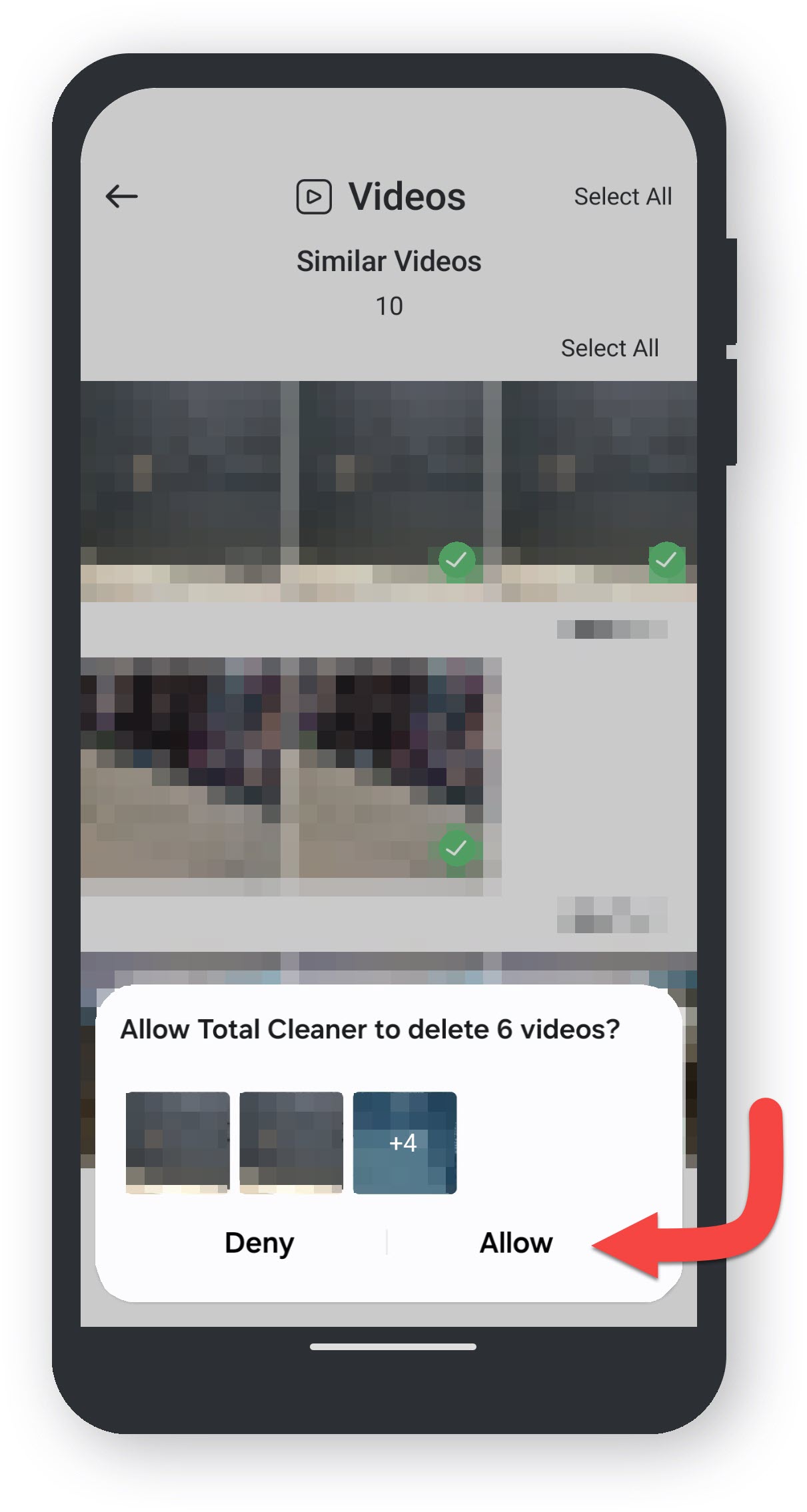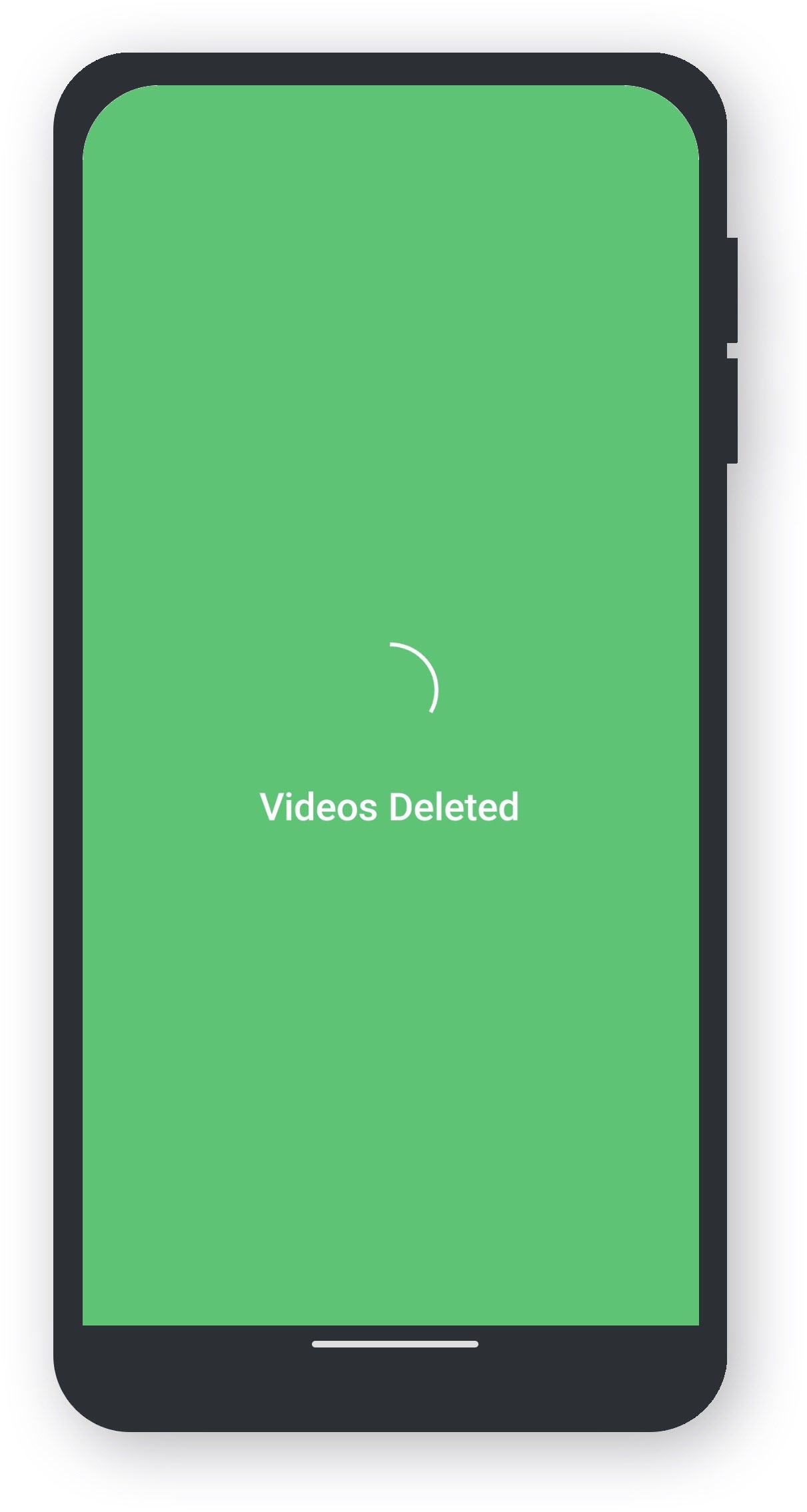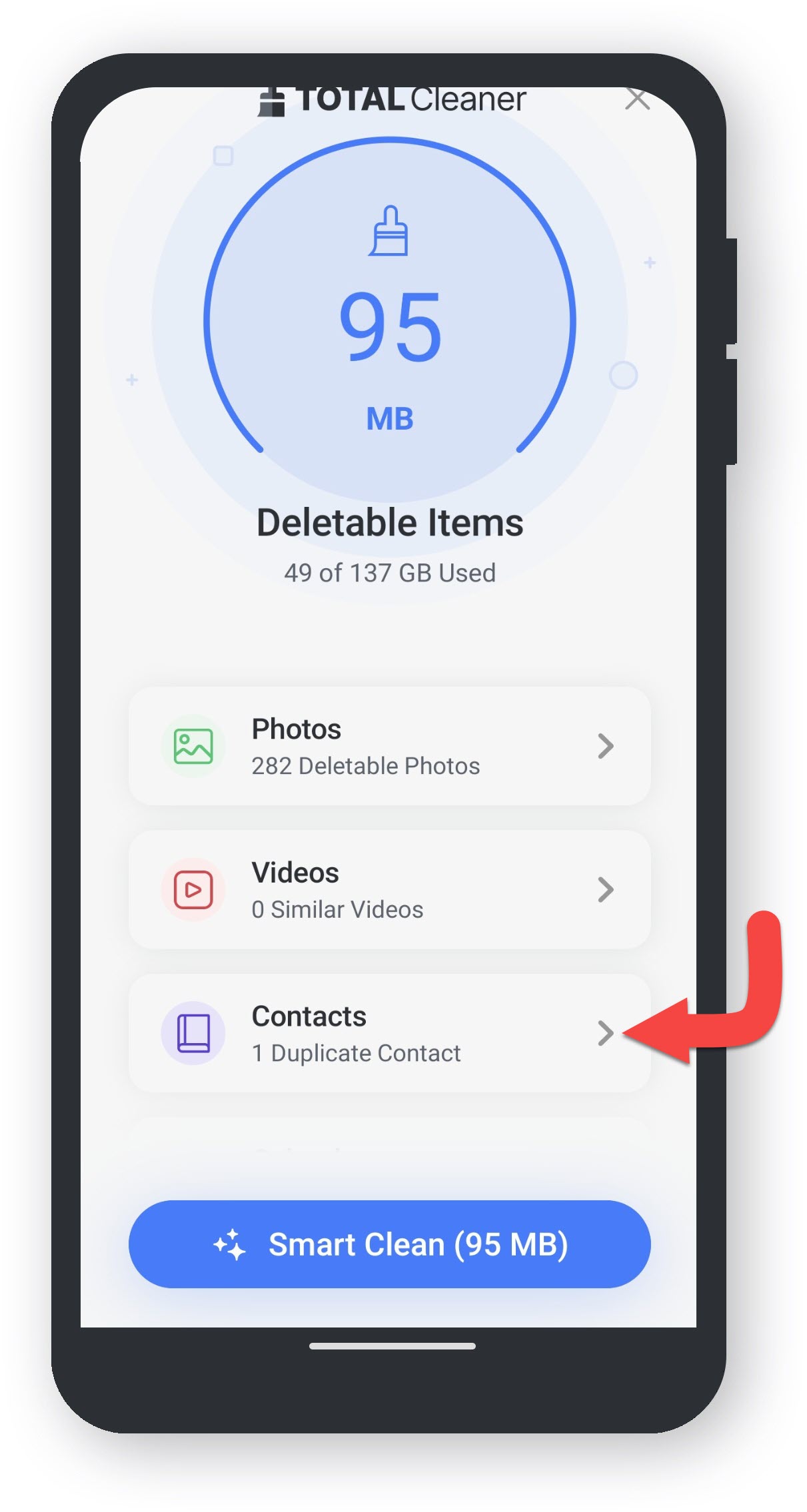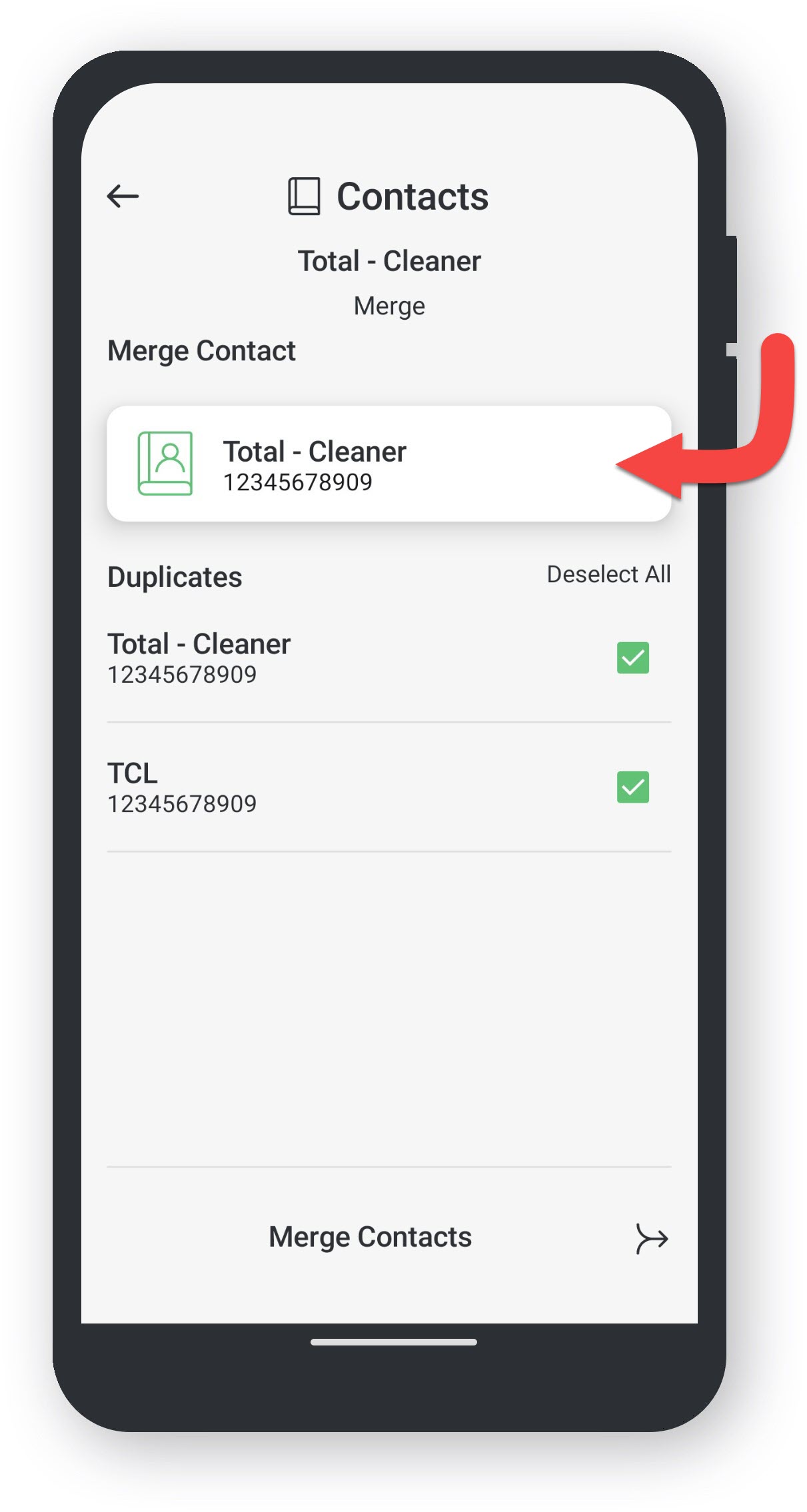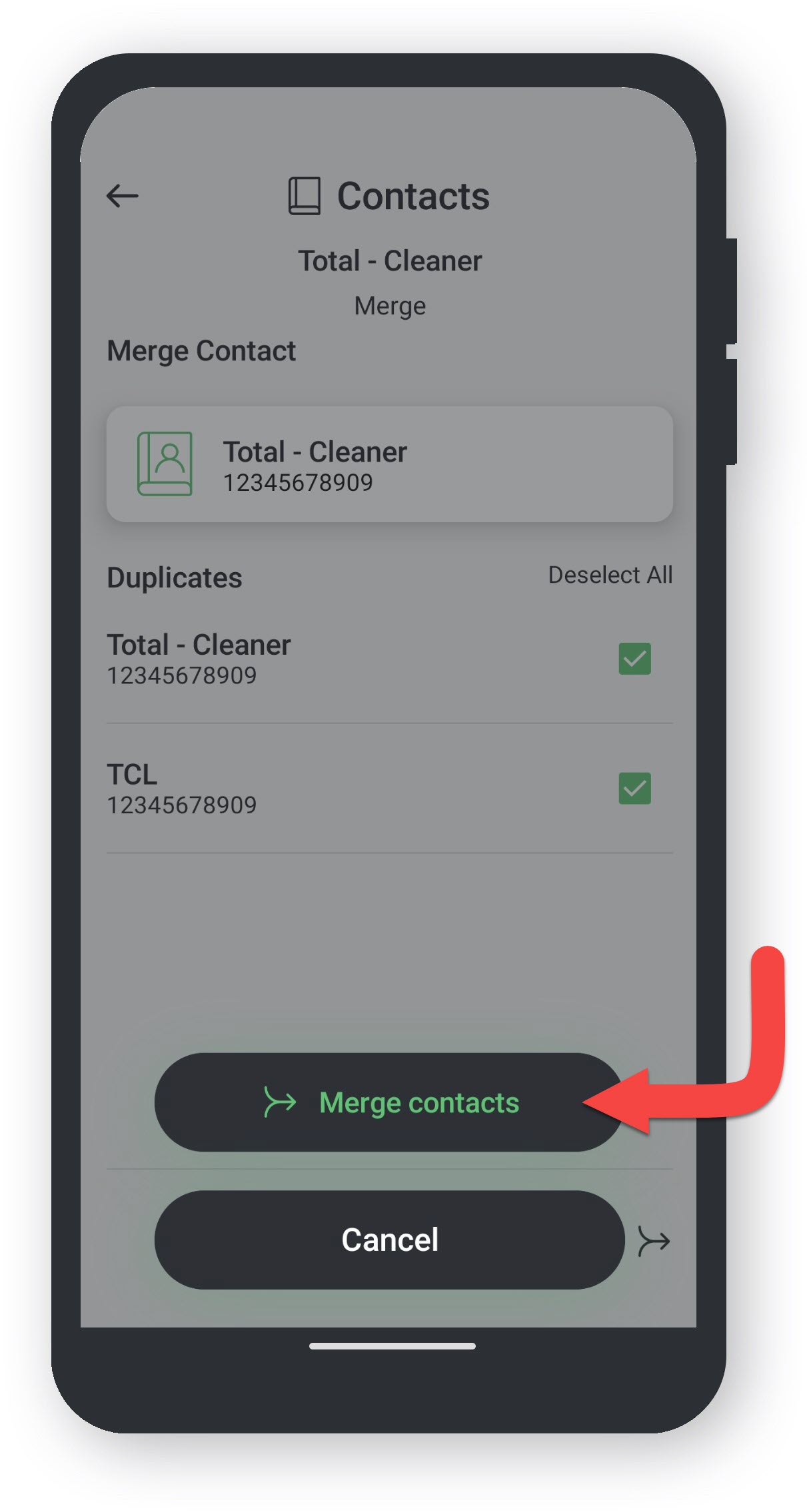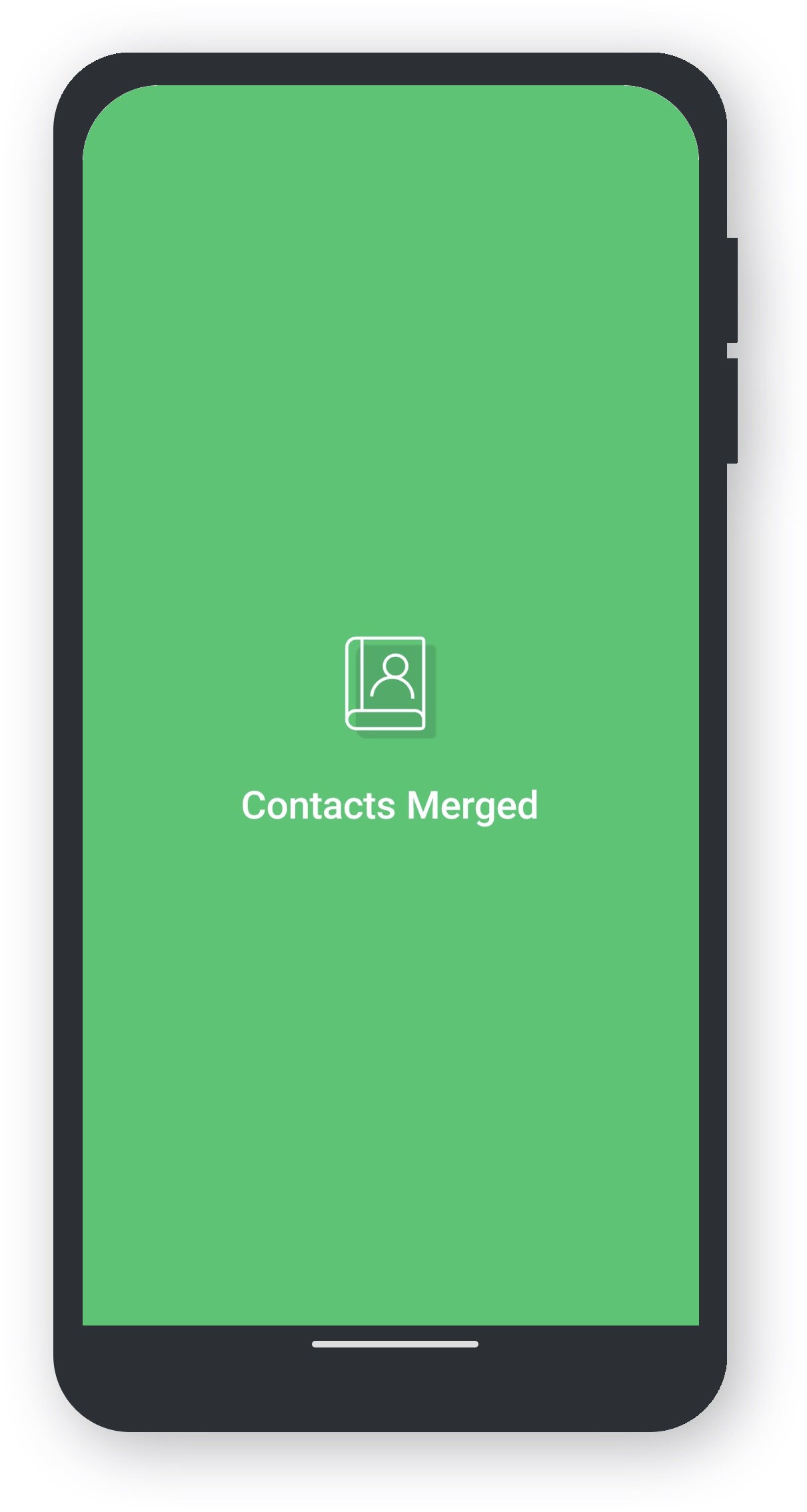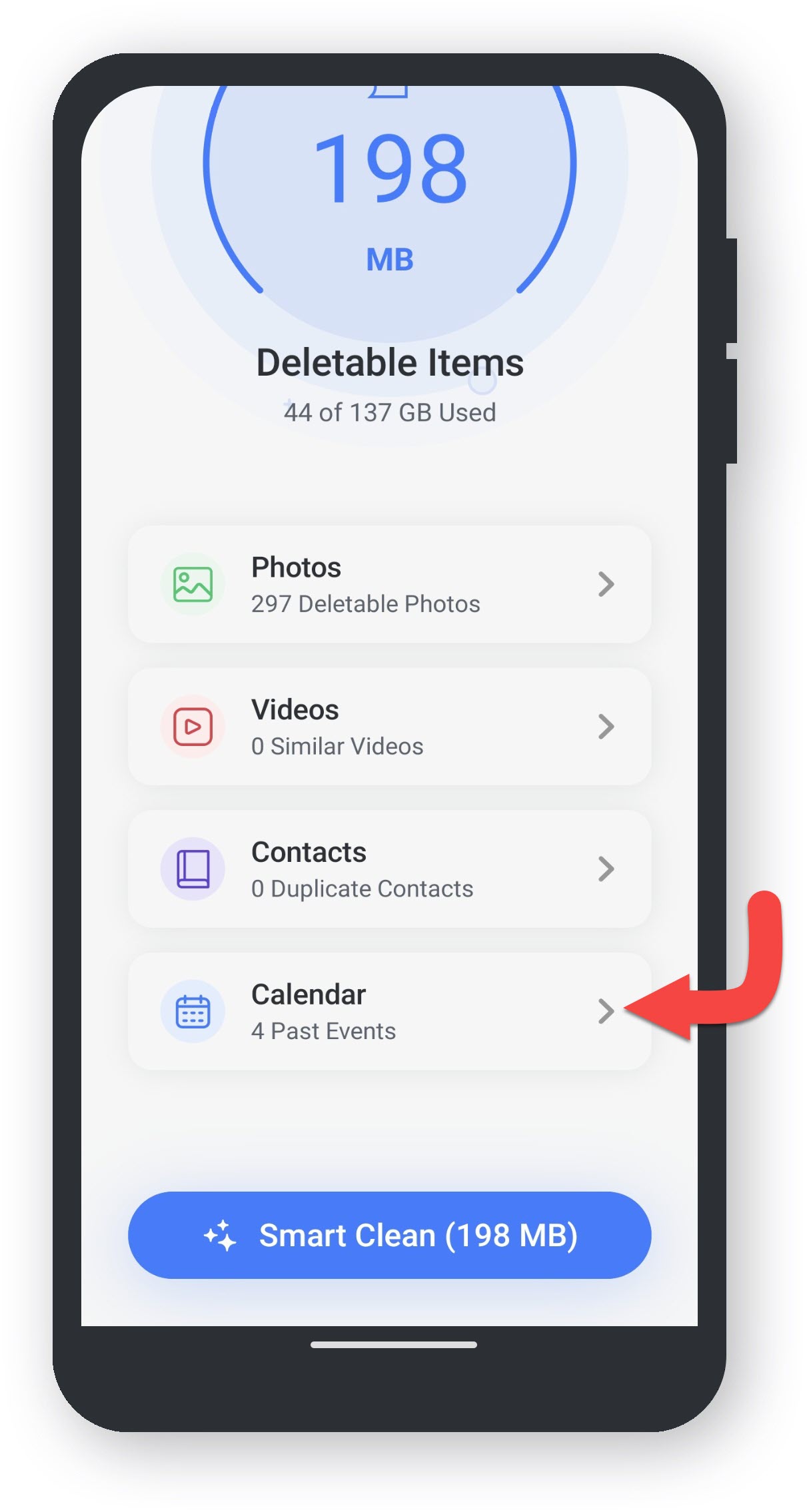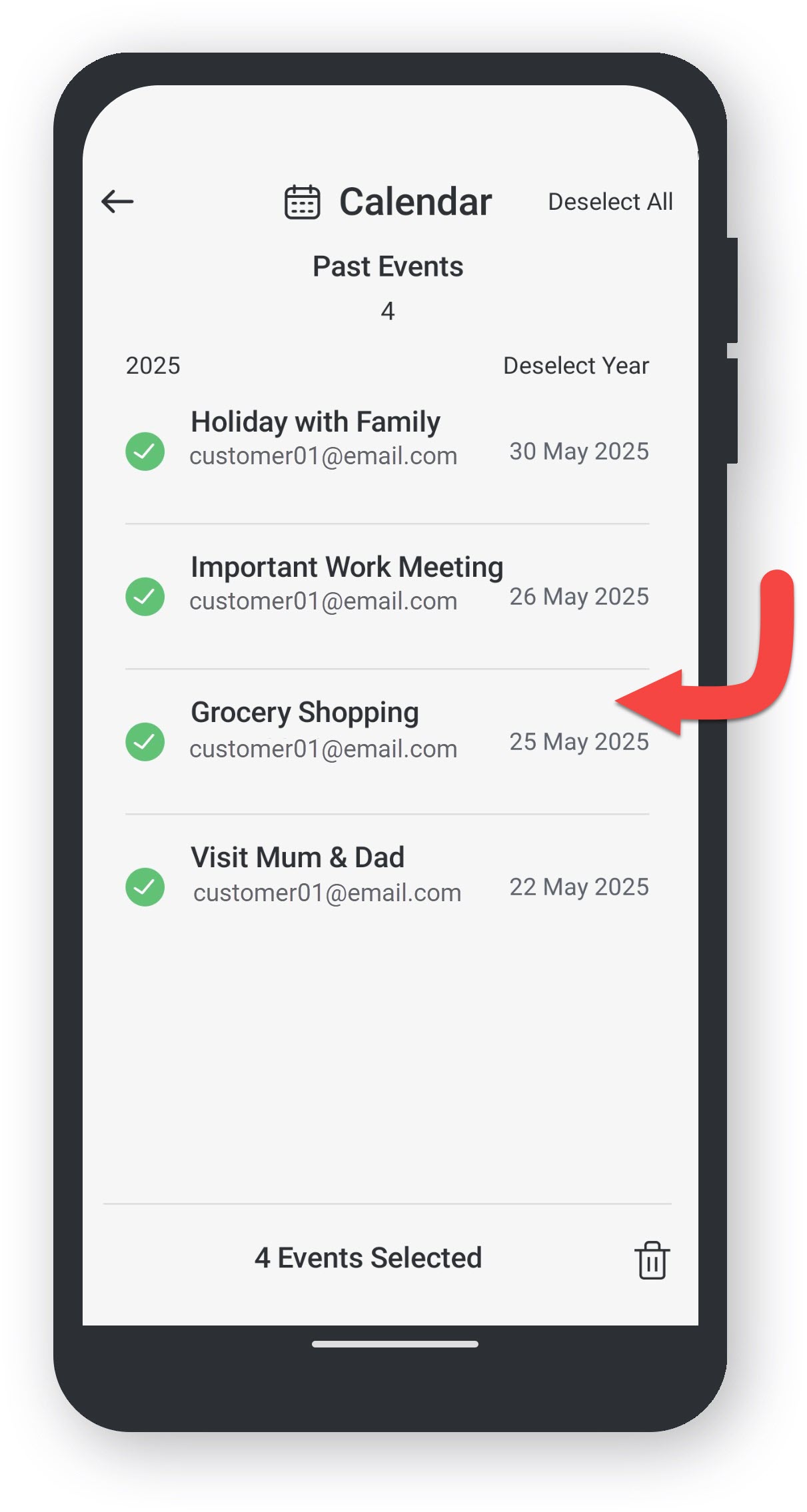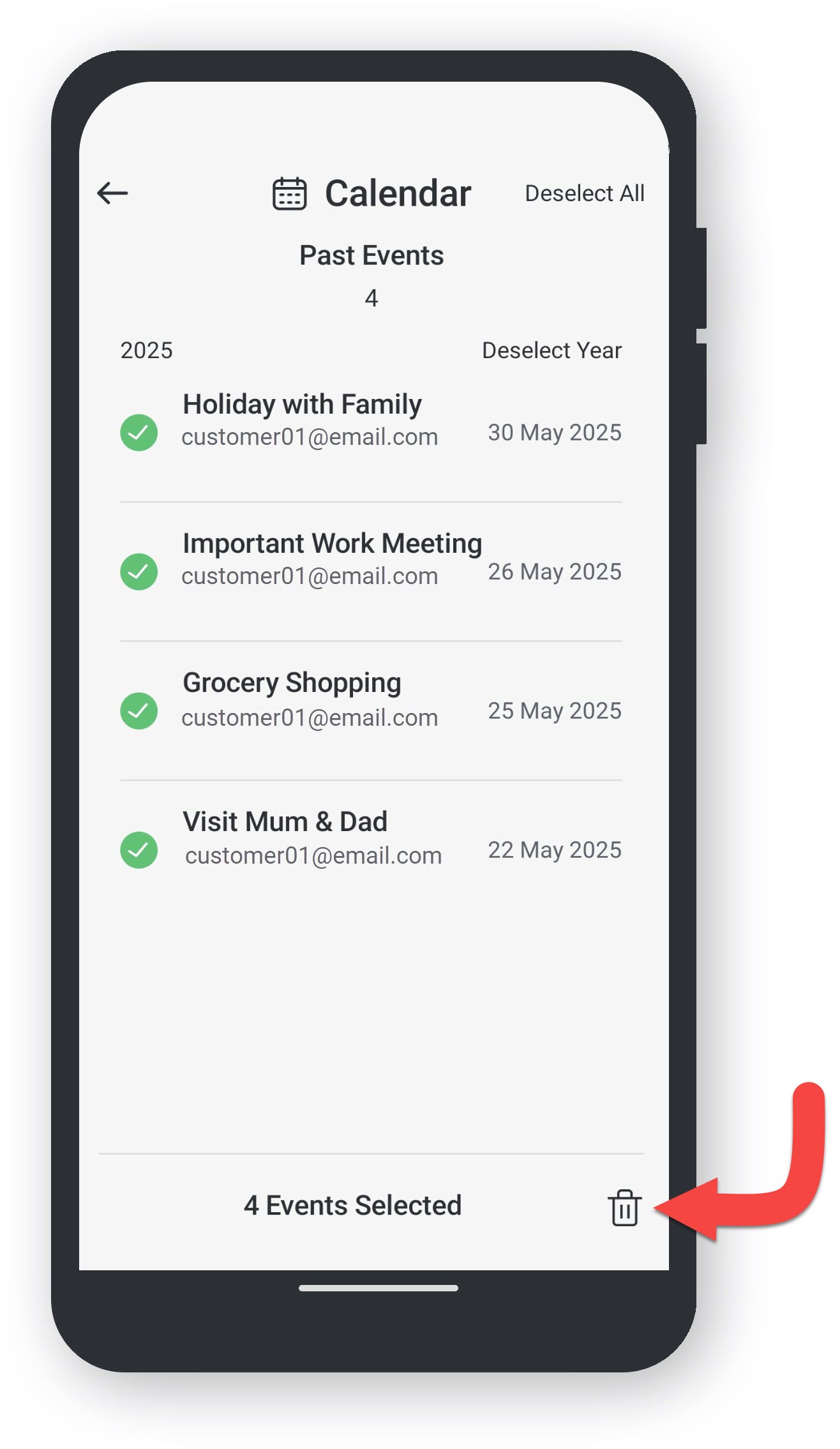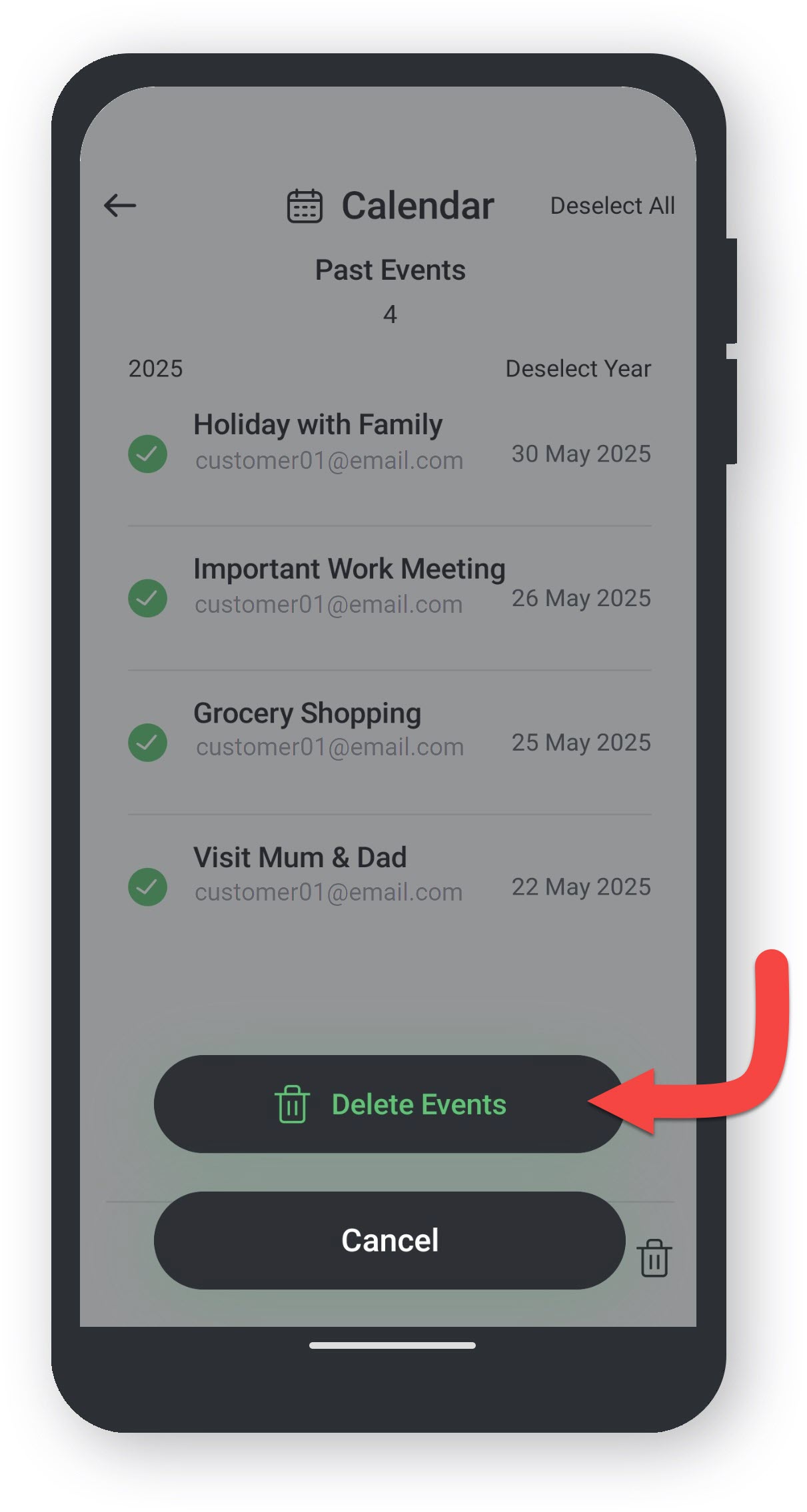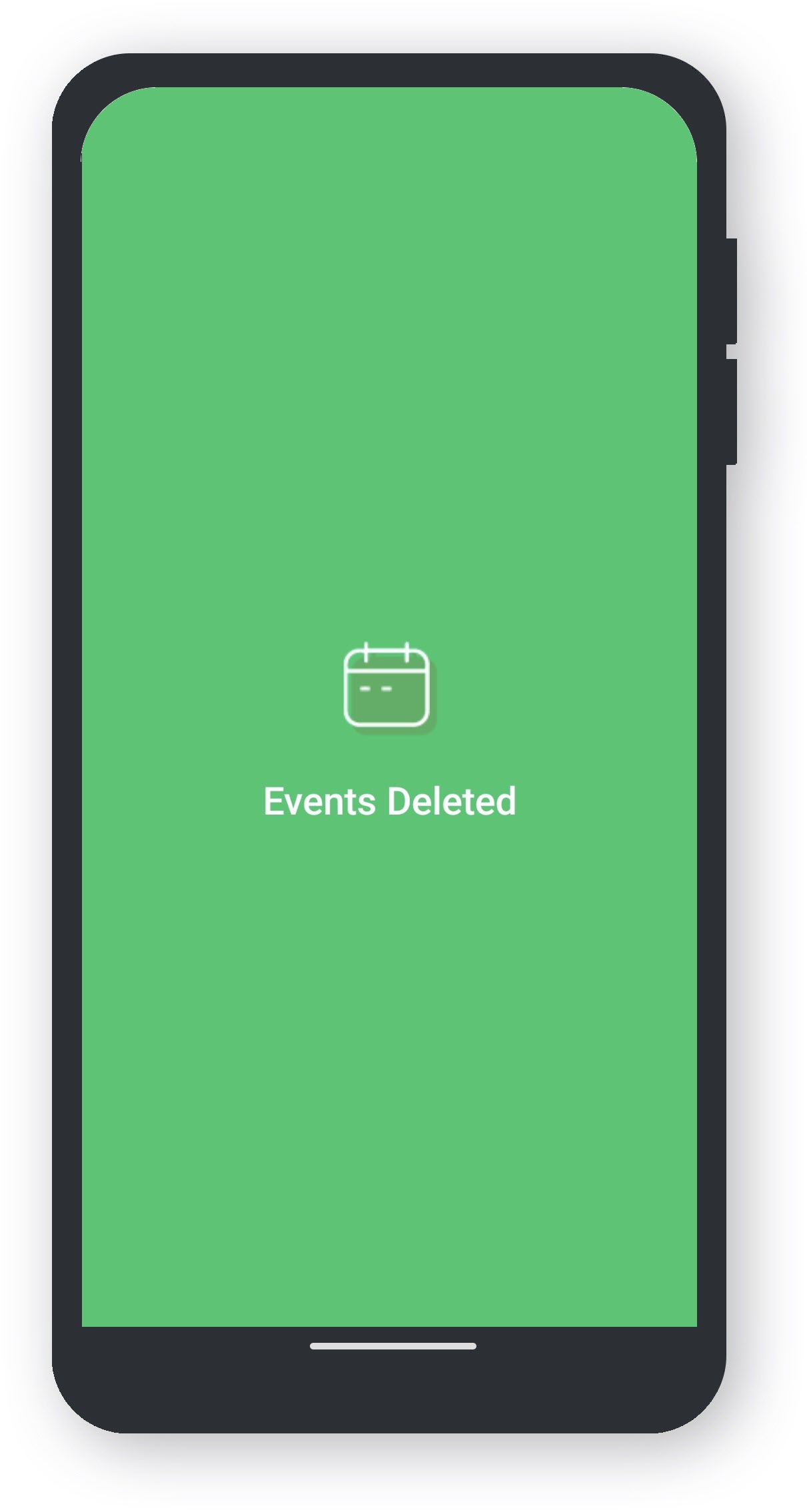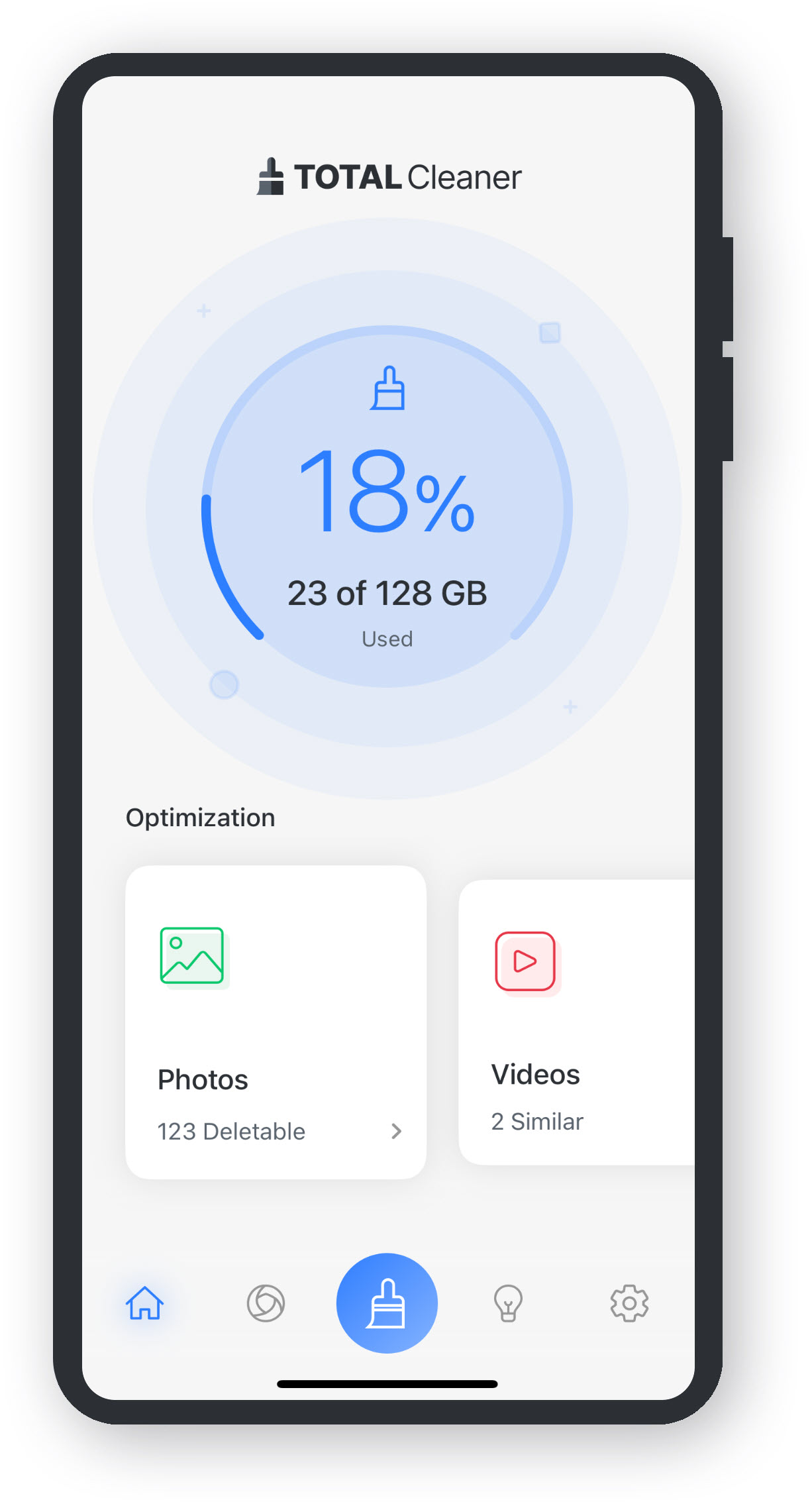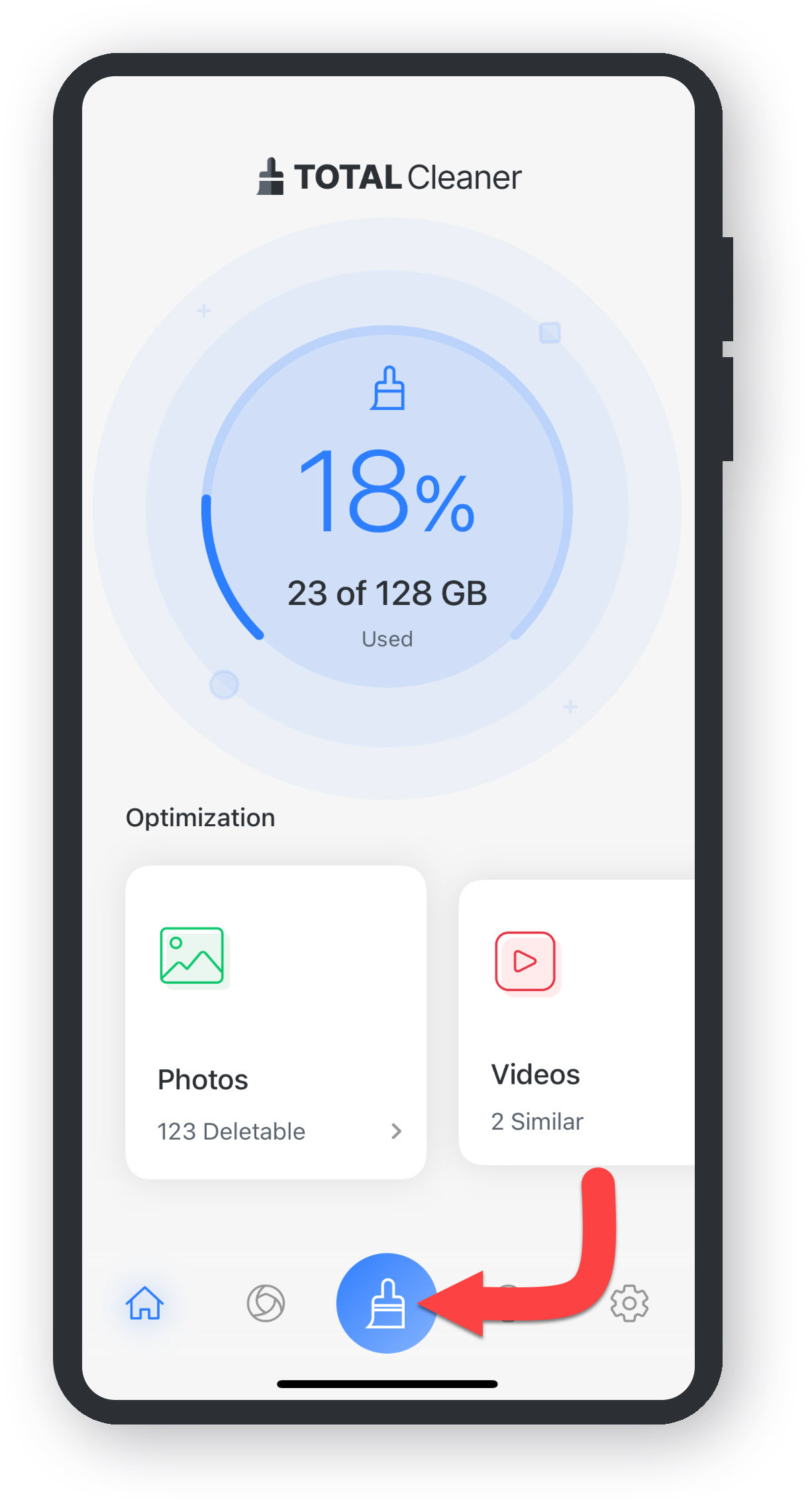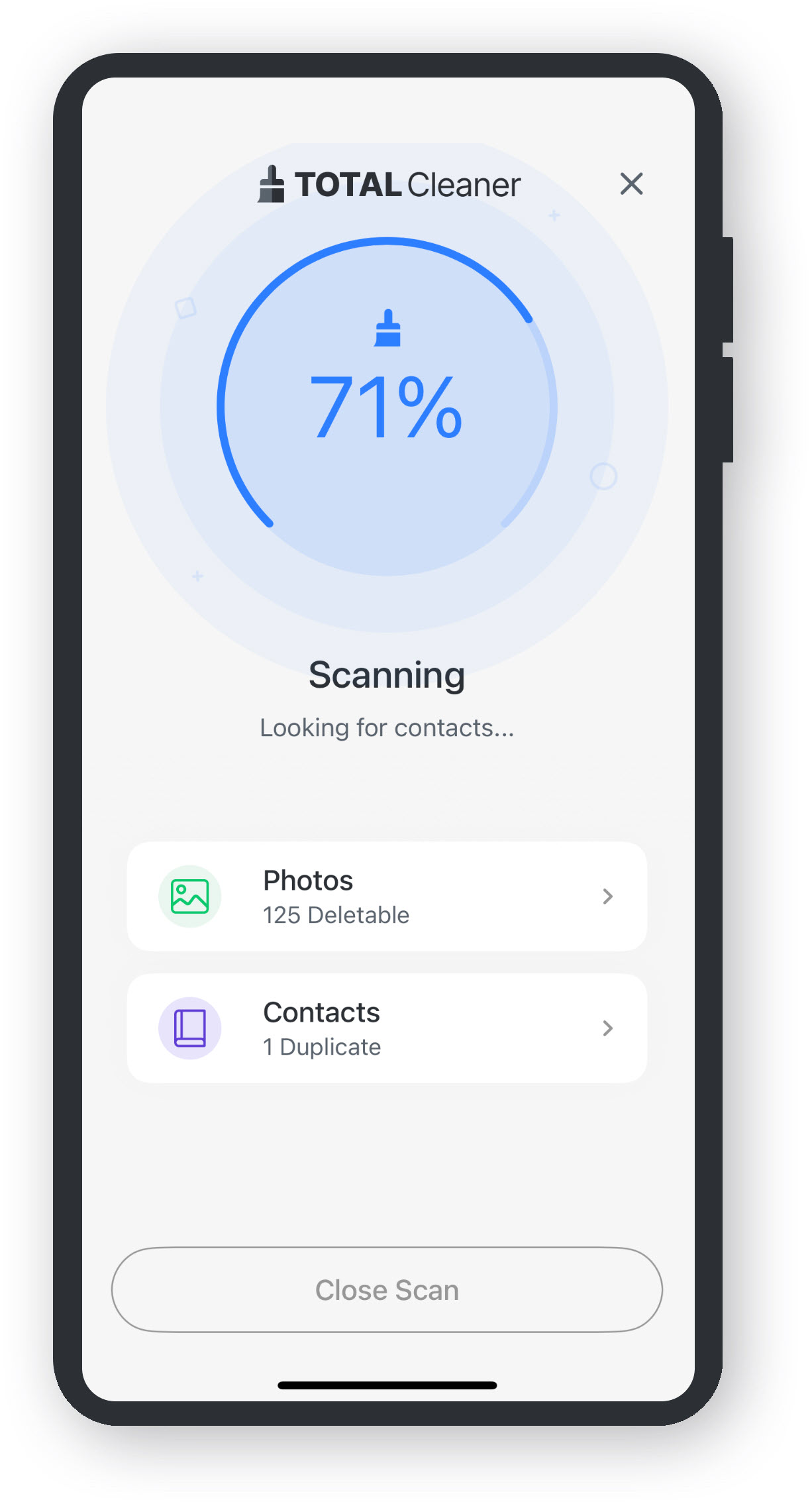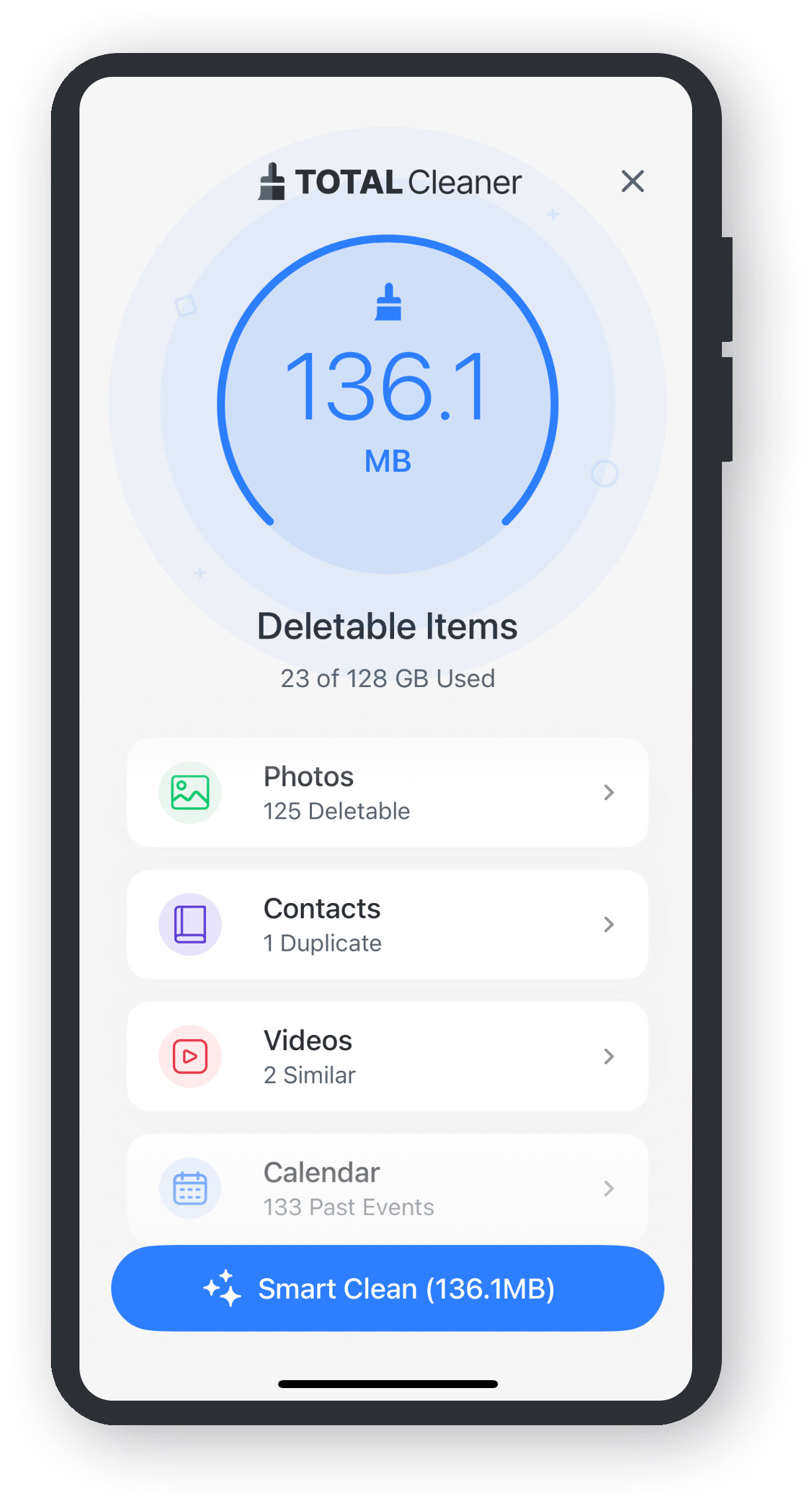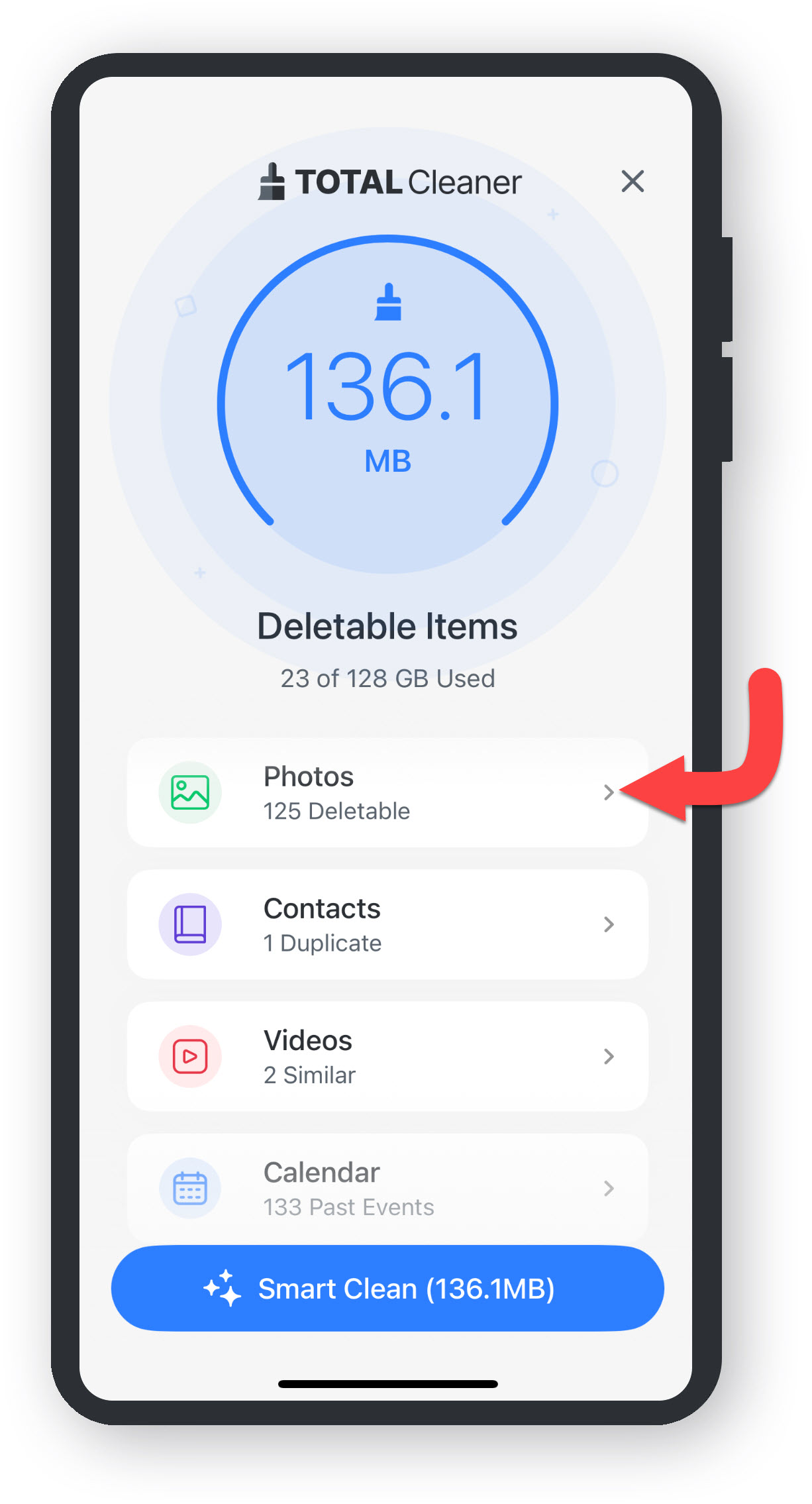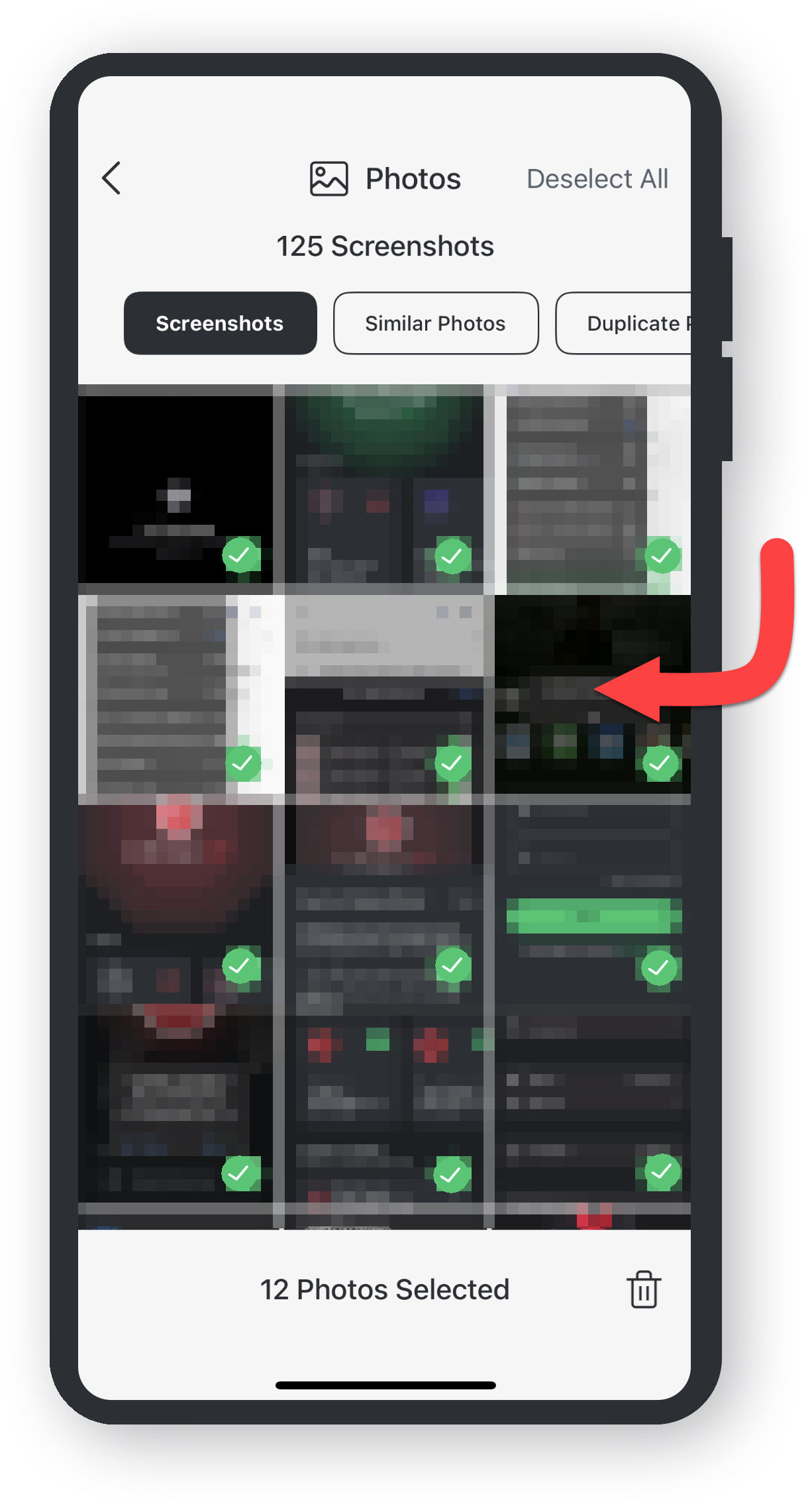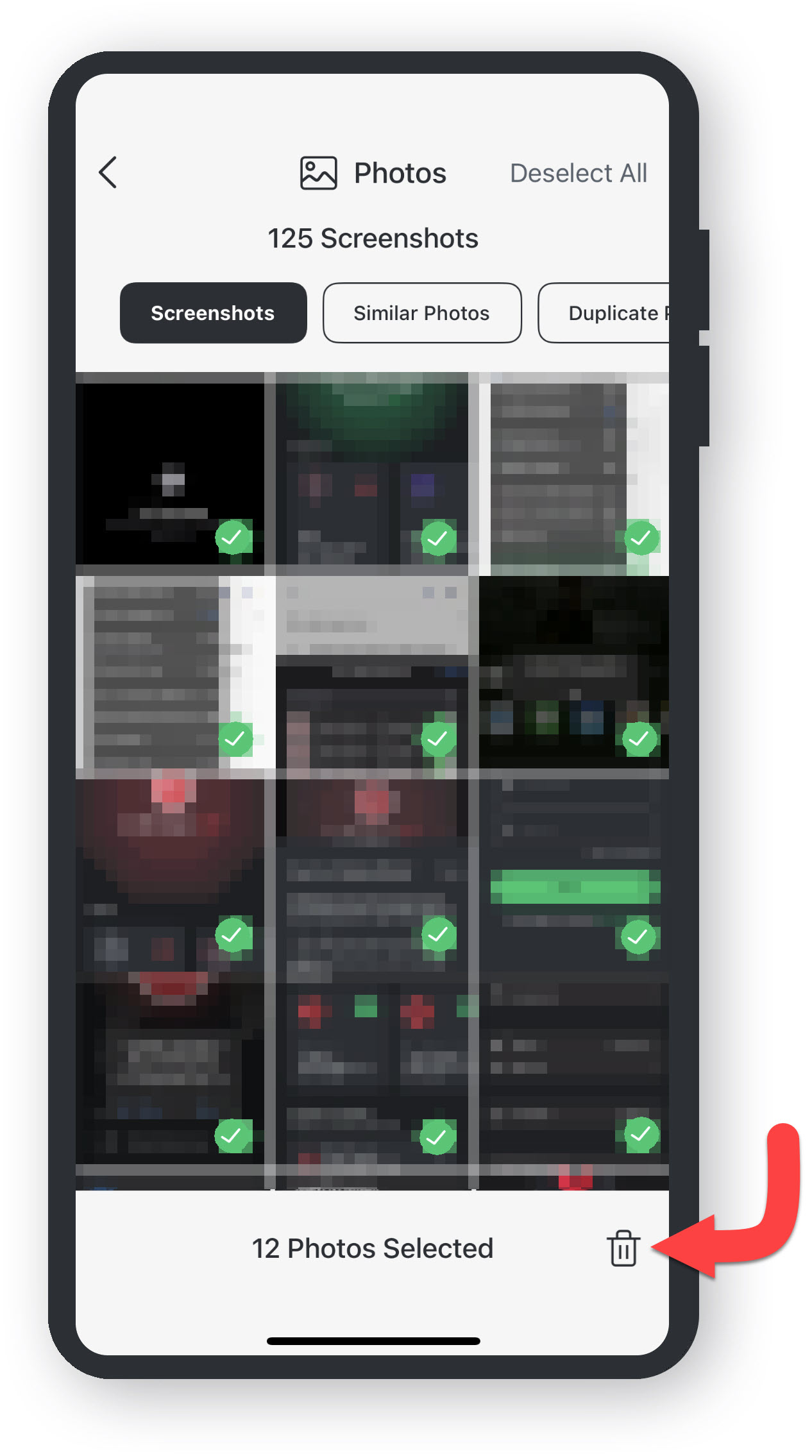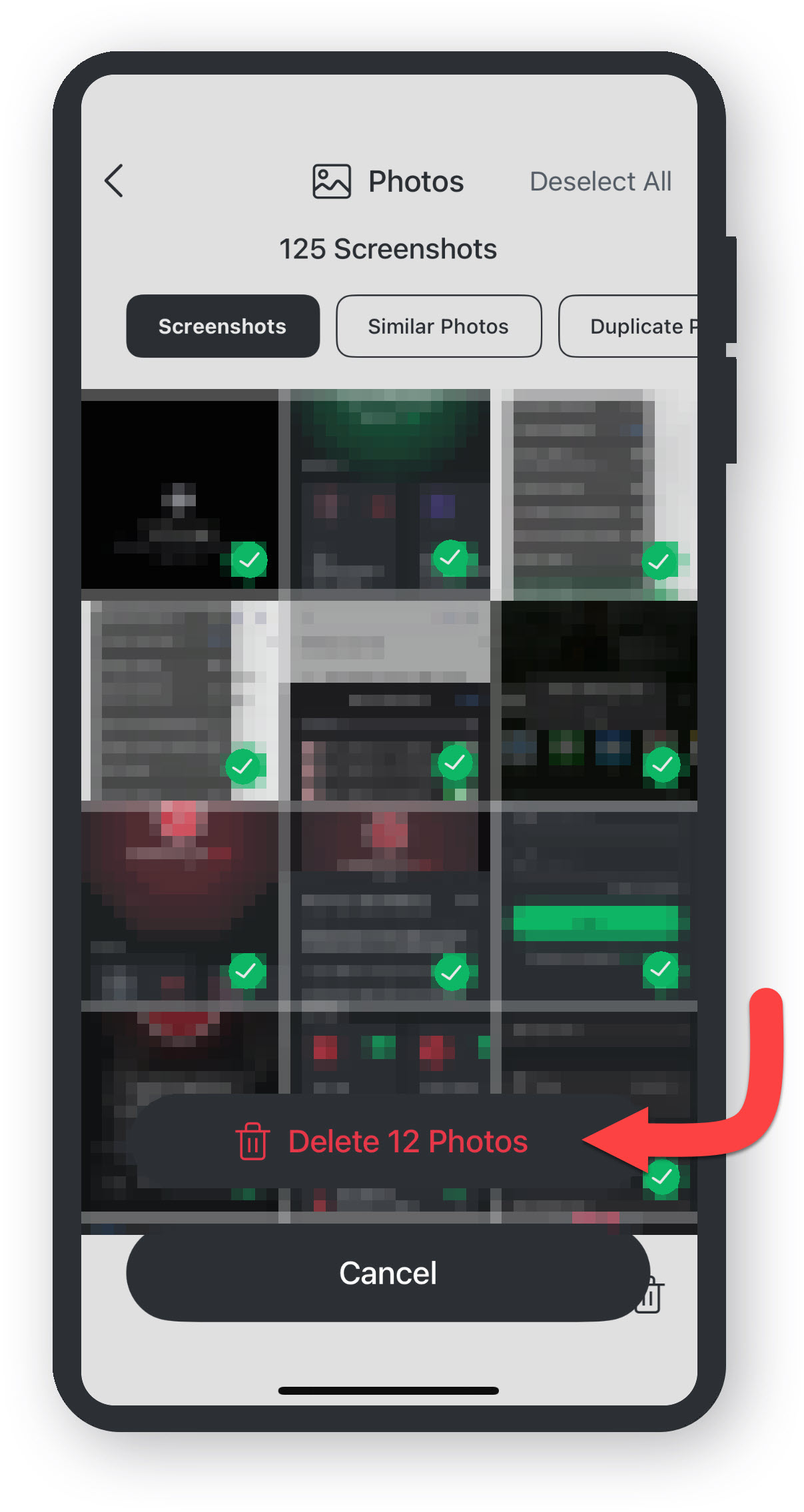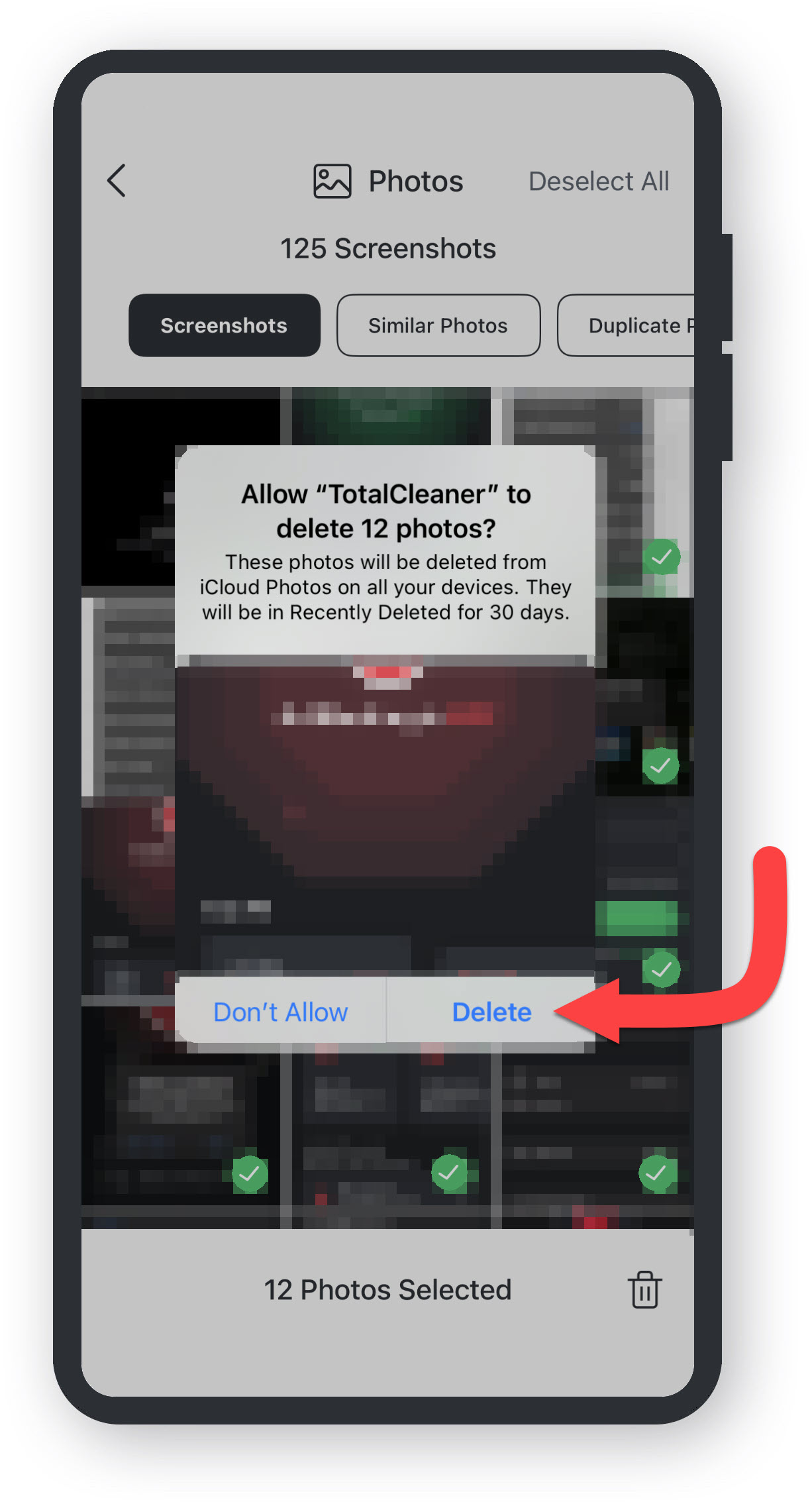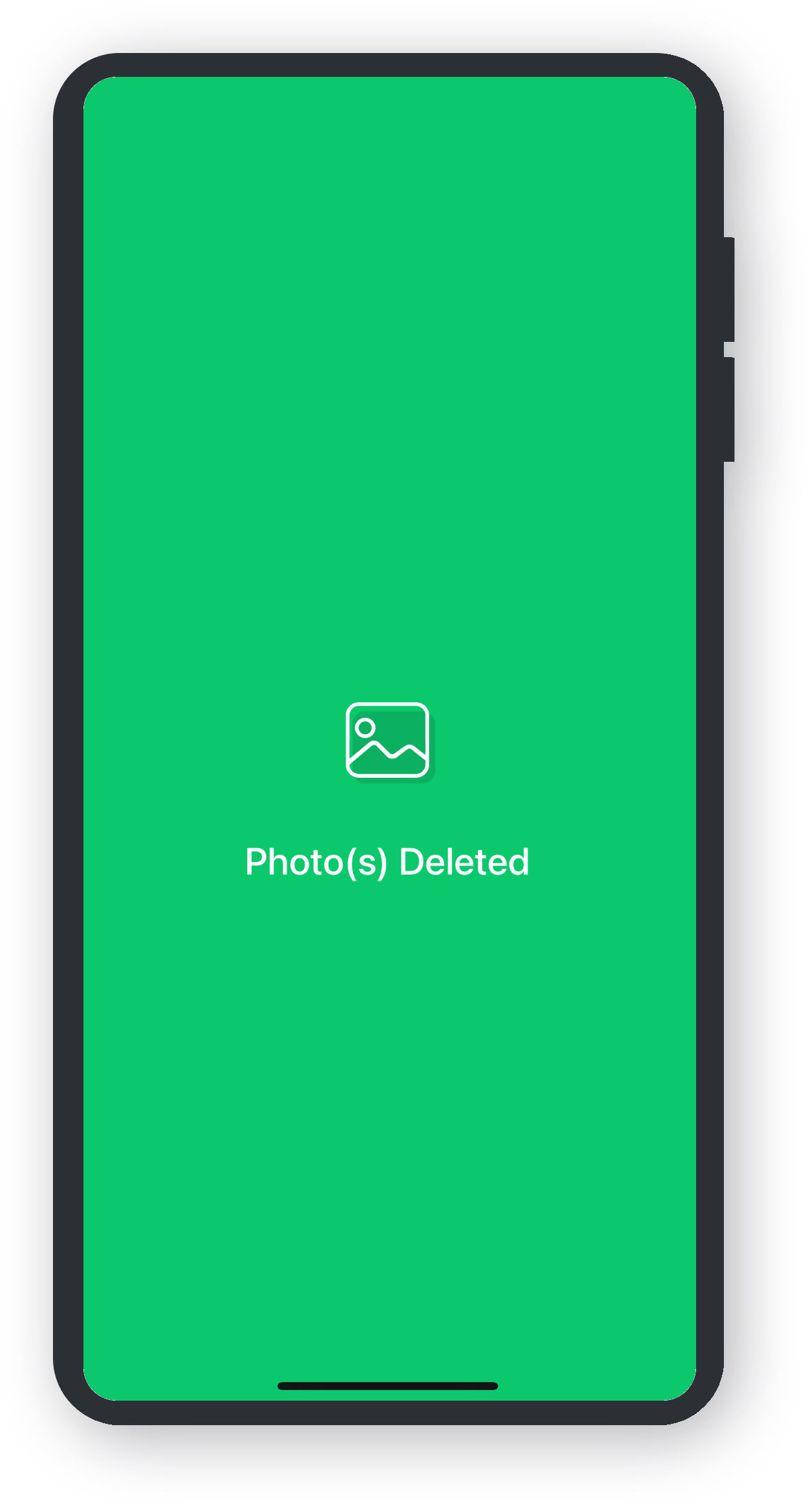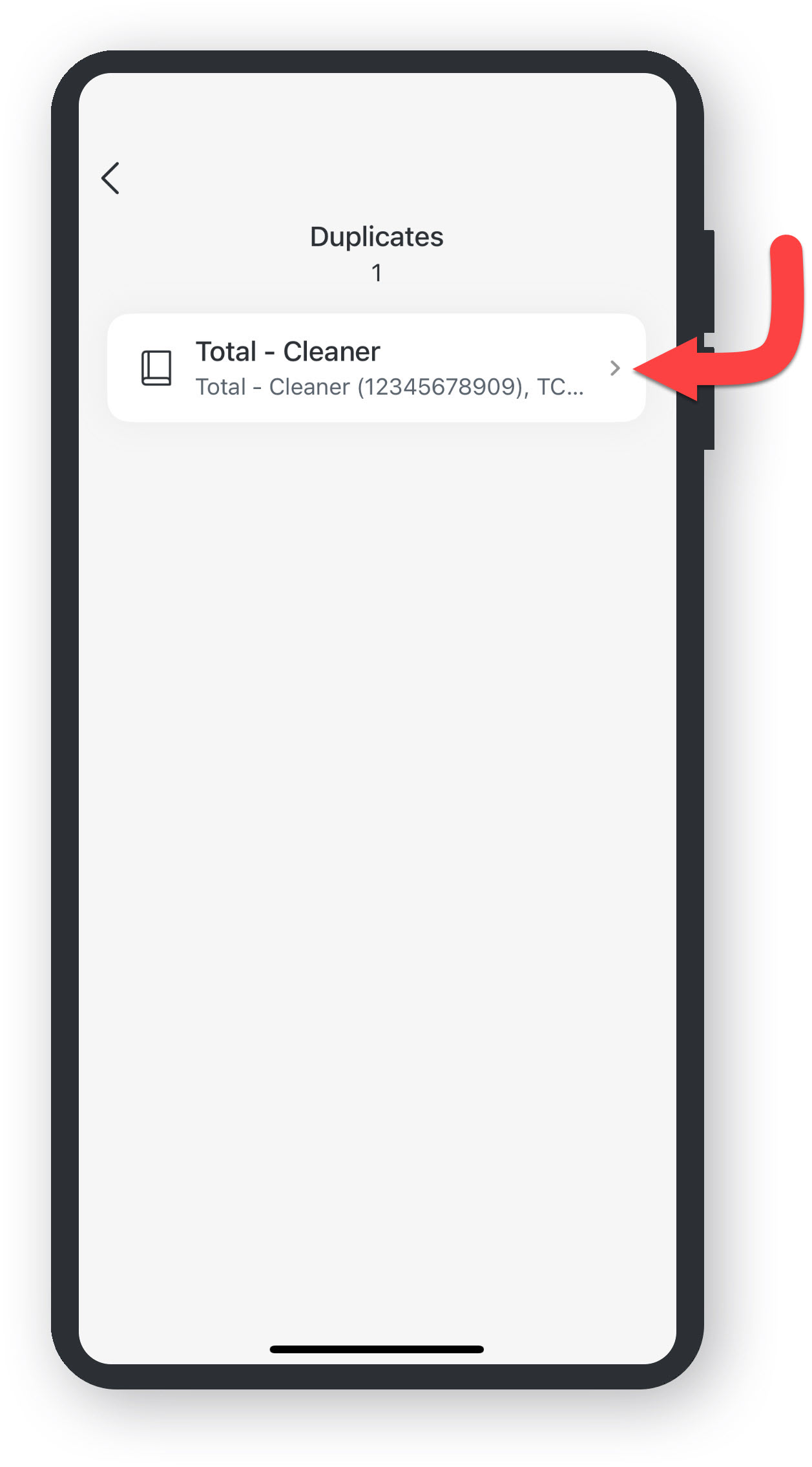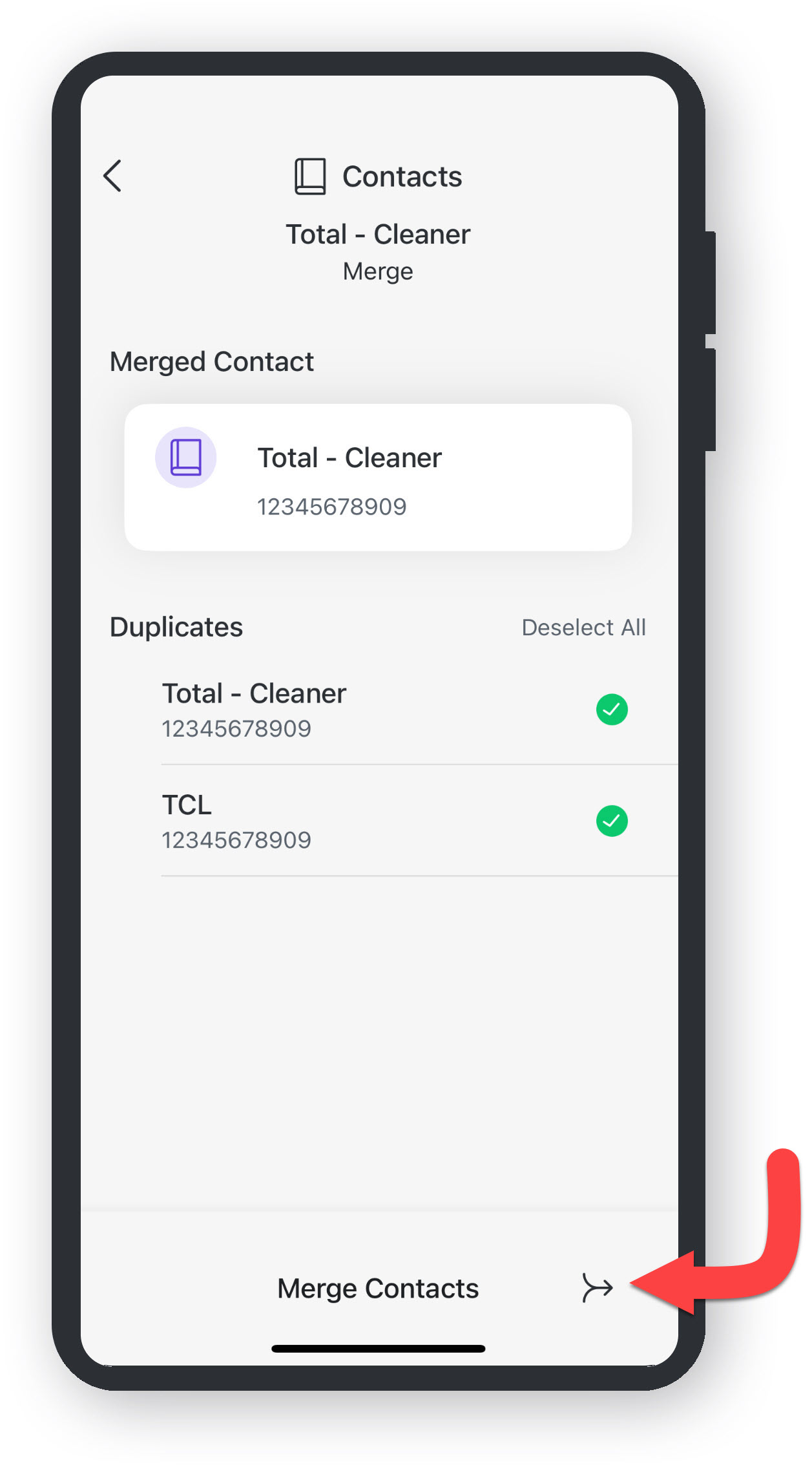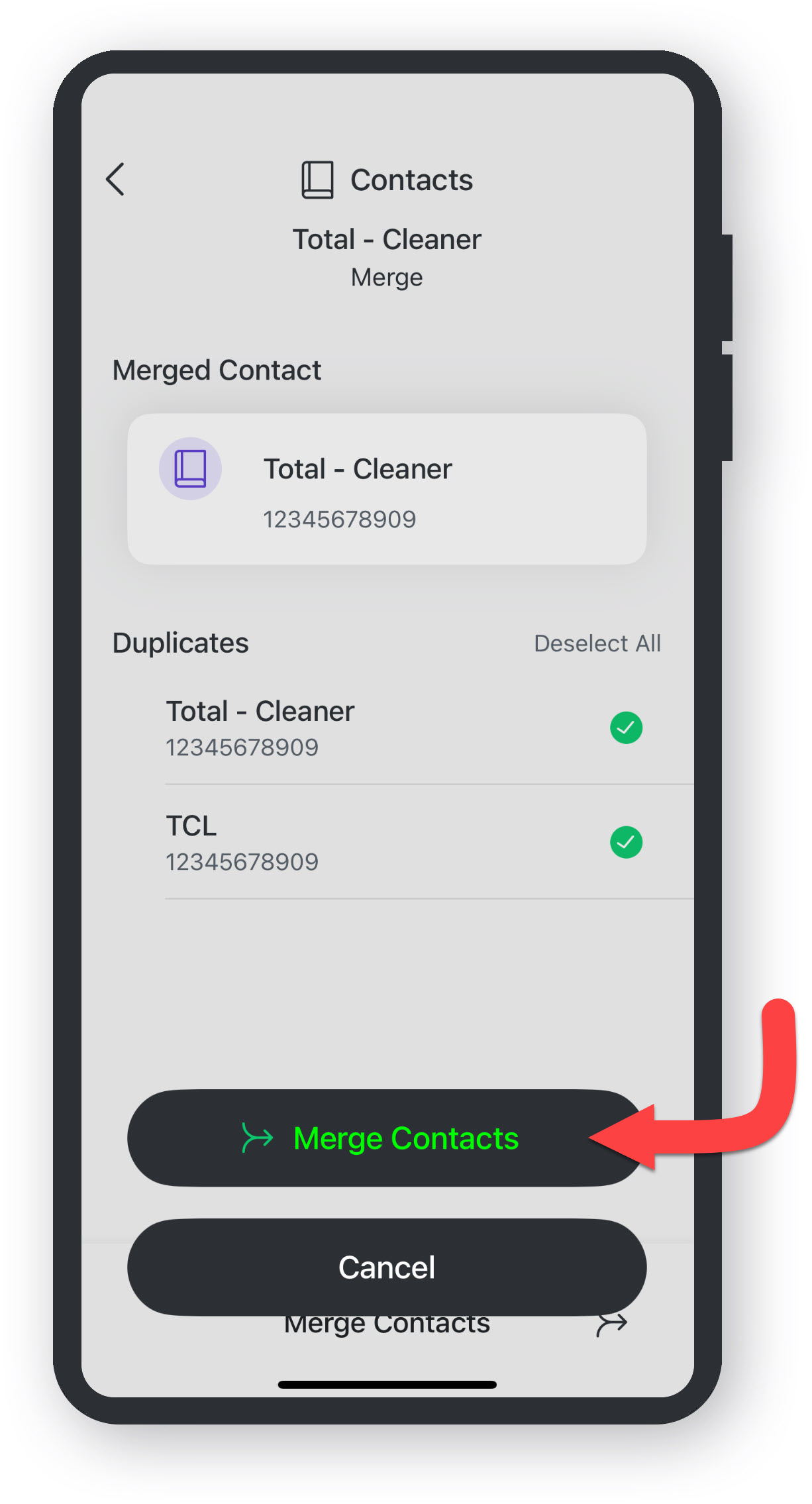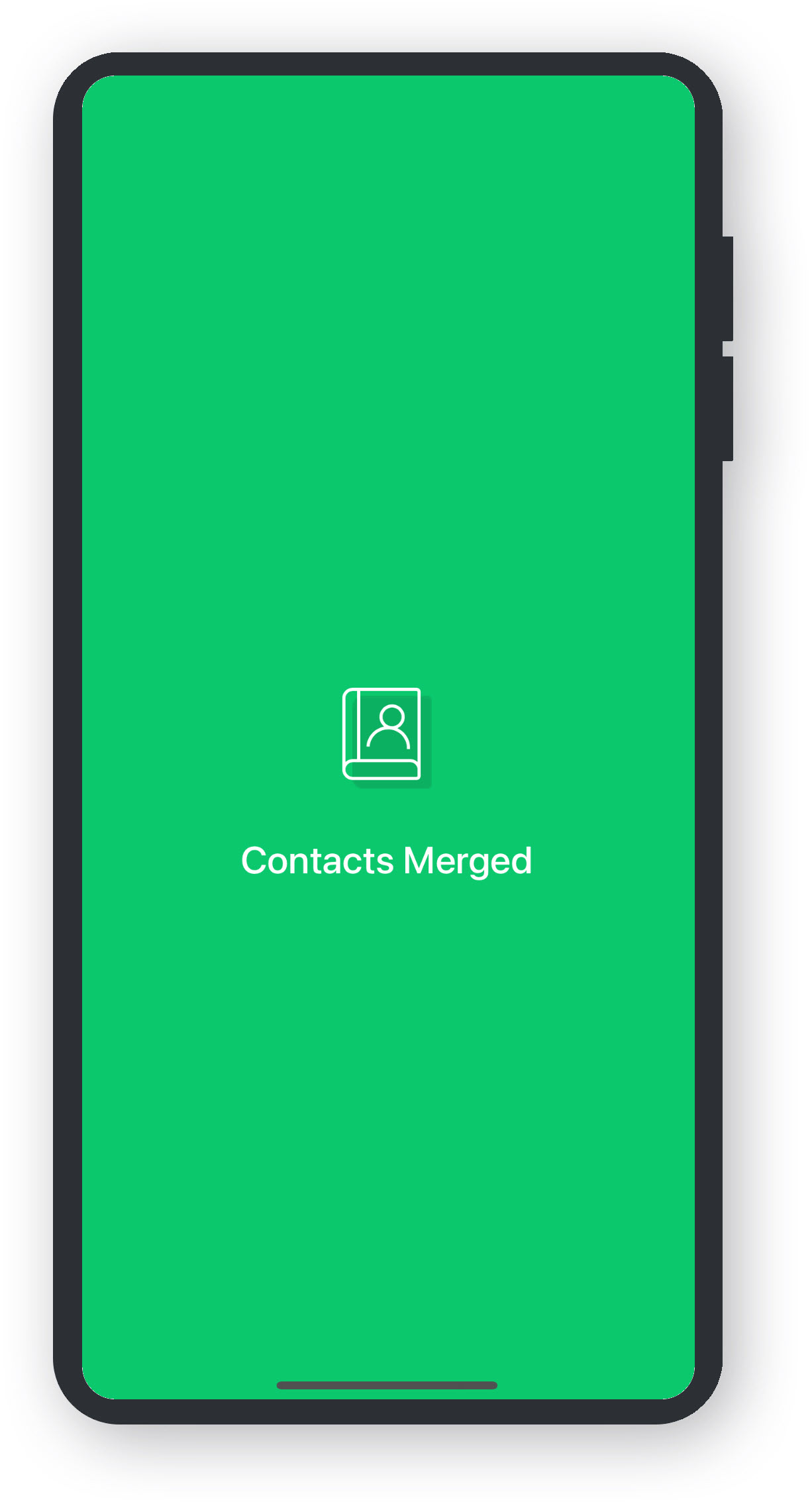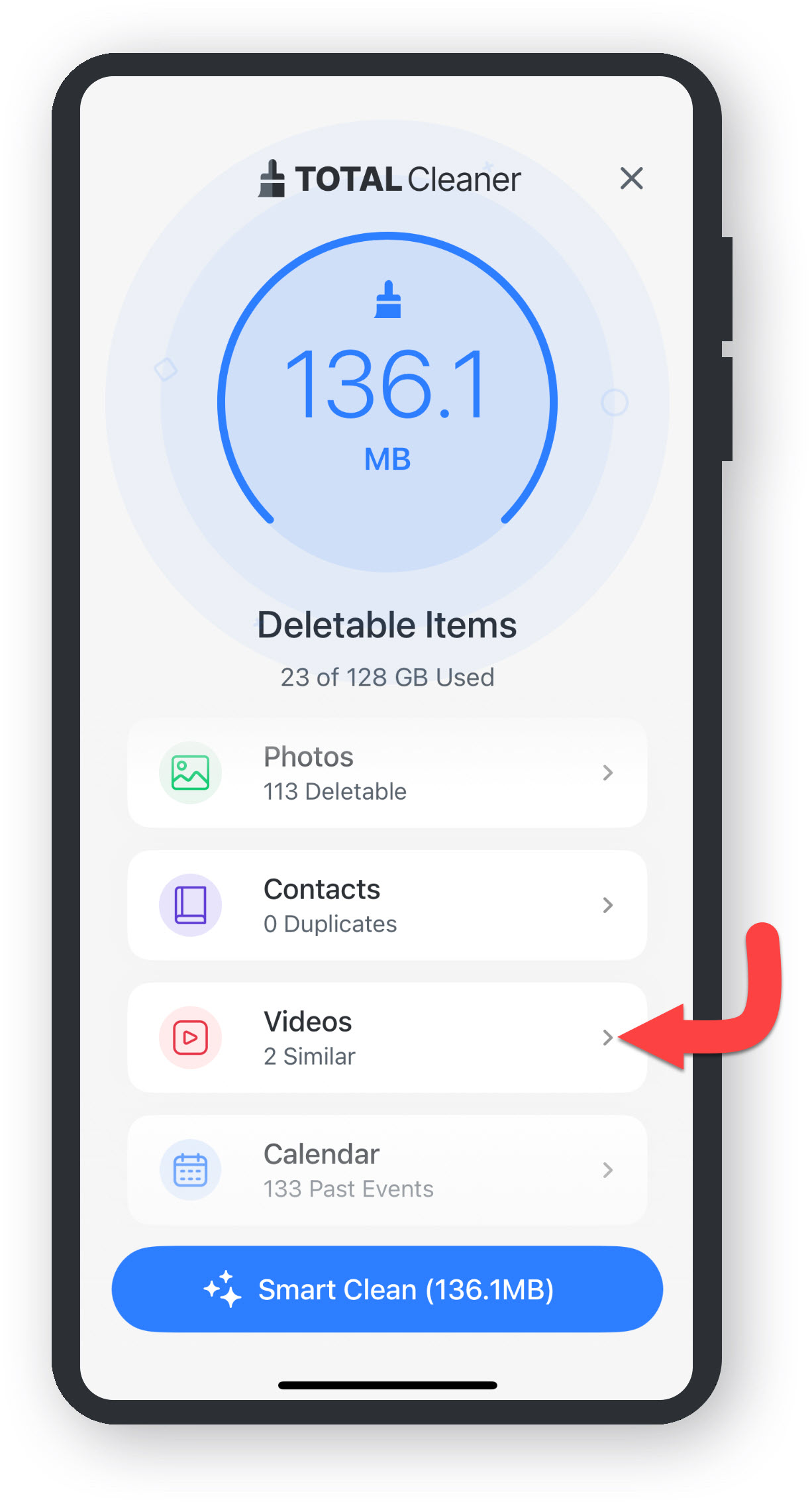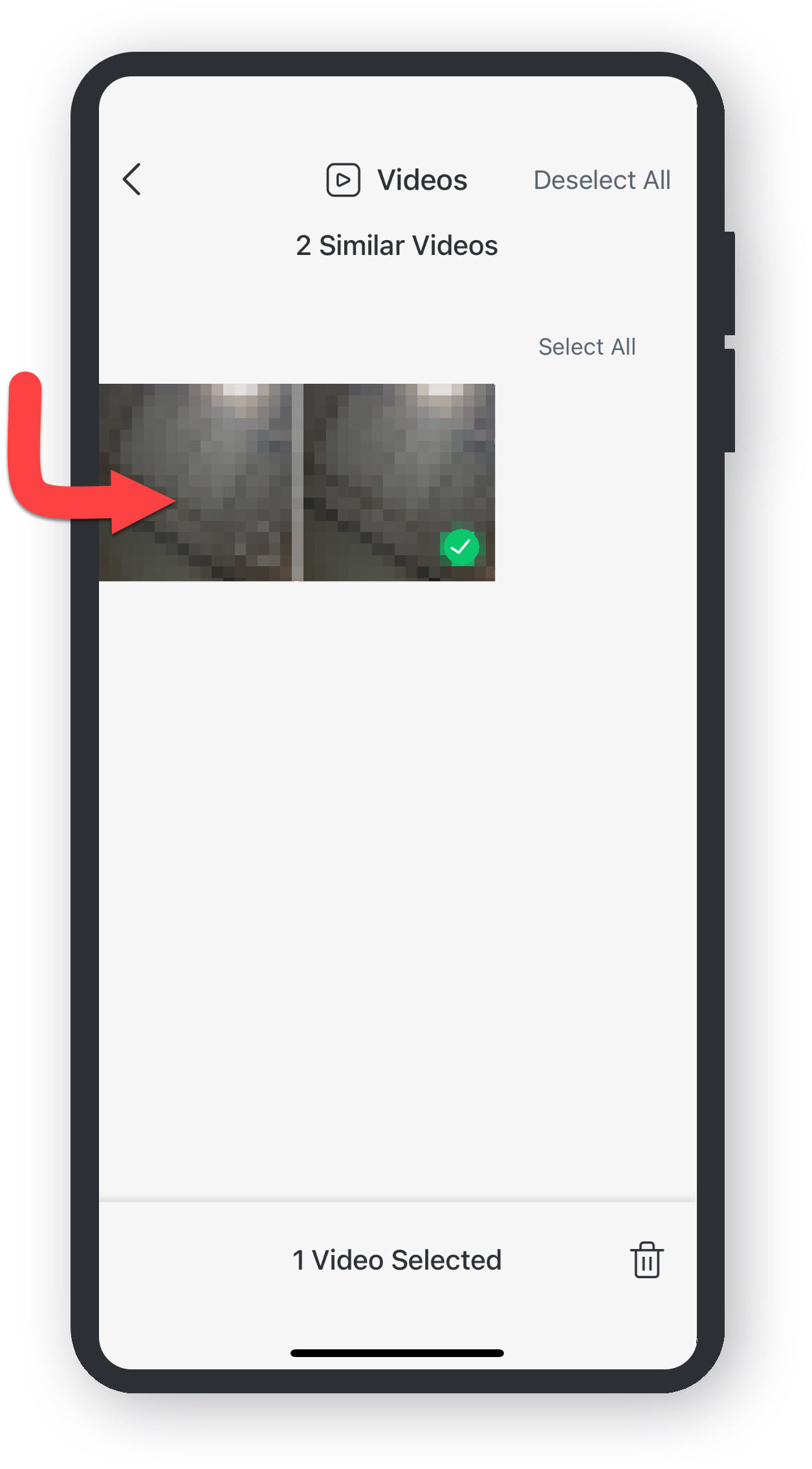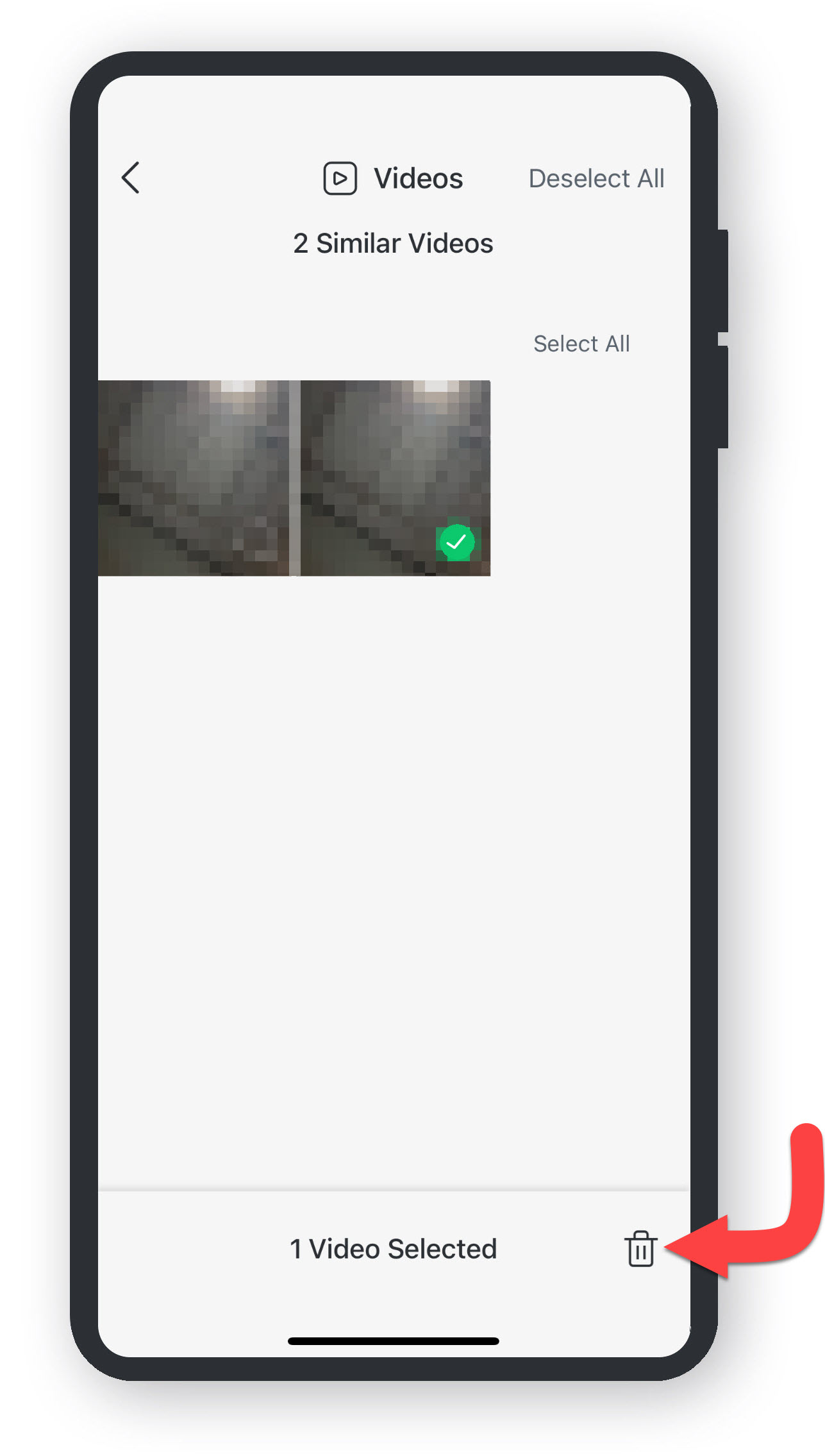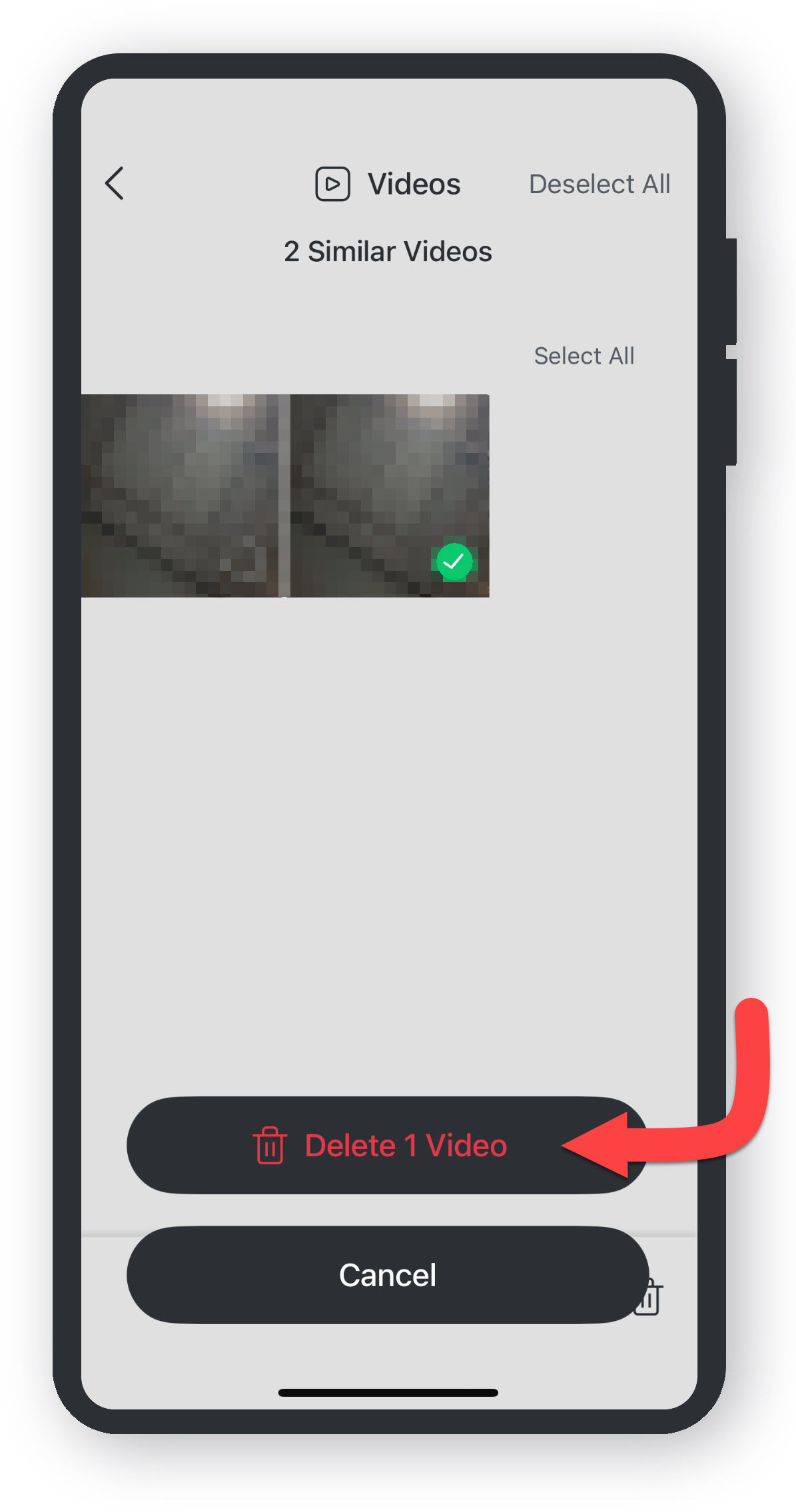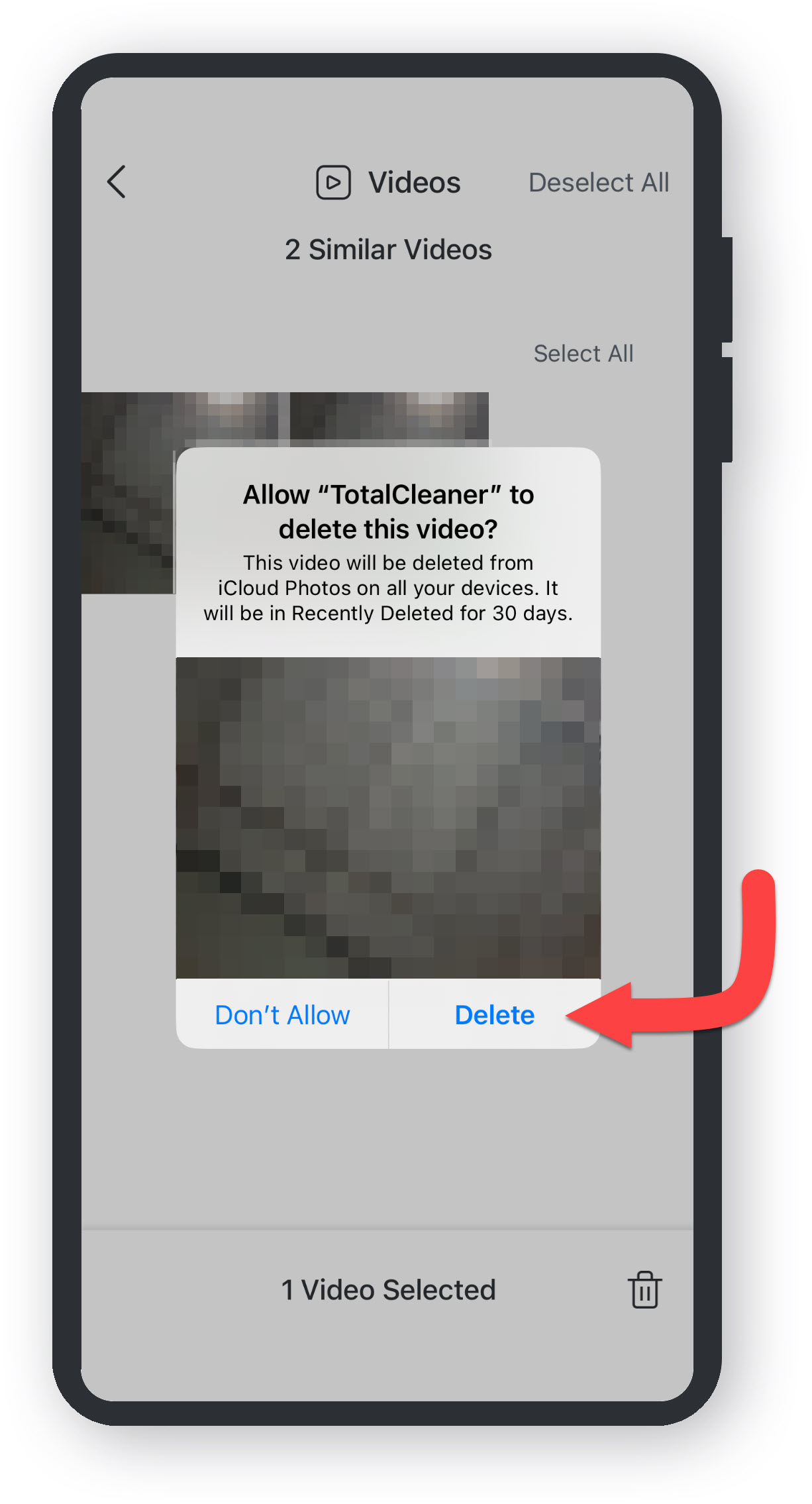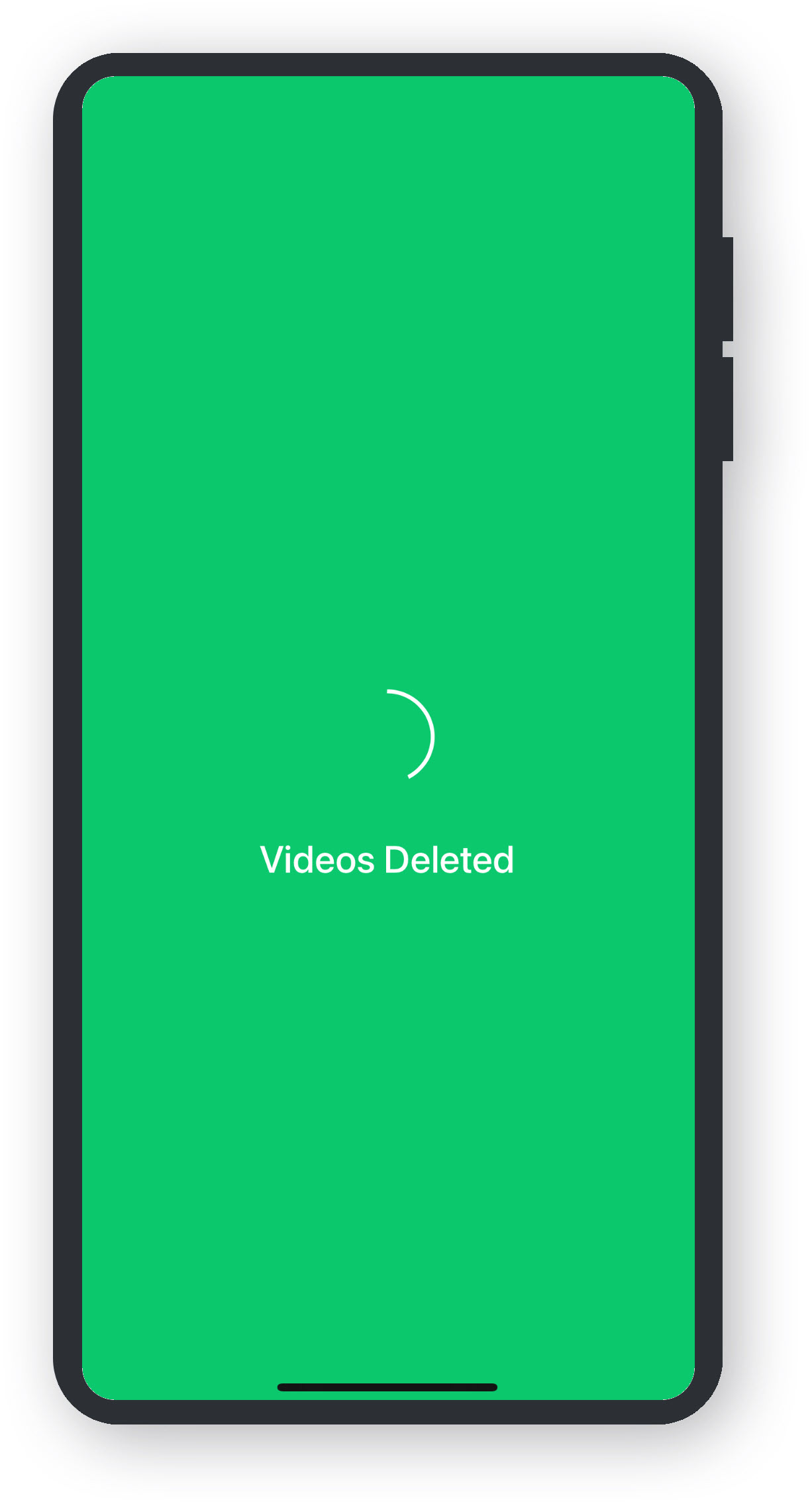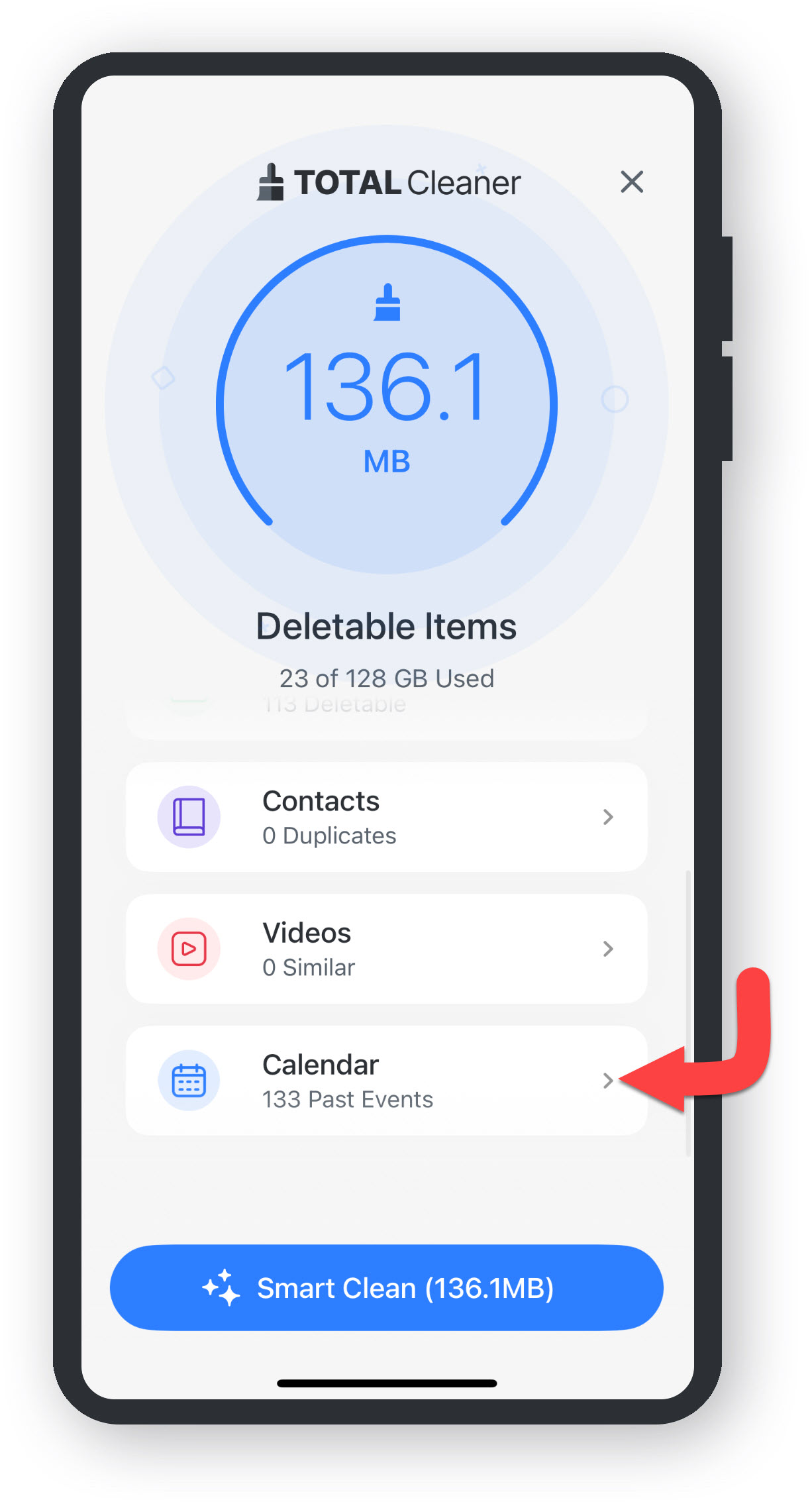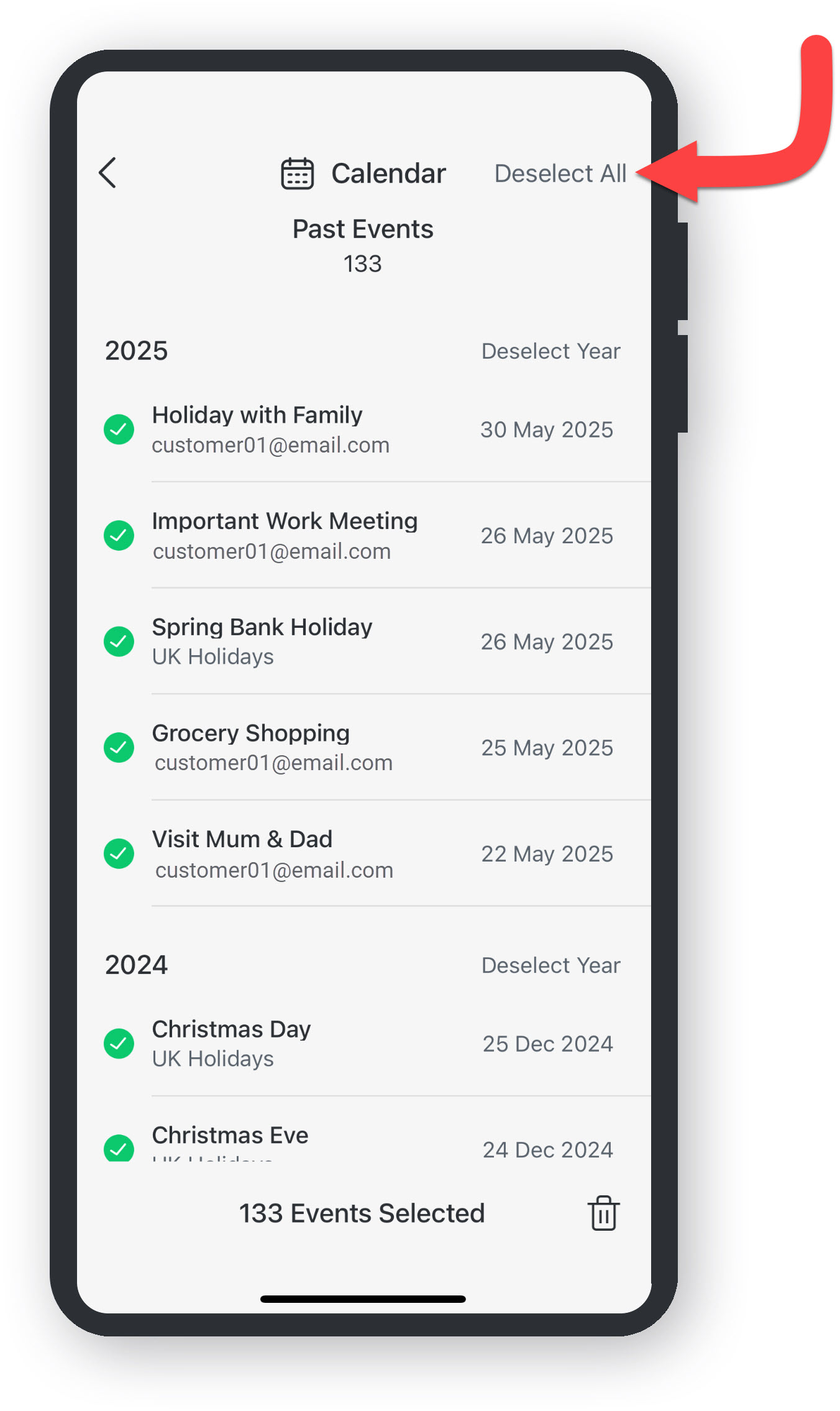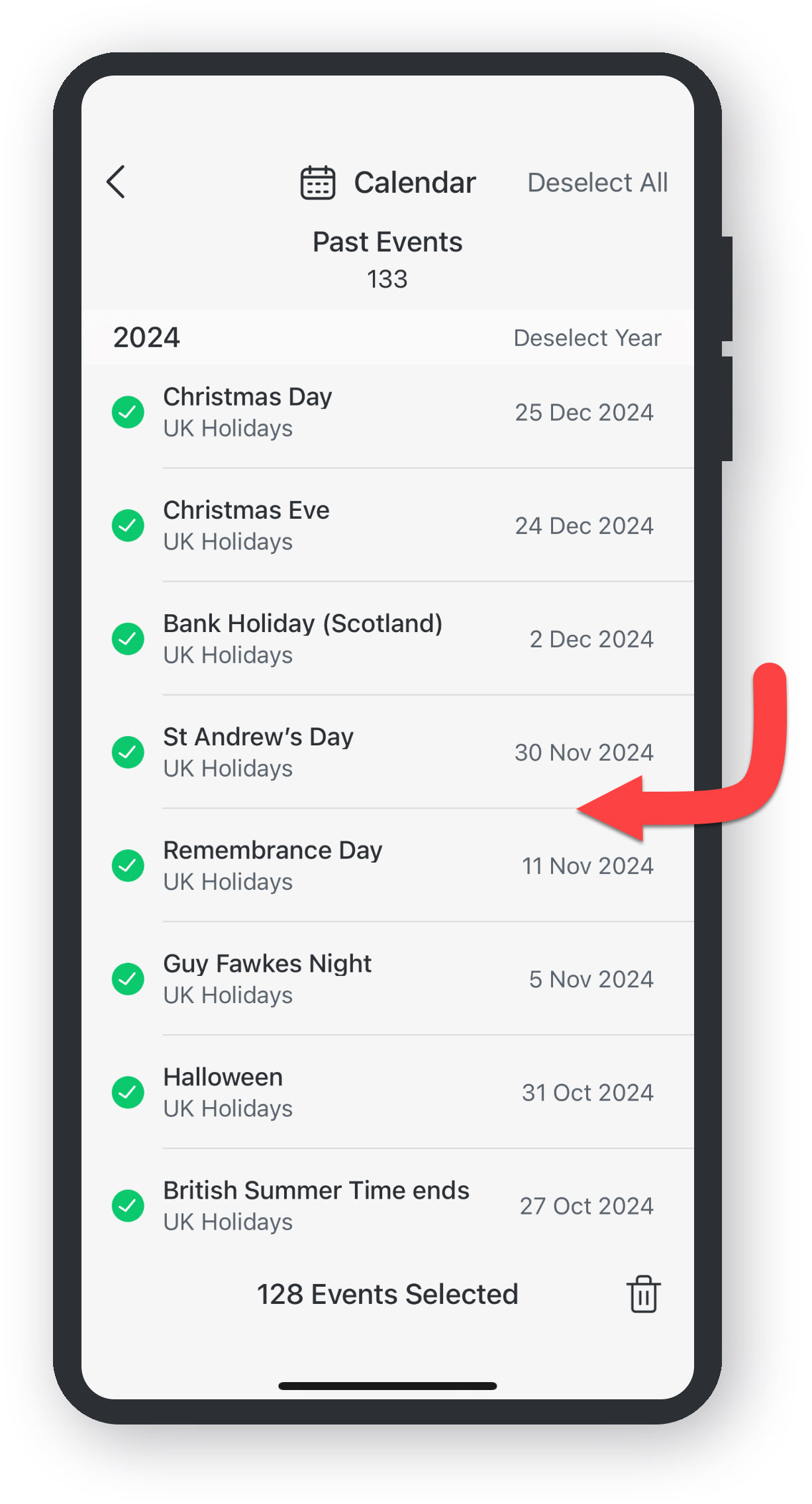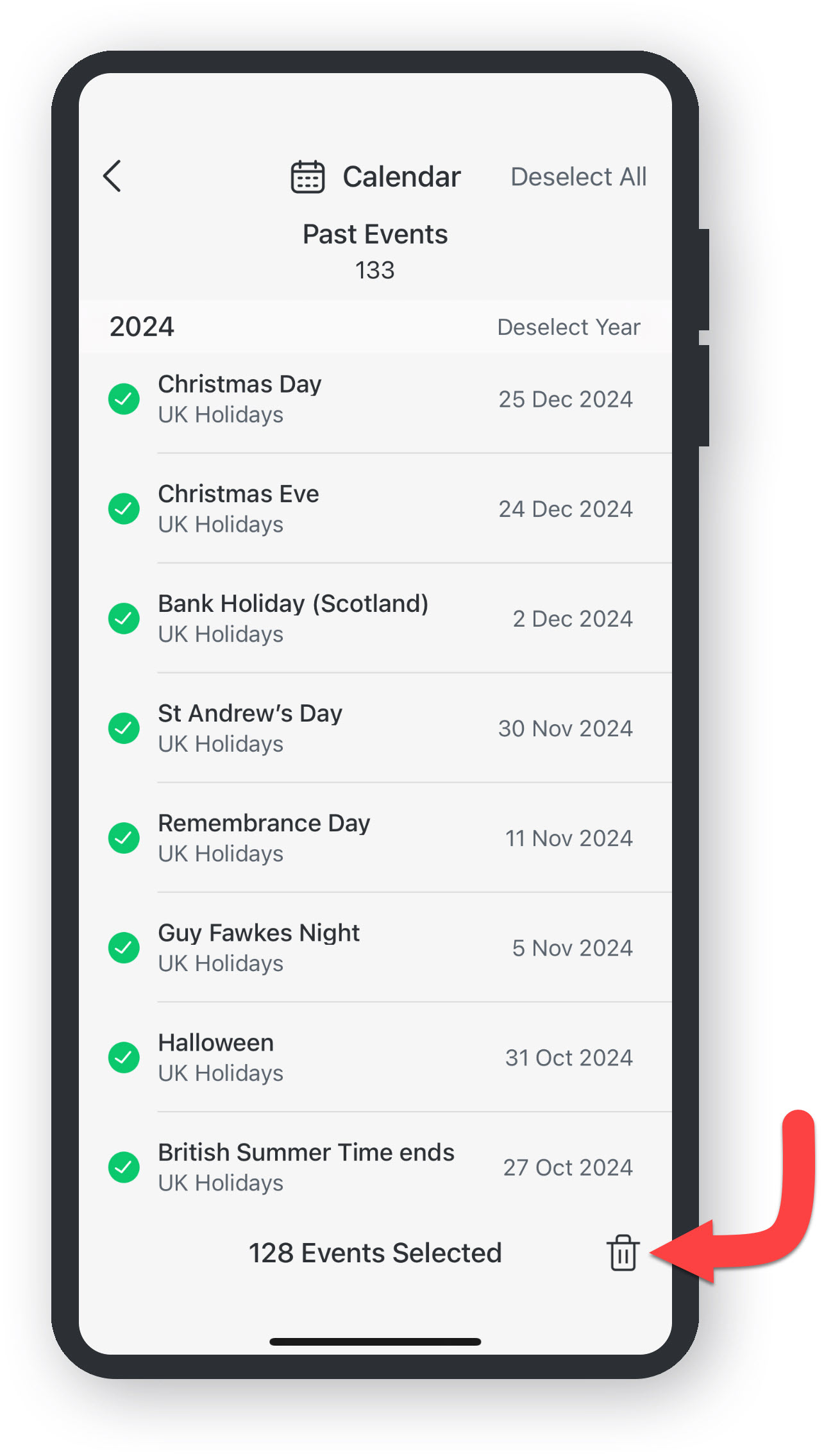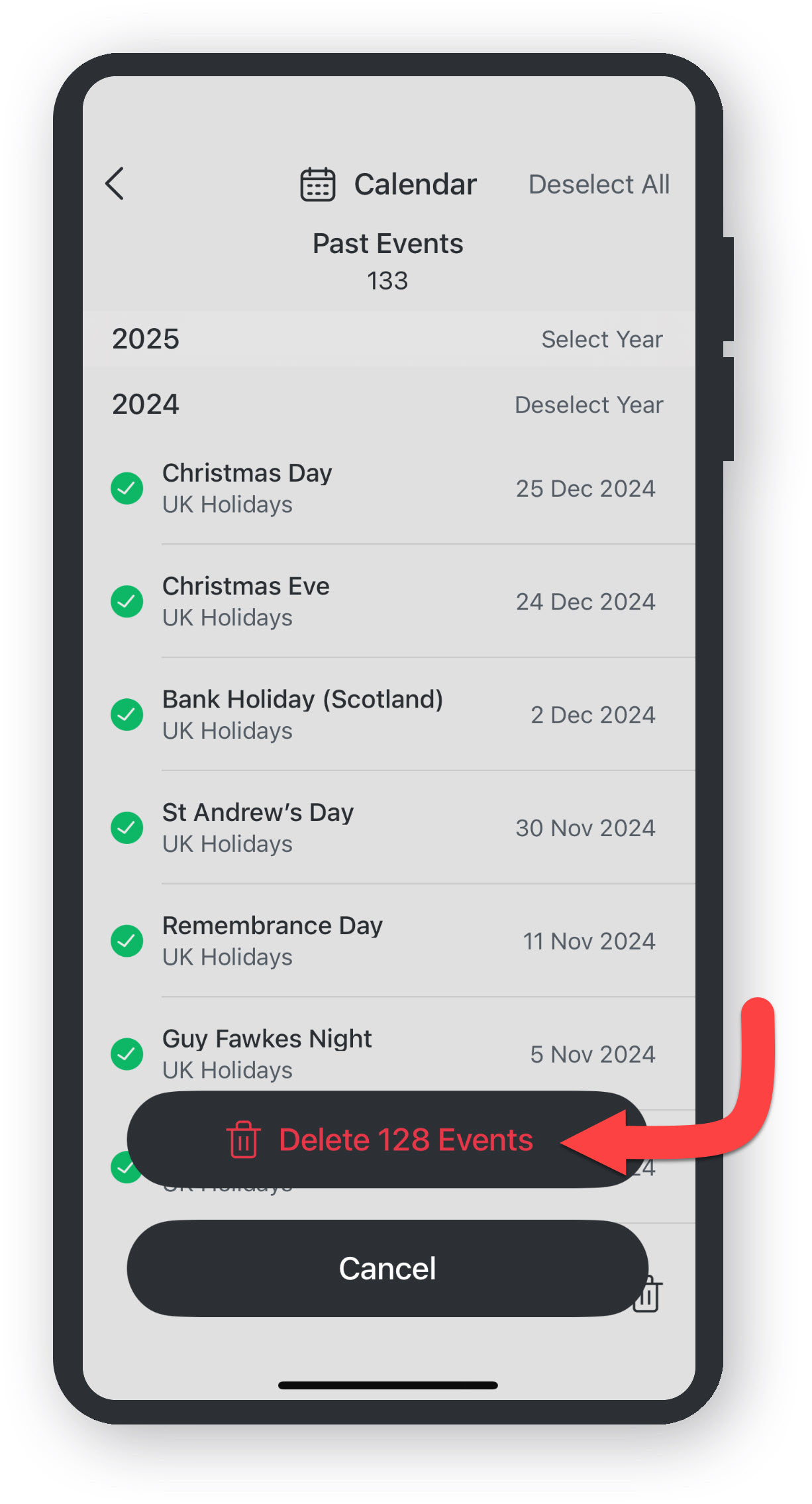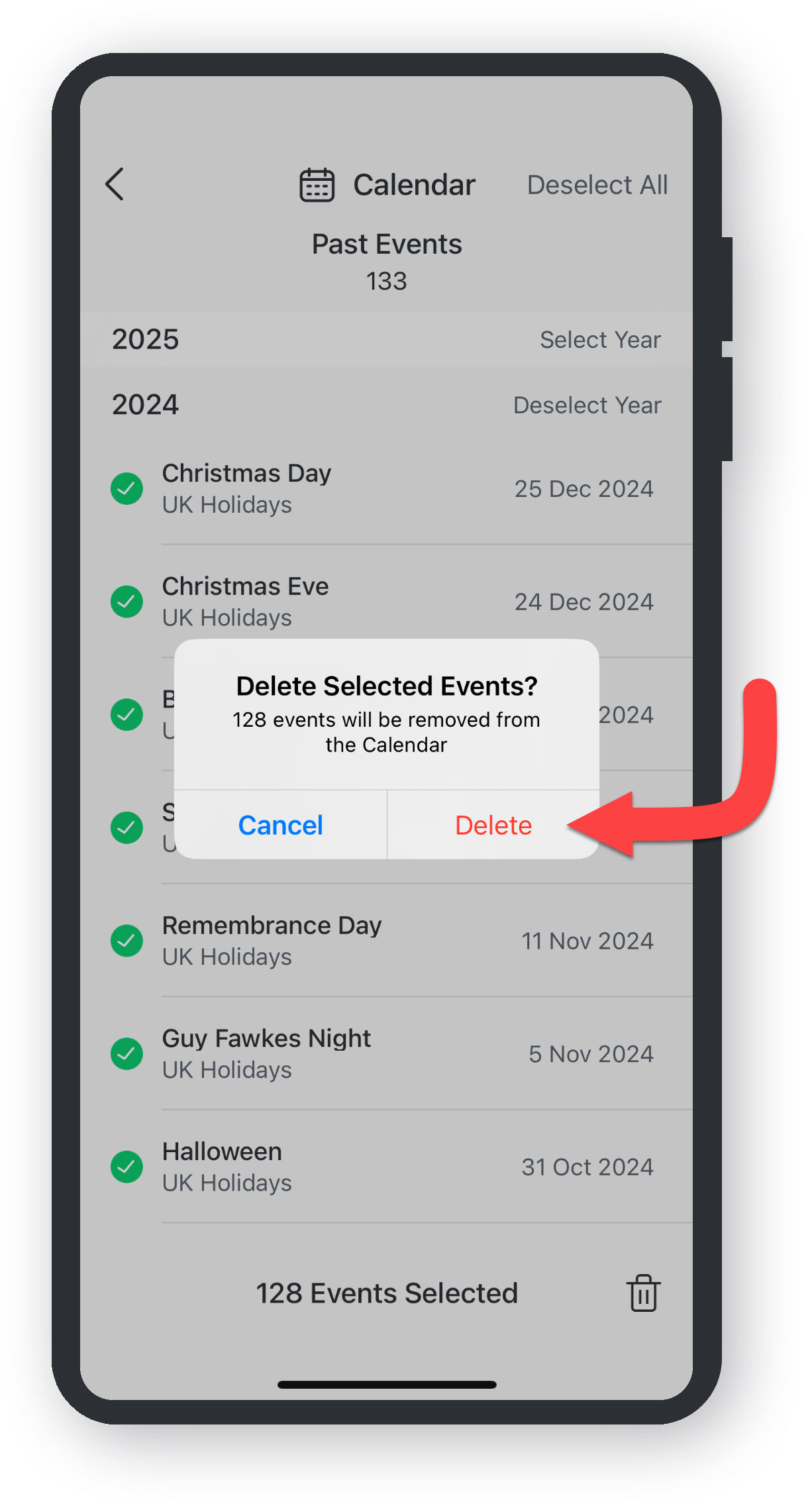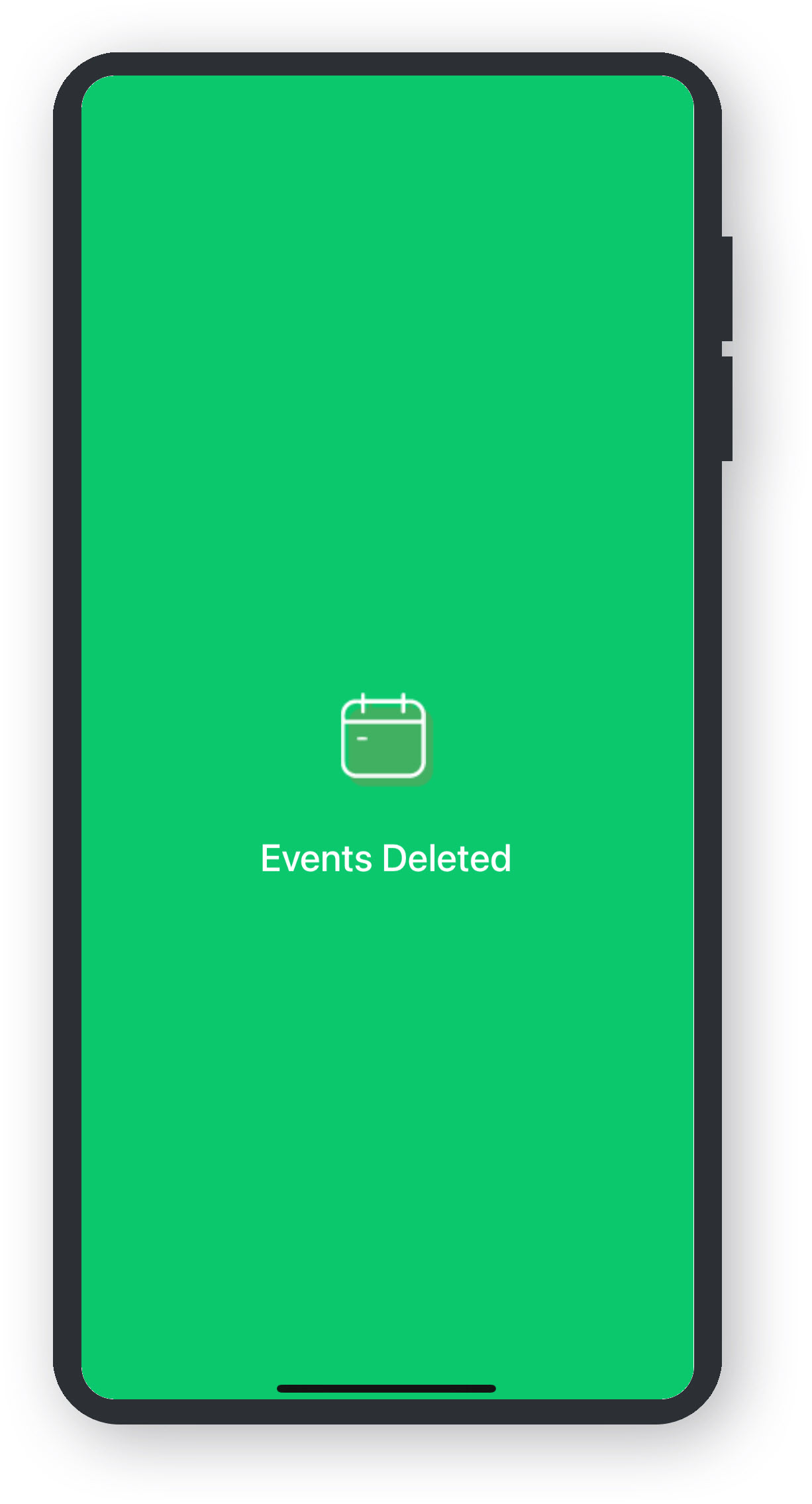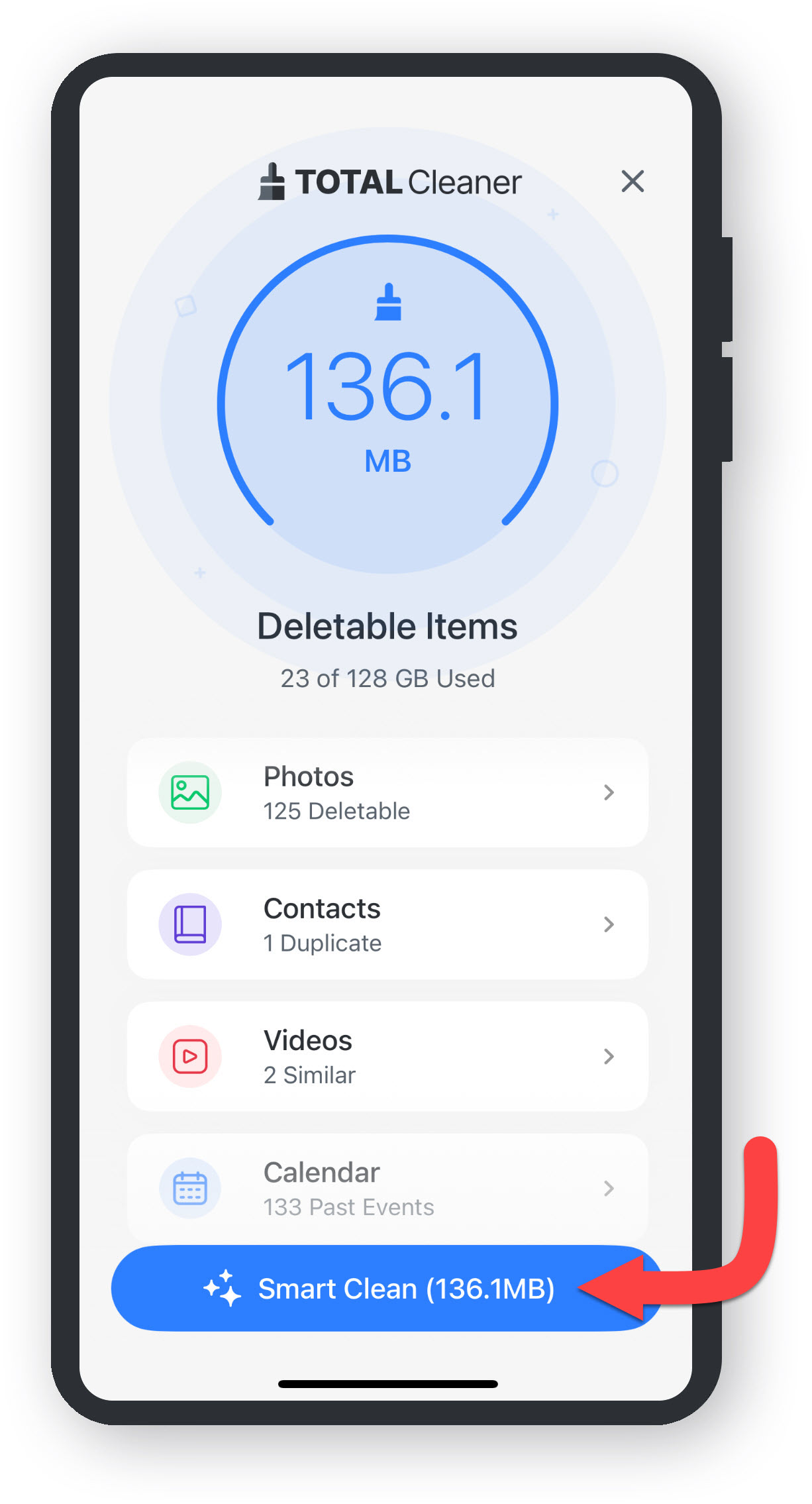Running a scan on Total Cleaner will analyze your system and provide a snapshot of the condition so you can see if there are any problems detected. Then you can quickly repair any issues that are found.
Open the App
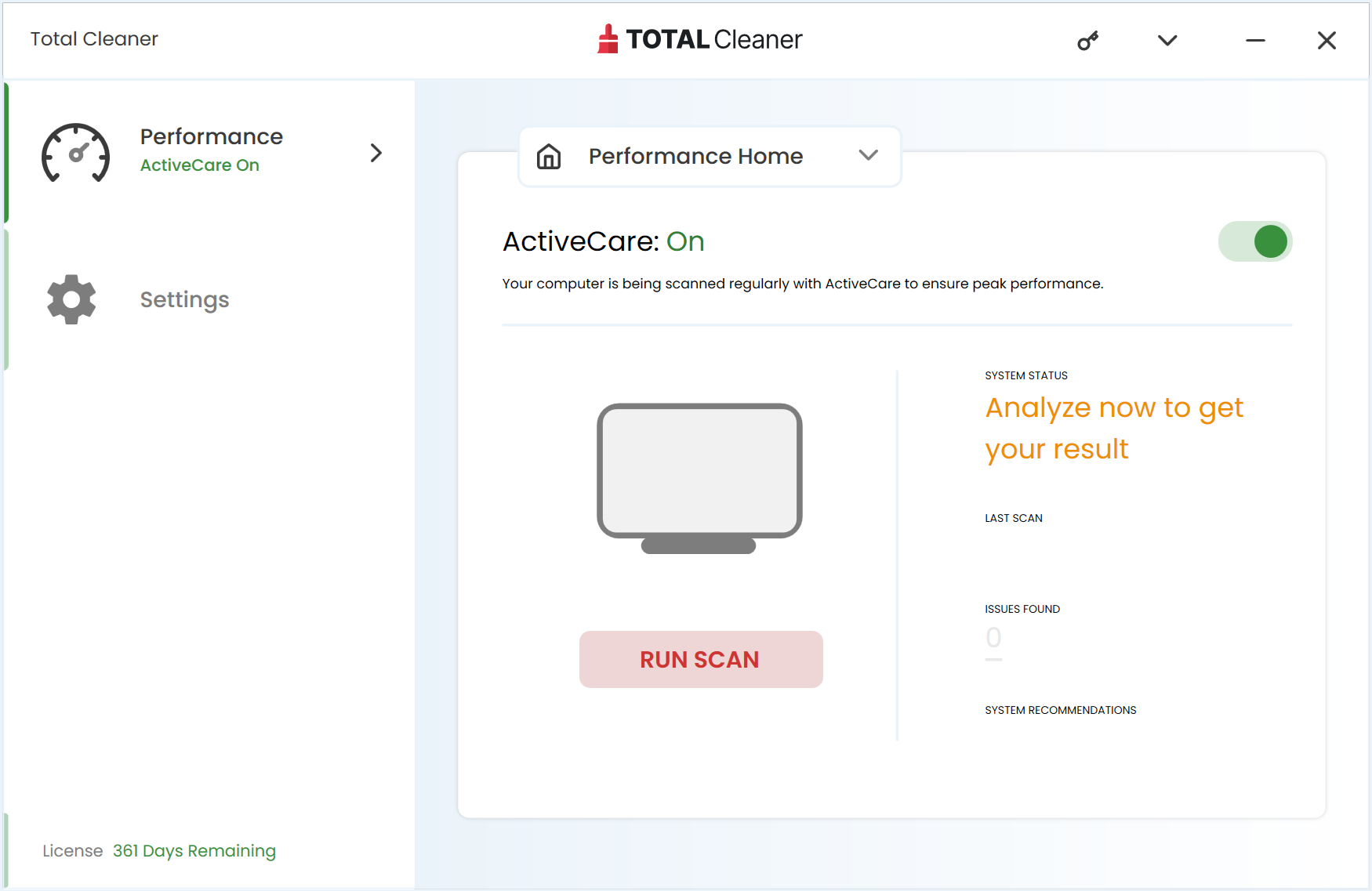
Run Scan
From the Total Cleaner Overview pane, click Run Scan
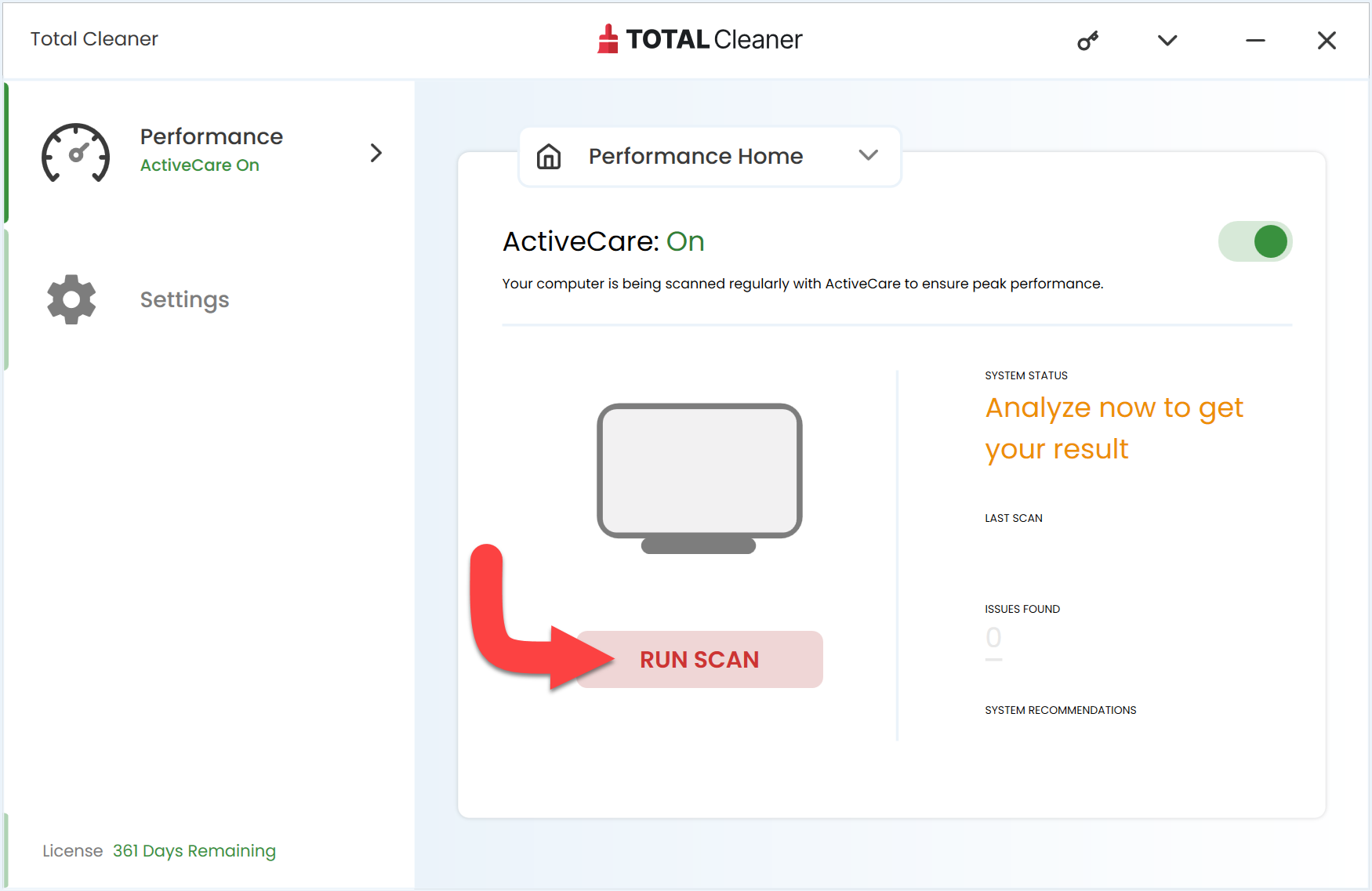
Scanning
Let Total Cleaner run a scan on your device to find out if there are issues found.
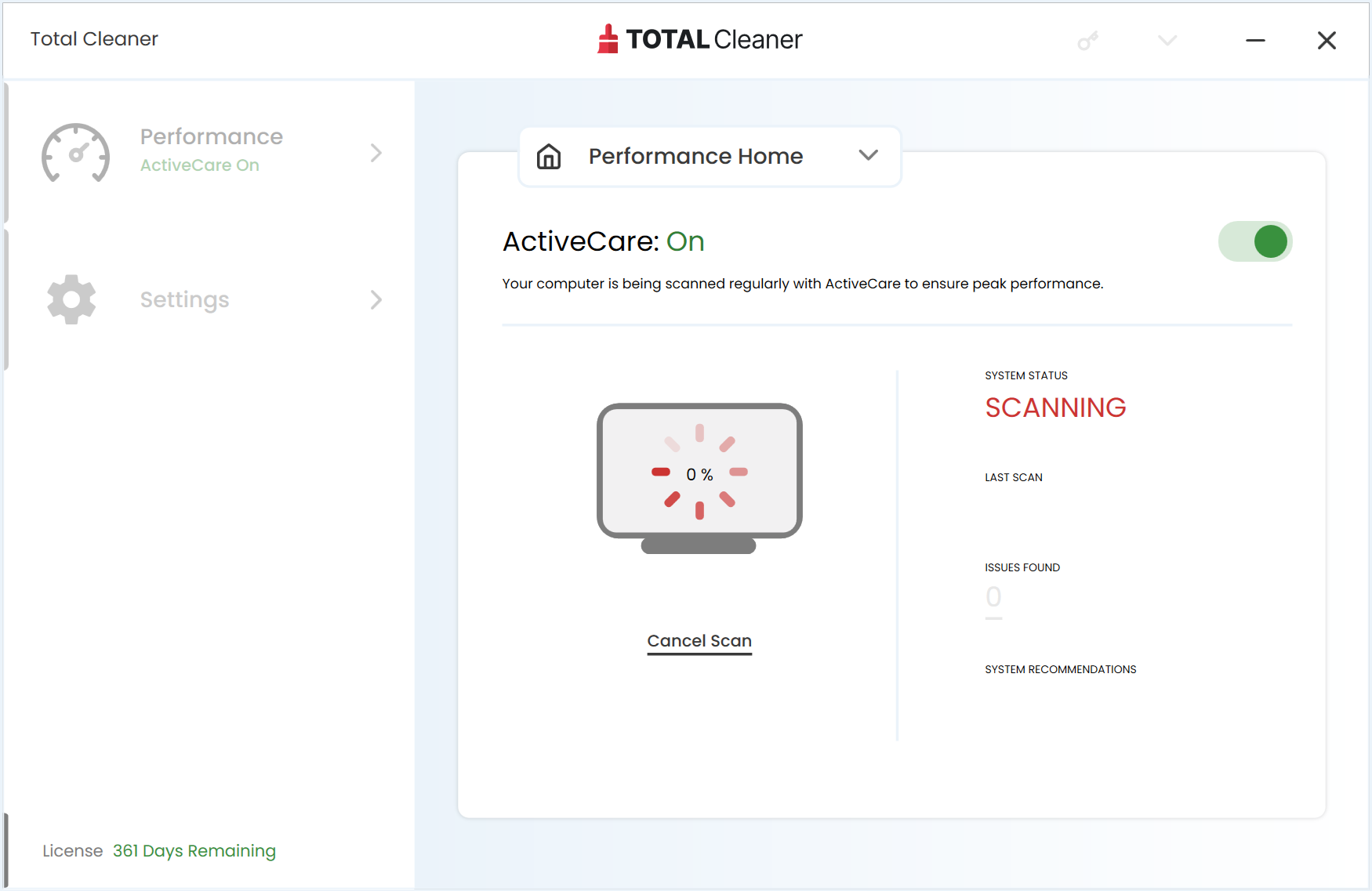
Fix Issues
Click Fix Issues for resolve them and to get your device back to being at peak performance.
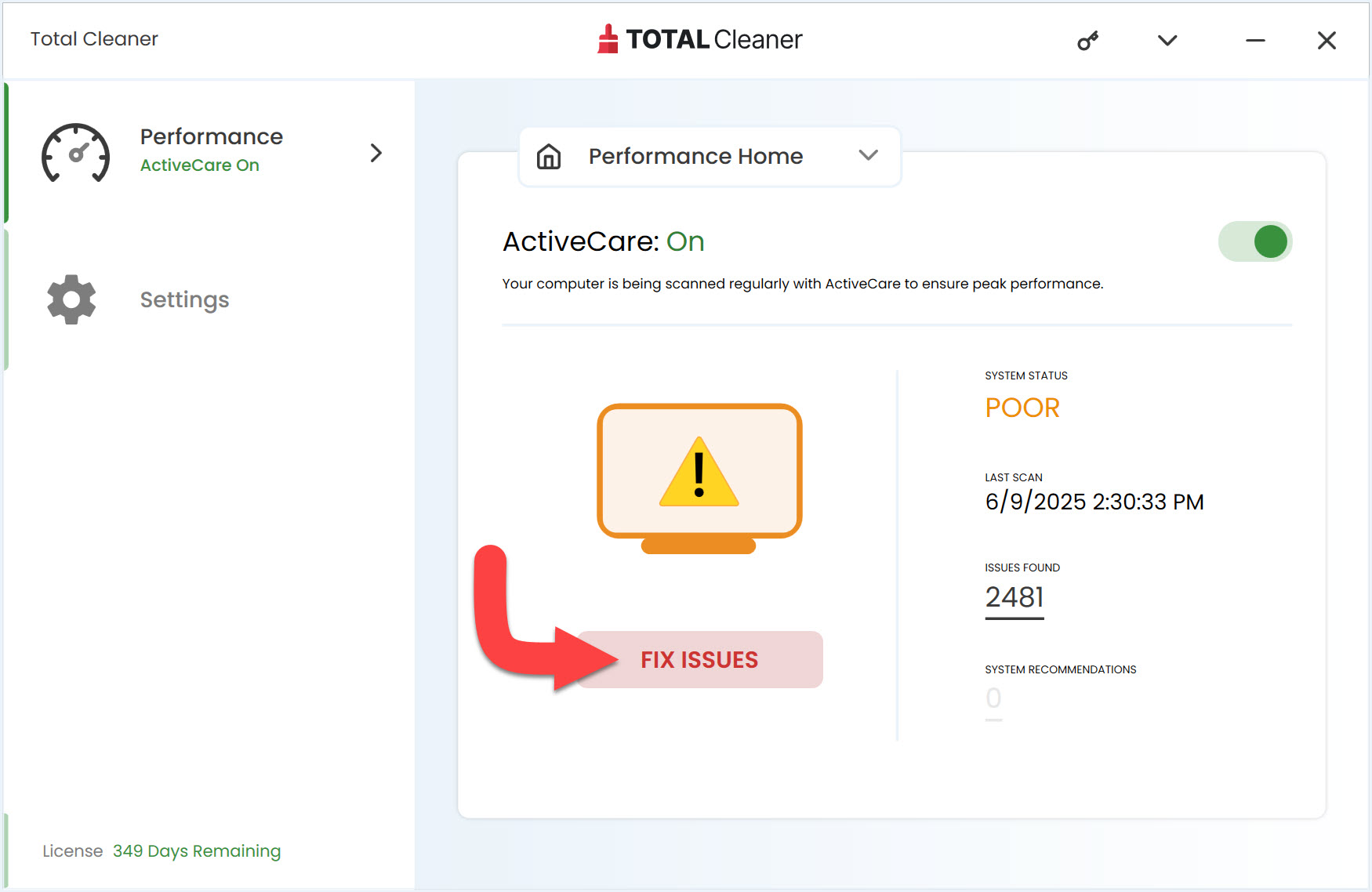
Issues Being Resolved
Please wait while Total Cleaner resolves all found issues on your device.
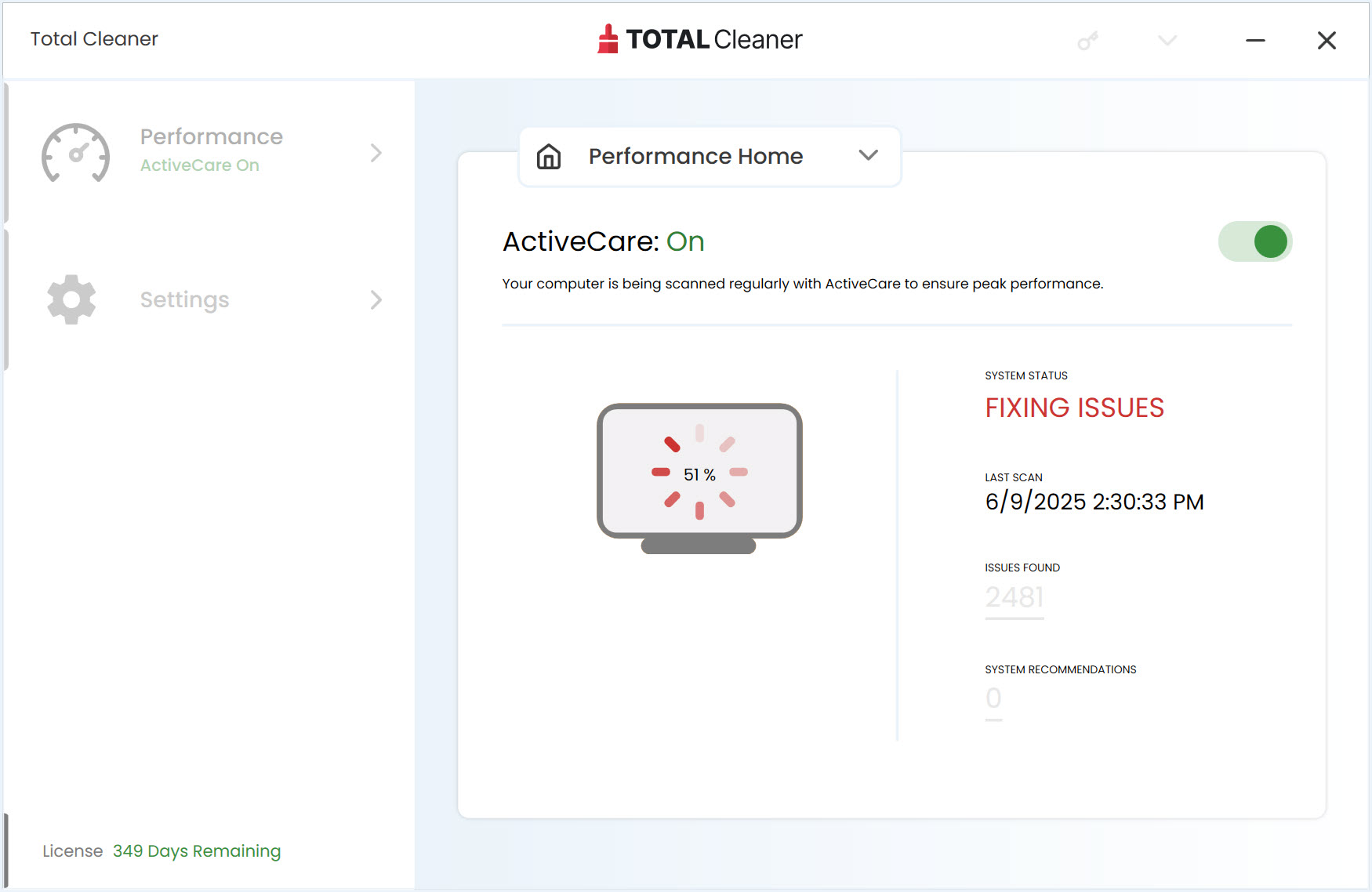
Issues are Fixed
Total Cleaner has successfully resolved the issues that it scanned. Click on Close to return to the Performance Home Page.